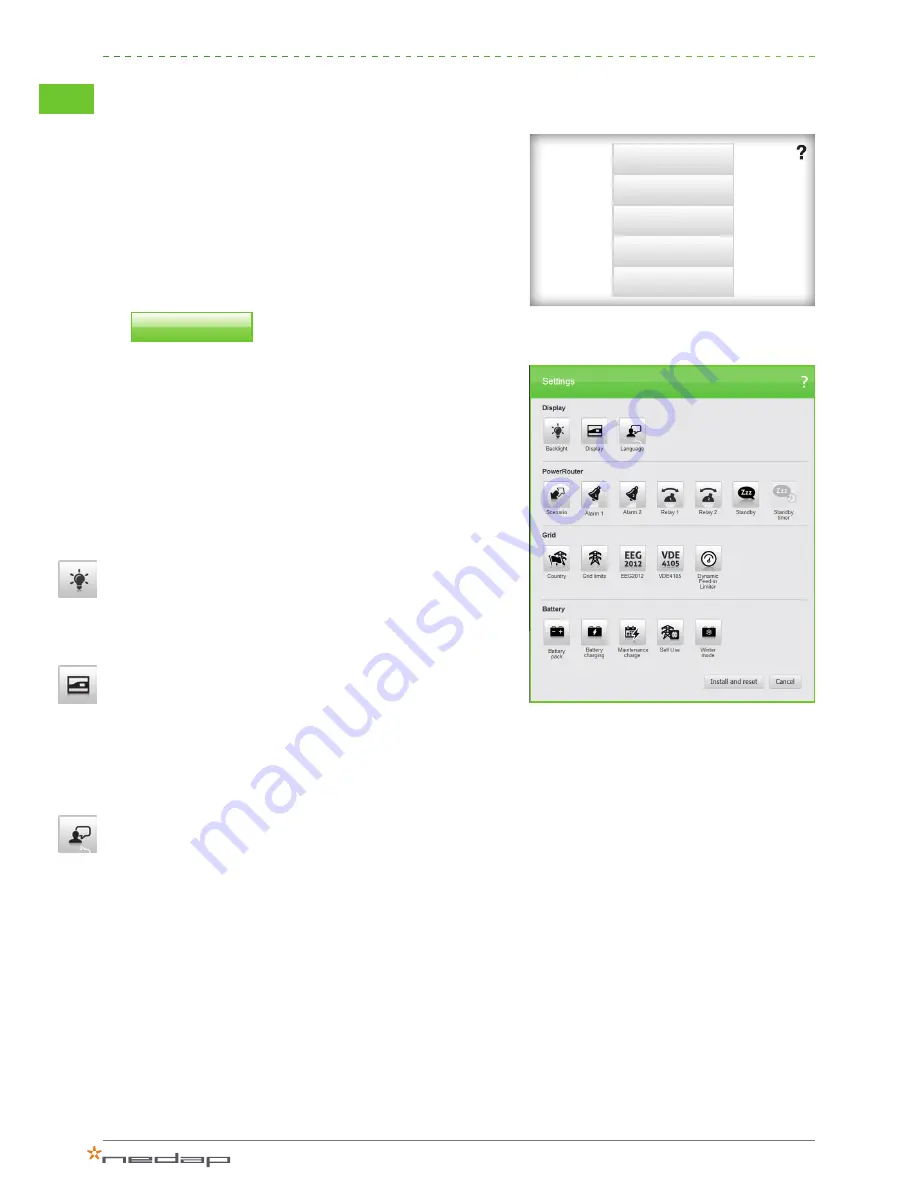
5
Advanced settings
Via the advanced menu you can:
I.
Change the system configuration via “Settings”
II.
Restart the installation wizard via “Reinstall”
III.
“Check the system for updates” (installation tool and firmware)
IV.
“Update firmware”
V.
Change the “Language” of the installation tool
I.
It is possible to configure each system feature in order to optimize
the installation. Settings that have been changed are marked
with an orange star. Changed settings are only applied to the
system after pressing “install and reset”. This will write the
changed settings to the system and reset it to activate the new
configuration.
Display - configuring the system display
Backlight
When auto mode is selected the display will switch off after it has
not been used for two minutes. When always on is selected the
display will never switch off.
Display
Configure the status parameters to be shown on the four lines
of the system display and the language of the display. Values
shown are the actual system display settings. Select the status
parameter to be shown on each line of the display via the drop-
down menu.
Language
Select the system language. The menu and display interface
will be set to the language you choose here. You will not set any
country settings. The display language can be set to:
>
English
>
Dutch
>
German
>
French
>
Italian
3
Figure 9: Advanced menu
Figure 10: Settings
Advanced
Settings
Reinstall
Check for updates
Update firmware
Language
Settings
I.
II.
III.
IV.
V.















