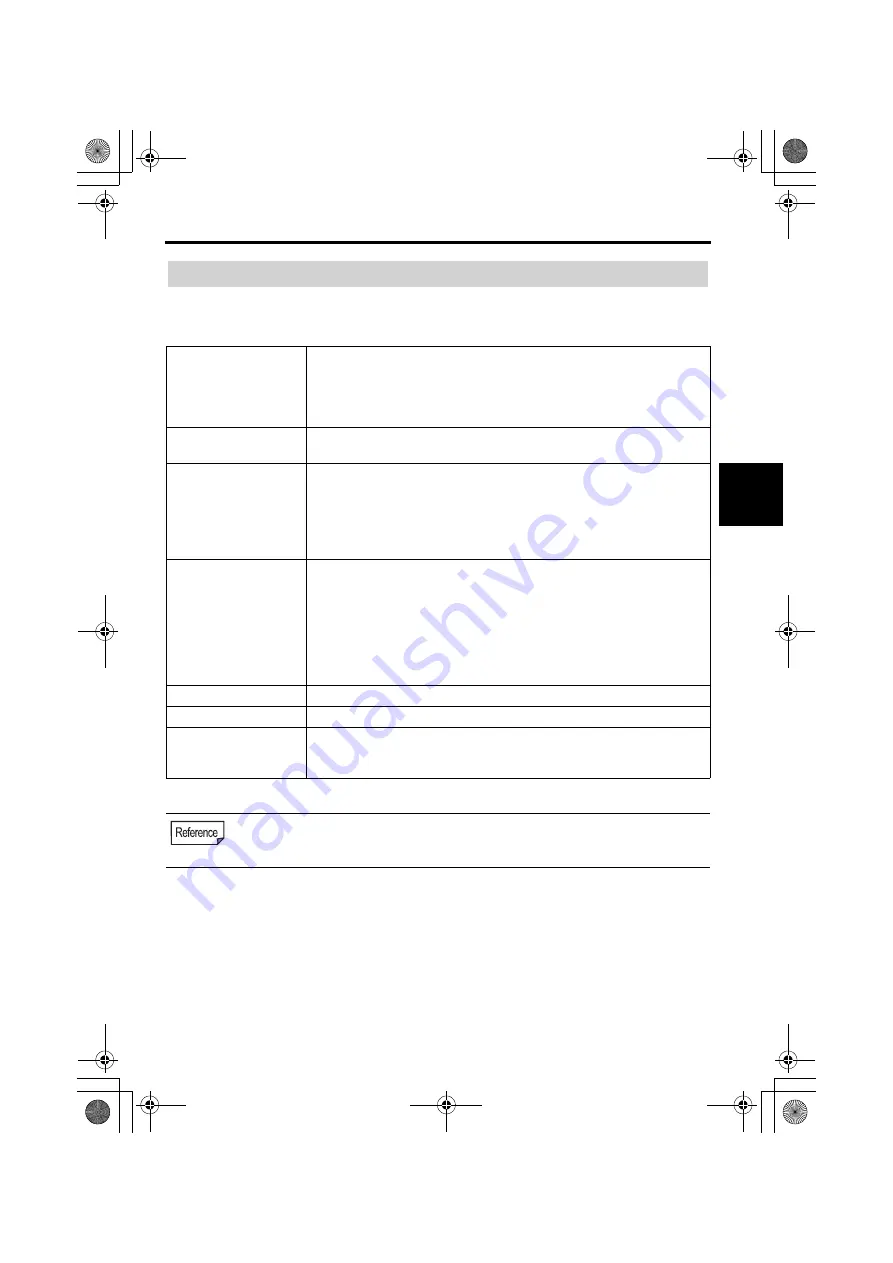
2. Operating Environment
9
Op
erat
ing Environ
m
ent
2
The following is the operating environment for Image Express Utility 2.0. For the operating
environment of other software, please refer to the help function of each software.
Supported OS
Windows 2000 Professional
Windows XP Home Edition
Windows XP Professional
Windows XP Tablet PC Edition
• Windows power-saving function is not supported.
Supported hardware
IBM PC/AT compatible personal computers
CD-ROM drive required for installation
CPU
Sender personal computer
Pentium MMX processor or higher required
Pentium 800 MHz or higher recommended
Recipient personal computer
Pentium III 800 MHz or higher required
Pentium III 1.2 GHz or higher recommended
Memory
Windows XP
128 MB or more required (192 MB or more recommended)
• More memory may be necessary if other applications run at the same
time.
Windows 2000
64 MB or more required (128 MB or more recommended)
• More memory may be necessary if other applications run at the same
time.
Network environment
TCP/IP-compatible LAN or wireless LAN environment required
Resolution
1024 dots x 768 lines recommended
Screen Colors
High Color (15 bits, 16 bits)
True Color (24 bits, 32 bits)
• 256 or fewer colors are not supported.
• If the communication mode has been set to "802.11 Ad Hoc" for wireless LAN of the
projector, IEEE802.11b specification (maximum transmission speed of 11 Mbps) is
applied.
2-2. Operating Environment
nw̲guide̲j̲0808.book 9 ページ 2007年3月14日 水曜日 午後5時37分
Summary of Contents for WT615 Series
Page 36: ...34 memo nw guide j 0808 book 34...
Page 37: ...35 memo nw guide j 0808 book 35...












































