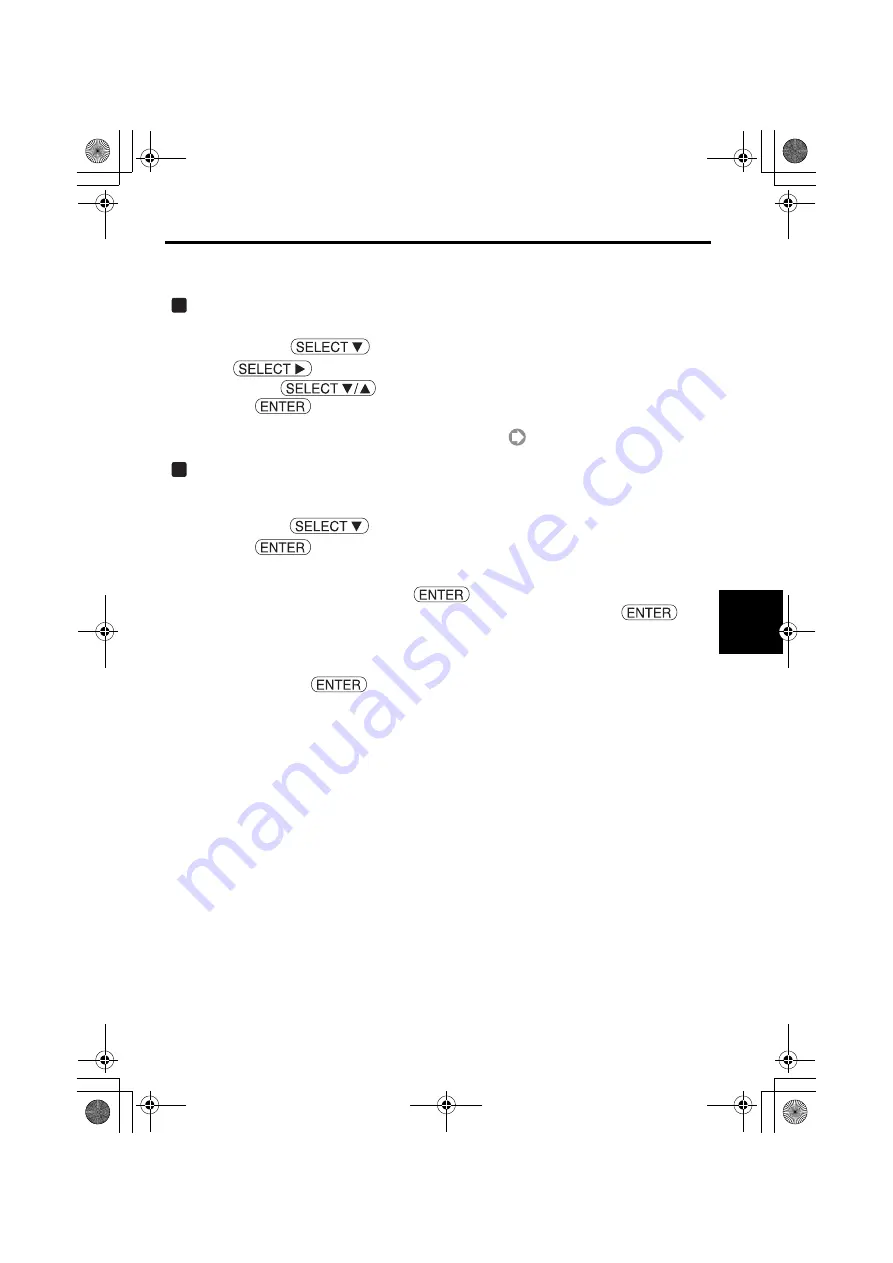
4. Setting the LAN Setting of Projector
15
Se
tt
ing the
L
A
N Set
ting of
Pr
oje
c
to
r
4
Setting Wired LAN
Select "Profiles".
"Profile 1" or "Profile 2" can be stored in the memory of the projector as the setting of LAN.
<1> Press the
button once to highlight the "Profiles" field and press the
button.
<2> Use the
button to highlight "Profile 1" or "Profile 2", and press
the
button.
•
"Easy Connection" is effective to use wireless LAN
(
page 19)
.
Set "DHCP".
Check this check box if the network to which the projector is to be connected automatically
assigns the IP address via the DHCP server.
<1> Press the
button once to highlight the "DHCP" check box and press
the
button.
A check mark will be placed.
•
To clear the check box, press the
button once again.
•
If "DHCP" is checked, move the highlight to "Reconnect" and press the
but-
ton. Input "DNS Configuration" field as necessary.
•
If "DHCP" is not checked, input "IP Address", "Subnet Mask", "Gateway", and "DNS Con-
figuration" as necessary. After each item has been set, move the highlight to "Reconnect"
and press the
button.
1
2
nw̲guide̲j̲0808.book 15 ページ 2007年3月14日 水曜日 午後5時37分
Summary of Contents for WT615 Series
Page 36: ...34 memo nw guide j 0808 book 34...
Page 37: ...35 memo nw guide j 0808 book 35...






























