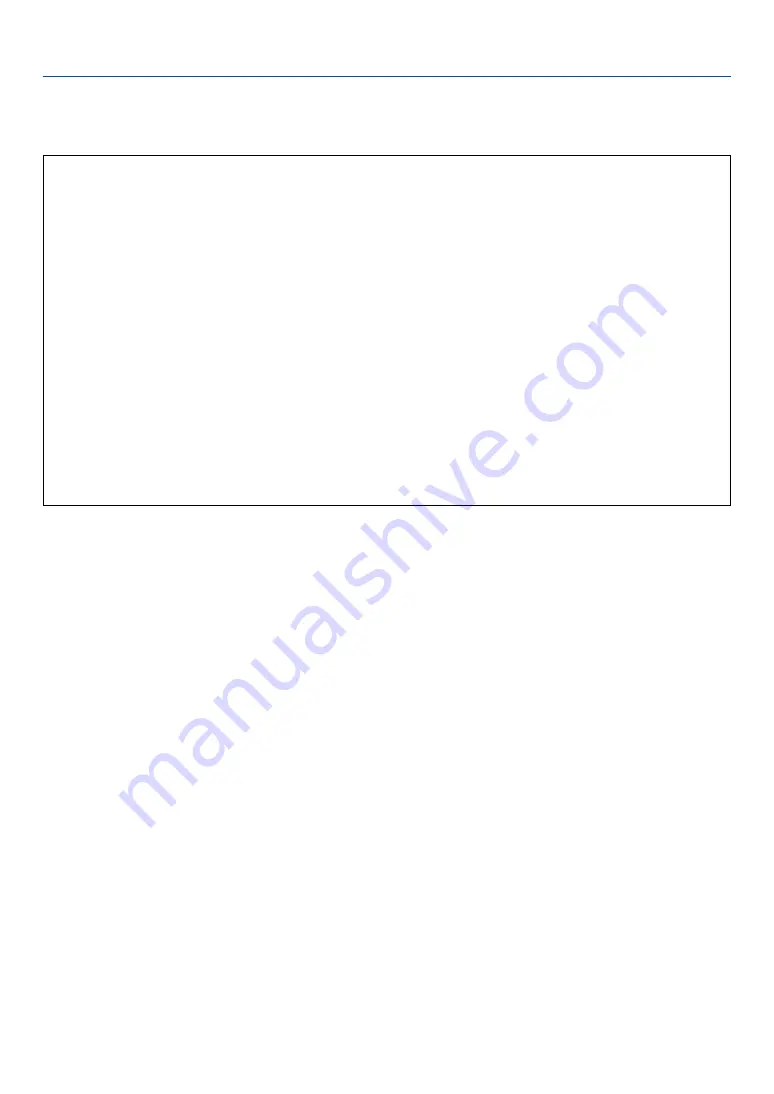
111
[LAN Mode]
Setting LAN Mode
This feature allows you to set various setting items when the projector is used on your network.
CAUTION
• Consult with your network administrator about these settings.
• For wired LAN connection, use a commercially available wired LAN card and a LAN cable (Ethernet
cable). For more information on supported wired LAN cards for the NEC projectors, refer to the Service
Page for NEC Projectors (http://www.nec-pj.com).
• To use wired LAN, insert the wired LAN card into the PC Card slot.
See “Inserting and Removing a PC Card” on page
27
.
• For wireless LAN connection, use the NEC optional wireless LAN card (NWL-100*).
* Last digit of the model code varies depending on which country you live in. For more information, visit
our Website.
US : http://www.necvisualsystems.com
Europe : http://www.neceurope.com
Global : http://www.nec-pj.com
• To use wireless LAN, insert the NEC optional wireless LAN card (NWL-100*) into the PC Card slot.
See "Inserting and Removing a PC Card” on page
27
.
• Always insert or remove the LAN card when the main power is turned off. Failure to do so may cause
projector malfunction or damage to the LAN card. If the projector will not work correctly, turn off the
projector, wait 90 seconds, and turn it back on.
Hints on How to Set Up LAN Connection
To configure the projector to communicate on the network using the optional wireless LAN card:
1. Select the "Profile" tab for the optional wireless LAN card.
2. On the "Profile" tab, select a number from the "Profiles" list for your LAN settings.
Two settings can be stored in memory for each the wireless LAN card respectively.
3. On the "Profile" tab, turn on or off "DHCP", specify IP address, Subnet Mask, Gateway and DNS
Configuration. Select “OK” and press the ENTER button.
See page
To recall the settings from memory:
After selecting the "Profile" tab, select the number from the "Profiles" list.
Select “OK” and press the ENTER button. See page
To connect a DHCP server:
On the "Profile" tab, select "DHCP" and press the ENTER button. A check mark will be placed. Select again and
press the ENTER button. The check box will be cleared.
When setting an IP address without using a DHCP server, clear the check box for "DHCP". See page
To set only for wireless LAN (Network Type and WEP):
1. On the "Profile" tab, select "Profiles" and then select "Profile 1" or "Profile 2".
2. On the "Profile" tab, select "Advanced” and press the ENTER button. The "Advanced" menu will be
displayed.
See page
6. Using On-Screen Menu
















































