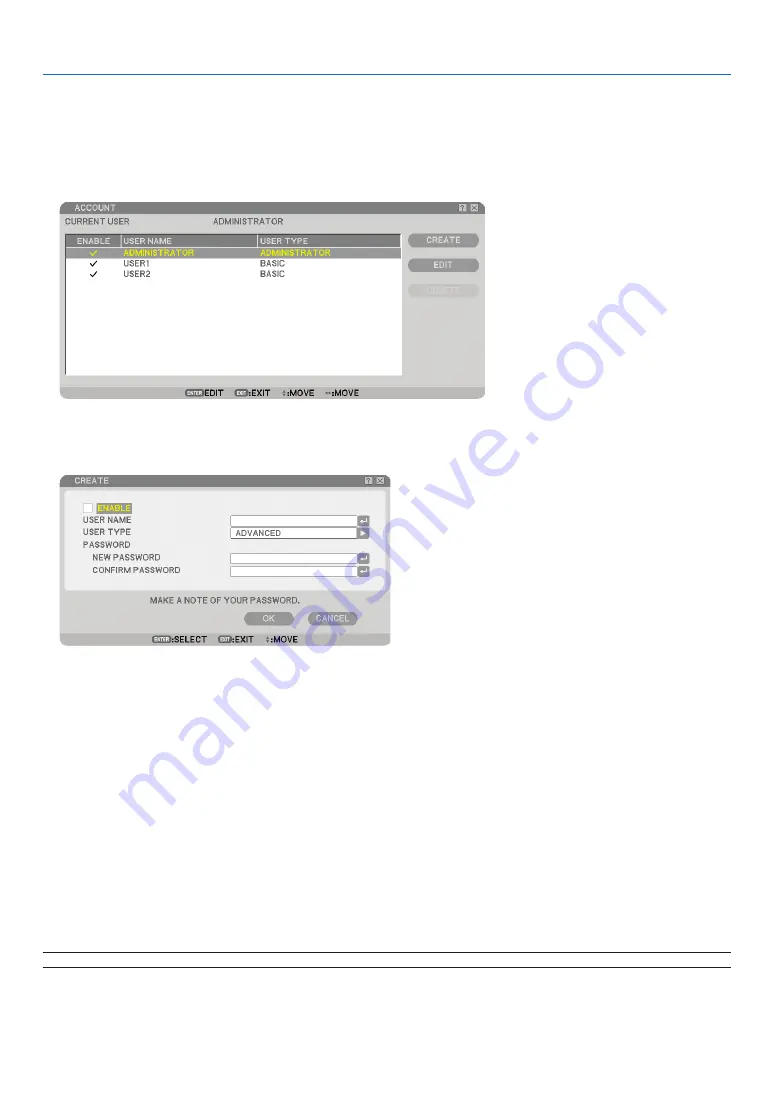
47
4. Convenient Features
Creating or Adding a User
1. From the menu, select [SETUP]
→
[INSTALLATION(2)]
→
[SECURITY SETTINGS].
2. Select [ACCOUNT]
→
[SETTINGS].
The [ACCOUNT] setting screen will be displayed.
3. Select [CREATE].
The [ACCOUNT] create screen will be displayed.
4. Enter a user name, user type, and password.
• A user name must be 16 alphanumeric characters or less (case sensitive).
• User type has two options: [ADVANCED] and [BASIC].
• Use the software keyboard to enter a password in the NEW PASSWORD entry fi eld.
A password must be 10 alphanumeric characters or less. If no password is set, the user is registered without
a password.
• After entering a password, enter the same password in [CONFIRM PASSWORD] input screen again.
• Make a note of your password.
5. Place a checkmark on [ENABLE].
The account will be made available.
6. Select [OK].
This will complete adding a user.
NOTE: Up to 12 user names can be created.
















































