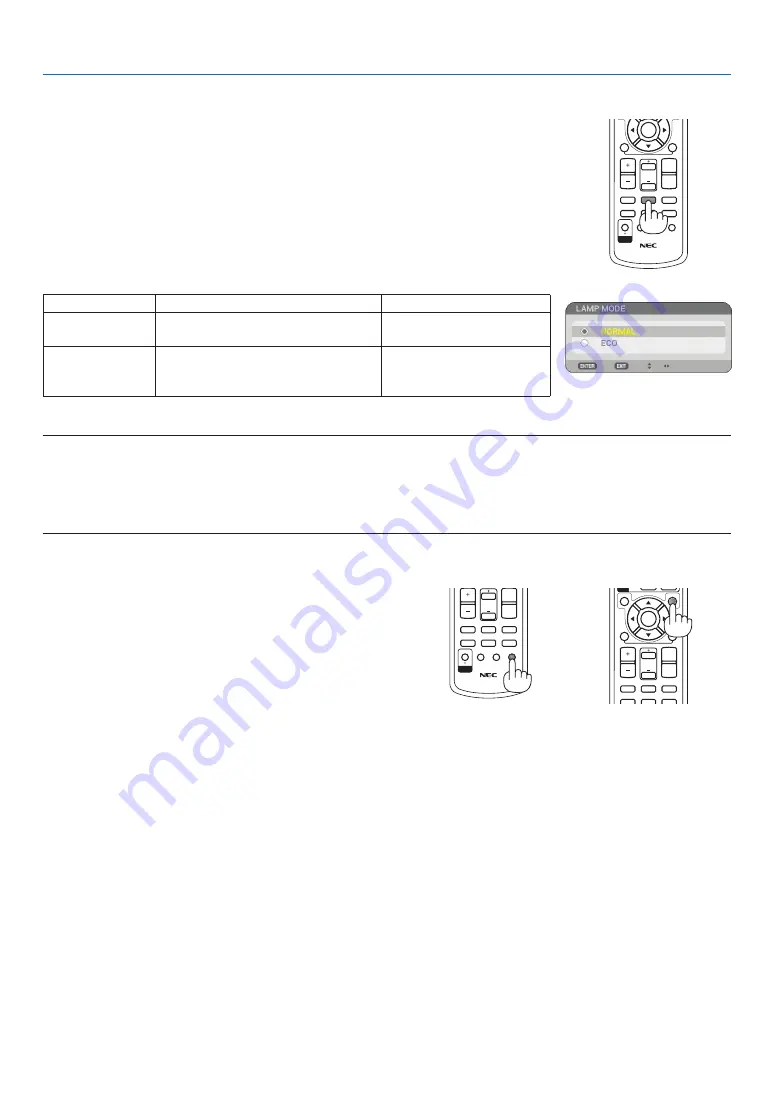
32
4. Convenient Features
PICTURE
LAMP MODE
ASPECT
AV-MUTE
3D REFORM
FREEZE
ID SET
LENS SHIFT
FOCUS
/ZOOM
HELP
UP
DOWN
ID
4. Convenient Features
❺
Getting Integrated Help
You get the contents about Help in English, German and Japa-
nese.
1. Press the HELP button on the remote control.
• When no menus appear, the “How to Use Help” screen will
be displayed.
• When menus appear, the screen will be displayed, explain-
ing the function of a highlighted item.
2. Use the SELECT
▲
or
▼
button to scroll the viewing area.
3. Press the EXIT button.
• The Help will be closed.
Display Help
Exit Help
❹
Changing Lamp Mode
The lamp life can be extended by using the Eco mode.
To change to the [ECO] mode, do the following:
1. Press the LAMP MODE button to display [LAMP MODE] screen.
2. Use the SELECT
▲
or
▼
button to select [ECO] mode.
3. Press the ENTER button.
To cancel it, press the EXIT button.
To change from [ECO] to [NORMAL], Go back to Step 2 and select [NORMAL].
Repeat Step 3.
Lamp Mode
Description
Status of LAMP indicator
NORMAL
This is the Default setting
(100% Brightness).
Off
ECO
Select this mode to increase the
lamp life (approx. 80% Brightness
light output)
Steady Green light
NOTE:
• The projector is always in [NORMAL] for one minute after the lamp is turned on and while the POWER indicator is blinking
green. The lamp condition will not be affected even when [LAMP MODE] is changed.
• After a lapse of one minute from when the projector displays a blue, black or logo screen, [LAMP MODE] will automatically
switch to [ECO].
The projector will return to the [NORMAL] once a signal is accepted.
MAGNIFY
VOLUME
PICTURE
LAMP MODE
ASPECT
AV-MUTE
3D REFORM
FREEZE
PAGE
MENU
L-CLICK
R-CLICK
EXIT
ENTER
UP
DOWN
ID
MAGNIFY
VOLUME
PICTURE
LAMP MODE
ASPECT
AV-MUTE
3D REFORM
FREEZE
ID SET
LENS SHIFT
FOCUS
/ZOOM
HELP
PAGE
L-CLICK
R-CLICK
ENTER
UP
DOWN
ID
















































