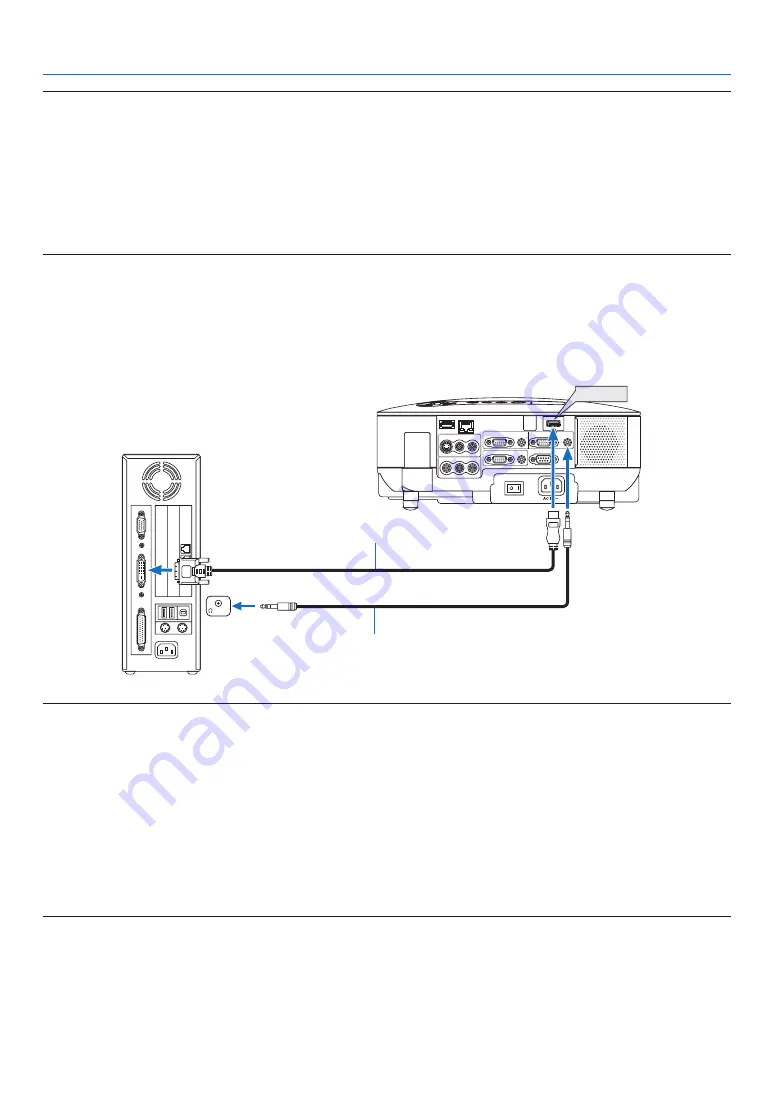
12
2. Installation and Connections
NOTE: An image may not be displayed correctly when a Video or S-Video source is played back via a commercially available
scan converter.
This is because the projector will process a video signal as a computer signal at the default setting. In that case, do the following.
* When an image is displayed with the lower and upper black portion of the screen or a dark image is not displayed correctly:
Project an image to fi ll the screen and then press the AUTO ADJ button on the remote control or the AUTO ADJUST button on
the projector cabinet.
* When noise appears on the sides of the screen:
Use the Overscan feature to display the image correctly.
Be sure to change the Overscan to 0% before pressing the AUTO ADJ or AUTO ADJUST button, otherwise an image may be
displayed with its sides cut off.
• If you have a PC with a DVI output, use a commercially available DVI-to-HDMI cable to connect the PC to the
HDMI IN connector of the projector. Only the digital signal is available. Connect the AUDIO output of the PC
to the COMPUTER/COMPONENT 2 AUDIO IN stereo mini jack, and in the menu select [HDMI SETTINGS]
→
[AUDIO SELECT]
→
[COMPUTER2]. (
→
page
WIRELESS
WIRELESS
VIDEO IN
AUDIO IN
USB
LAN
AUDIO IN
HDMI IN
AUDIO IN
COMPUTER /
COMPONENT 2 IN
COMPUTER /
COMPONENT 1 IN
PC CONTROL
MONITOR OUT
AUDIO OUT
S-VIDEO IN
AUDIO IN
L/MONO
L/MONO
R
R
HDMI IN
PHONE
DVI to HDMI cable (not supplied)
Audio cable (not supplied)
NOTE: When Viewing a DVI Digital Signal
• Use a DVI-to-HDMI cable compliant with DDWG (Digital Display Working Group) DVI (Digital Visual Interface) revision 1.0
standard. The cable should be within 197"/5 m long.
• Turn off the projector and the PC before connecting the DVI-to-HDMI cable.
• To project a DVI digital signal: Connect the cables, turn the projector on, then select the HDMI input. Finally, turn on your PC.
Failure to do so may not activate the digital output of the graphics card resulting in no picture being displayed. Should this
happen, restart your PC.
• Some graphics cards have both analog RGB (15-pin D-Sub) and DVI (or DFP) outputs. Use of the 15-pin D-Sub connector may
result in no picture being displayed from the digital output of the graphics card.
• Do not disconnect the DVI-to-HDMI cable while the projector is running. If the signal cable has been disconnected and then
reconnected, an image may not be correctly displayed. Should this happen, restart your PC.
• The HDMI IN connector accepts VGA (640 x 480), SVGA (800 x 600), XGA (1024 x 768), 1152 x 864, WXGA (1280 x 768, 1280
x 800), WXGA+ (1440 x 900), SXGA (1280 x 1024 @ 60Hz), and SXGA+ (1400 x 1050 @ 60Hz).






























