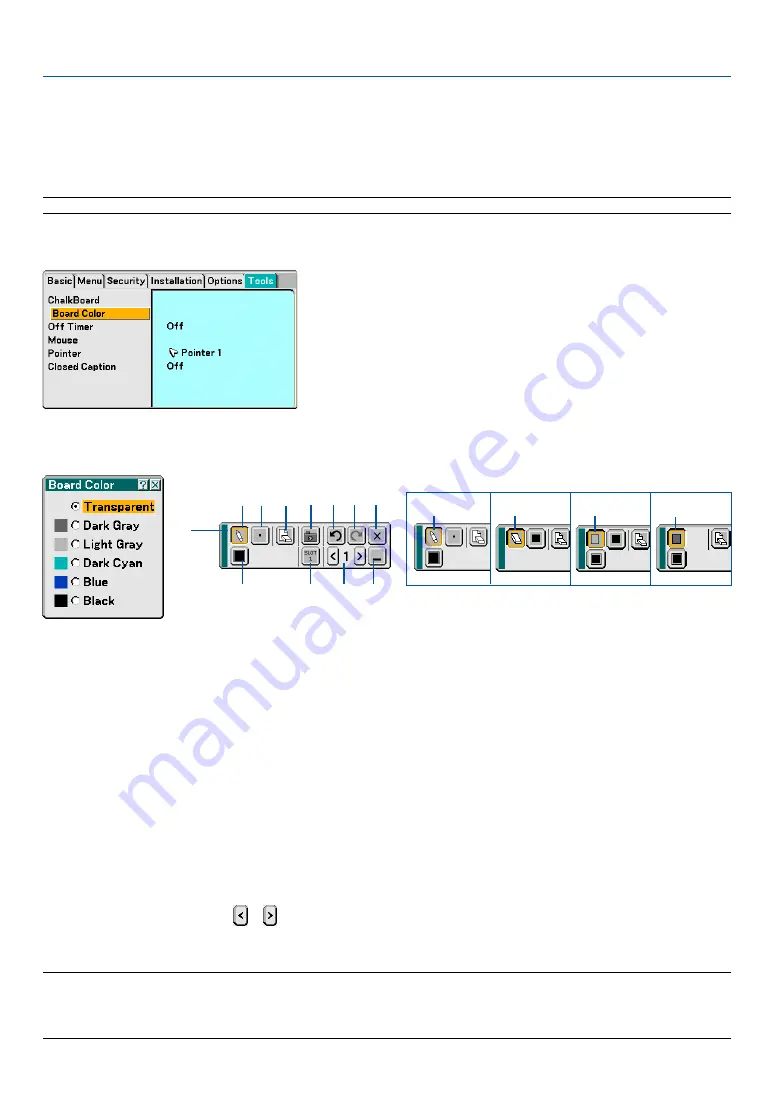
55
4. Convenient Features
���
Making Freehand Drawings on a Projected Image
(ChalkBoard)
The ChalkBoard feature allows you to write and draw messages on a projected image.
NOTE: The ChalkBoard feature is available only when the supplied electronic pen (WT615 only) or a USB mouse is used.
To display the ChalkBoard tool bar, click the middle button on your mouse, press and hold the button B of the elec-
tronic pen for a minimum of 0.5 second, or select [Setup]
→
[Tools]
→
[ChalkBoard] from the menu.
Selecting Board Color [Board Color]
This option allows you to select a board color of ChalkBoard.
���
���
���
���
���
���
���
��� 쐅 쐉 씈 씋
씉 씊
쐈
The tool bar contains the following icons.
���
Drag ................................... Drags to move the tool bar.
���
Drawing tool palette ........... Displays a drawing tool palette.
���
Pen ..................................... Displays the pen tool that you can draw or paint with.
���
Eraser ................................. Erases part of a drawing.
���
Box frame ........................... Draws a box frame.
���
Box paint ............................ Paints a box shape.
���
Line Thickness palette ........ Displays the pen or eraser palette containing four lines of different thickness from which you can select a line
you prefer.
���
Color palette ....................... Displays the color palette from which you can select a color you prefer for “Box frame” or “Boxpaint”.
���
Clear ................................... Clear the drawing completely from the ChalkBoard screen.
쐅
Capture ............................... Captures a drawing on the ChalkBoard screen and save it in PNG format to your PC-card inserted into the PC
card slot of the projector.
쐈
Drive (not displayed on WT610) ... Switches between PC Card slot or USB memory. USB memory devices are available for WT615 only.
쐉
Undo .................................. Undoes the last operation.
씈
Redo ................................... Redoes the last undone operation performed with Undo.
씉
Page number ...................... Use
or
to select a ChalkBoard page number between 1 and 4.
씊
Hide .................................... Hides the tool bar. Clicking anywhere on the screen displays the ChalkBoard tool bar again.
씋
Exit ..................................... Clears the complete drawing and exits the ChalkBoard.
NOTE:
• Your drawings will be stored in memory after a given time period. However, when a resolution is changed by switching a signal
or changing signal type, some picture information may be lost.
• Changing the [Board Color] will clear the current drawing.
���






























