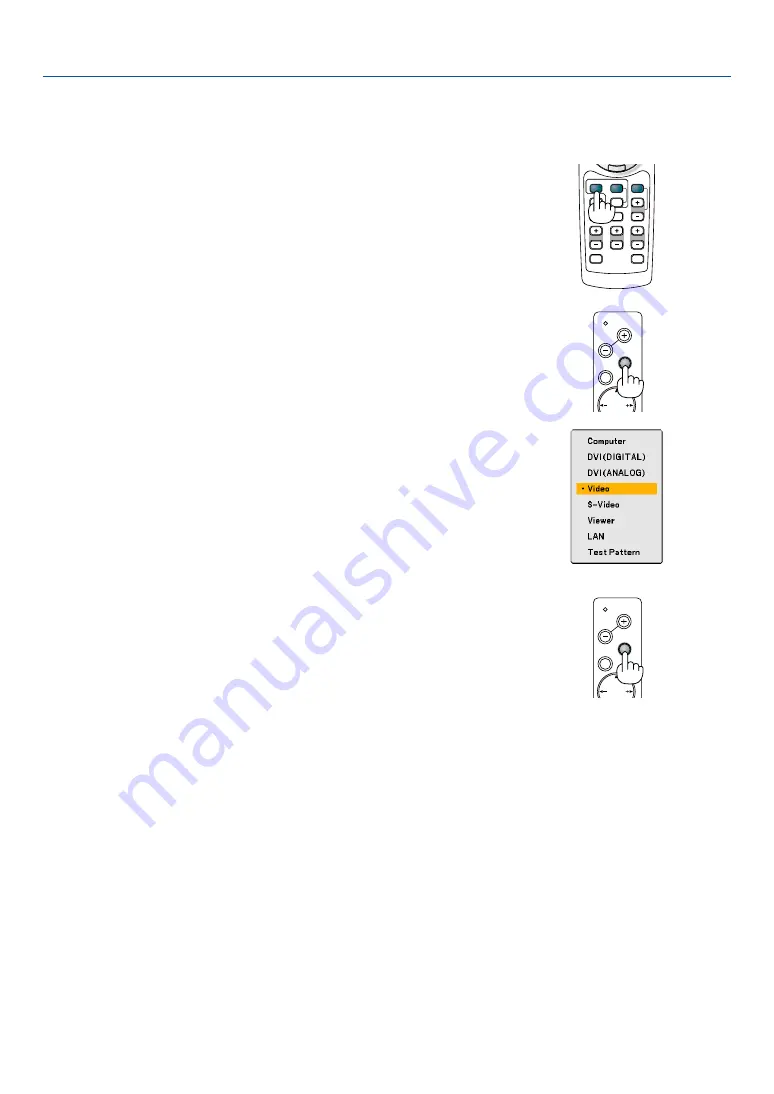
40
MENU
SOURCE
FOCUS
PC CARD
SELECT
3. Projecting an Image (Basic Operation)
���
Selecting a Source
Selecting the computer or video source
Using the Remote Control
Press any one of the COMPUTER, VIDEO or VIEWER buttons.
Detecting the Signal Automatically
Press and hold the SOURCE button for a minimum of 1 second, the projector will
search for the next available input source. Each time you press and hold the
SOURCE button for a minimum of 1 second, the input source will change as
follows:
Computer
→
DVI (DIGITAL)
→
DVI (ANALOG)
→
Video
→
S-Video
→
Viewer
→
Computer
→
...
If no input signal is present, the input will be skipped. When the input source you
wish to project is displayed, release the SOURCE button.
HELP
ZOOM
FOCUS
SLIDE
VIEWER
ASPECT
VIDEO
VOLUME
3D REFORM
PIC-MUTE
FREEZE
R-CLICK
AUTO ADJ.
COMPUTER
VIDEO
Selecting from Source List
Press and quickly release the SOURCE button on the projector cabinet to display
the Source list. Each time the SOURCE button is pressed, the input source will
change as follows: “Computer”, “DVI (DIGITAL/ANALOG)”, “Video” (VCR or laser
disc player), “S-Video”, “Viewer” (slides on a PC card) or “LAN” (LAN card).
To display the selected source, press the ENTER button.
MENU
SOURCE
FOCUS
PC CARD
SELECT






























