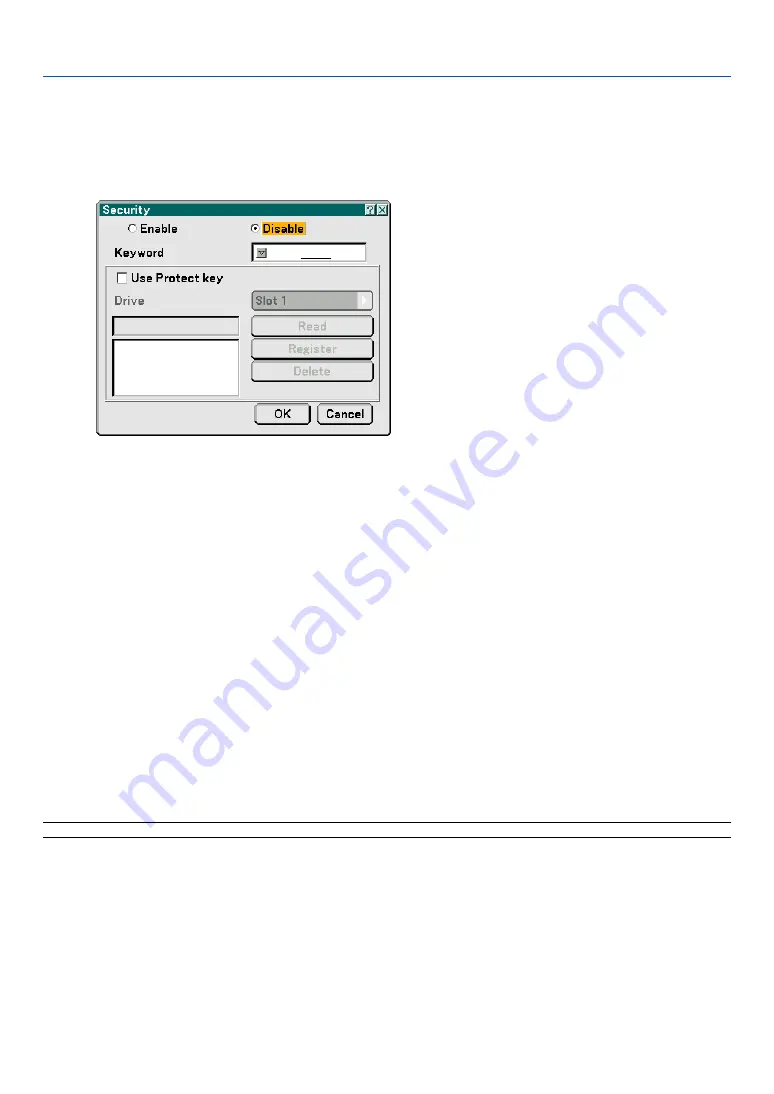
107
Security
The Security function enables you to protect your projector so that the projector will not project a signal unless you
enter a keyword. There is also an option to lock the projector by using a registered PC card* as a protect key. Once you
have registered your PC card as a protect key, you are required to insert the registered PC card into the PC card slot
of the projector each time you turn on the projector. You can enable the Security function by using a keyword only.
*
The projector does not support NTFS formatted flash memory card or USB memory device.
Be sure to use a flash memory card or USB memory device formatted with the FAT32, FAT16 or FAT file system.
To format your flash memory card or USB memory device in your computer, refer to the document or help file
that comes with your Windows.
Enable/Disable ....... This turns the Security function on or off.
Keyword ................ Enter an appropriate keyword when you use the Security function. (Up to 10 characters can be used.) The
Security function is available only when your keyword is entered.
Use Protect key ..... Check this box to lock your projector when using a PC card. To use a keyword without a PC card, do not
check this box.
Drive ...................... Switches between PC Card slot and USB port (type A).
Read ...................... Reads data from a PC card.
Register ................. Registers data from the PC card. The Security function is not available unless at least one PC card is
registered. (if the “Use Protect key” check box is selected) Up to 5 PC cards can be registered.
Delete .................... Deletes data of a registered PC card.
To set up a keyword to enable the Security function without using a registered PC card.
1. Use the SELECT
왖
or
왔
button to select “Keyword” and use the software keyboard to enter a keyword.
NOTE: Please make a note of your keyword.
2. Use the SELECT
왖
or
왔
button to select “Enable” and use the SELECT
왖
or
왔
button to select “OK”,
then the Security function will be enabled.
An “Are you sure?” message will appear. Use the SELECT
왗
or
왘
button to select “Yes” and press the
ENTER button.
6. Using On-Screen Menu






























