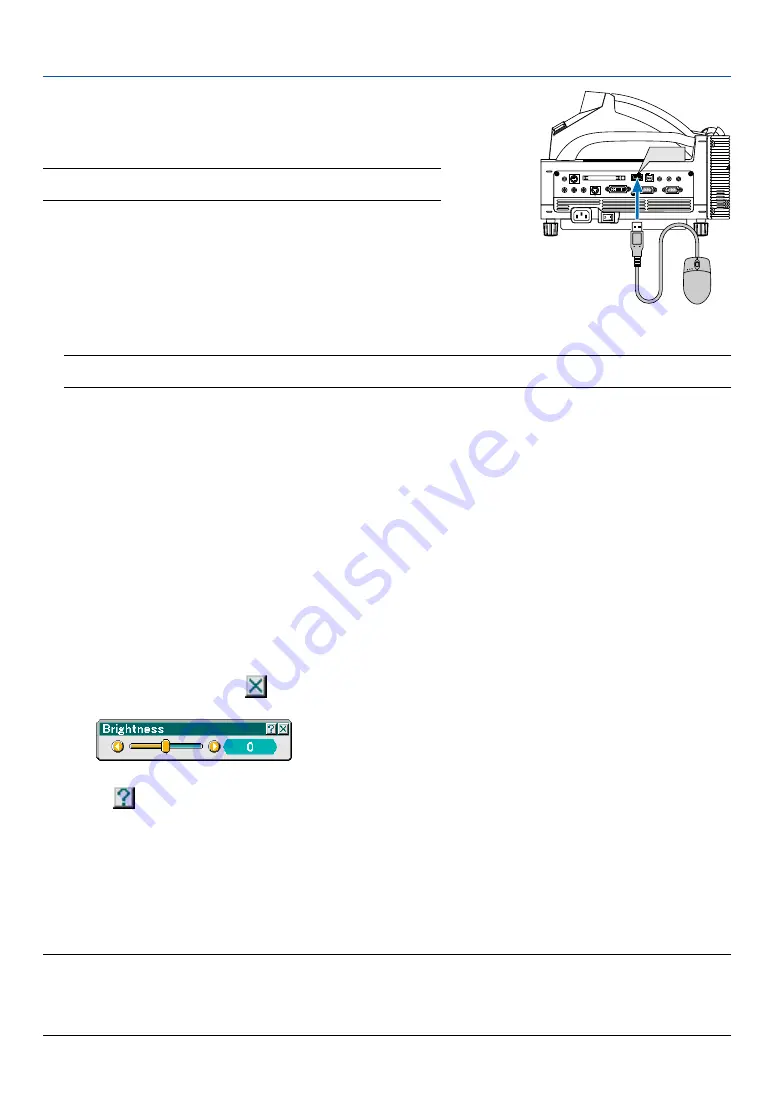
53
4. Convenient Features
쐂
Using a USB Mouse
Using a USB mouse gives you a smooth operation. A commercially
available USB mouse can be used.
NOTE: There may be some brands of a USB mouse that the projector does
not support.
Operating the Menus using the USB mouse
Mouse Cursor
When connecting a USB mouse to the USB port (Type A) of the projector, you get a mouse cursor on the screen.
Unless you use your USB mouse within 10 seconds, the mouse cursor disappears.
NOTE: You can change the shape of the mouse cursor. To do so, select the menu
→
[Setup]
→
[Tools]
→
[Mouse]
→
“Mouse Pointer”.
Menu Display
Clicking with the right mouse button displays the menu.
To close the menu, click anywhere in the background.
Adjusting and Setting Display
You can select a menu item and click with the left mouse button to make adjustments and settings.
Using the middle button on the mouse
The projector supports the middle button on your mouse.
With the middle button you can do the following:
• You can use a scroll bar in the menu or in help.
• You can click the middle button to display or hide the ChalkBoard toolbar.
Example:
Click (or press and hold) the left mouse button on the SELECT
왗
or
왘
to adjust the brightness. Or click and drag
the left mouse button on the slide bar horizontally to adjust it.
To save the adjustments, click
. The display is closed.
• Click
with the left mouse button to display a description of the selected menu item.
• Click and drag the title bar with the left mouse button to move the adjustment or setting dialog box.
Operating your computer’s mouse using the USB mouse connected to the projector
1. Connect a commercially available USB mouse to the USB port (Type A) of the projector.
2. Use the supplied USB cable to connect the USB port (Type B) of the projector and the USB port (Type A) of
your computer.
NOTE:
• Operation may be changed depending on condition of connection with the USB port (Type B) of the projector.
• When the menu is displayed, the USB mouse operates the projector. When the menu is not displayed, the USB mouse operates
your computer.
• This feature is available only on Windows 98, Windows Me, Windows 2000 and Windows XP
PC CARD
AUDIO IN
R
L
/MONO
VIDEO IN
S-VIDEO IN
DVI-I IN
COMPUTER IN
MONITOR OUT
DVI-I COMPUTER
AUDIO IN
AUDIO OUT
PC CONTROL
REMOTE
IN
USB
USB
USB port (Type A)






























