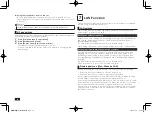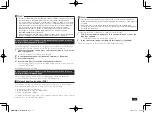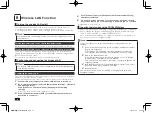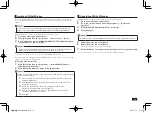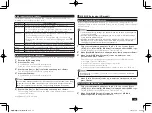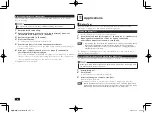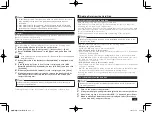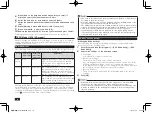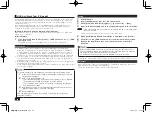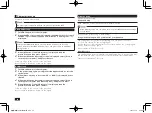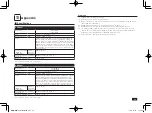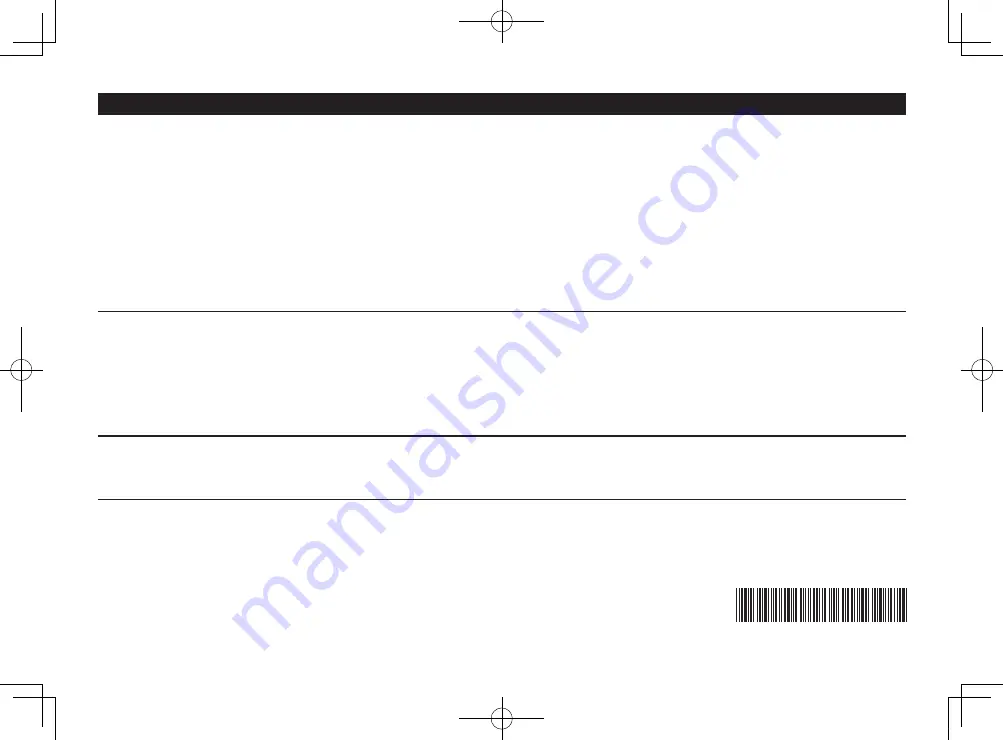
Precautions
(1) Unauthorized copying of all or part of the contents of this manual is prohibited.
(2) The contents of this manual may change without notice.
(3) The contents of this manual have been created with full efforts, if there are any errors, queries, or omissions please contact the vendor or our 121 Contact Center.
Manuals with missing pages or with pages out-of-order will be replaced.
(4) We shall bear no liability for claims of damages or lost profits resulting from using the product, regardless of the terms outlined in article (3).
(5) This product is not intended for use with medical equipment, nuclear facilities and/or equipment, aerospace equipment, transportation facilities and/or equipment,
etc. or with life monitoring facilities and/or equipment, or for any other use that requires high reliability in built-in or control facilities and/or equipment. In the event that
the product is used for the above facilities and/or equipment or in control systems, etc. where personal injury and/or property damage is caused, NEC assumes no
responsibility.
(6) The OS, product DVDs and internal DVD-ROM, CD-ROM, and hard disk drive are for the use with this product only.
(7) Distribution and copying all or part of the software without permission of the copyright owner is copyright infringement.
(8) The content in this manual was created at the time of product creation. Contact information such as: Customer Support, address, telephone numbers, and homepage
content may change. Please be advised.
Microsoft, Windows, and Internet Explorer are either registered trademarks or trademarks of Microsoft Corporation in the United States and/or other countries.
The official name of Windows is Microsoft Windows Operating System.
Intel, Intel SpeedStep, and Intel Core are either registered trademarks or trademarks of Intel Corporation or its affiliated companies in the U.S. and/or other countries.
HDMI, High-Definition Multimedia Interface are either registered trademarks or trademarks of HDMI Licensing LLC.
All other company names and brand names used on this manual are trademarks or registered trademarks of their respective holders.
User'sGuide
VX Model
VB Model
First edition December 2011
©NEC Personal Computers, Ltd. 2011
Reproduction without the expressed consent of NEC Personal Computers, Ltd. 2011 is prohibited.
853-810602-418-A
Printed in China
* 8 1 0 6 0 2 4 1 8 A *
取扱説明書-853810602418A.indd 24
2011/11/15 13:50:44