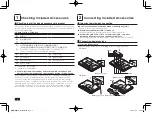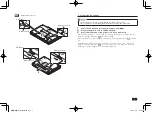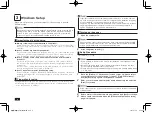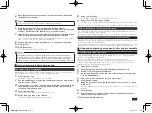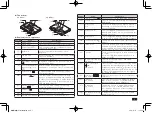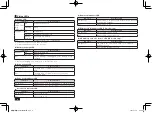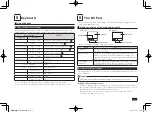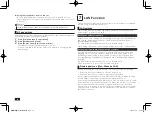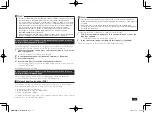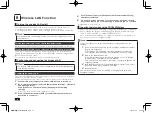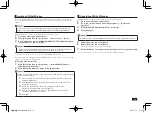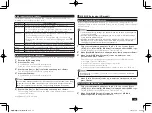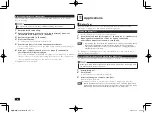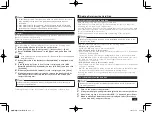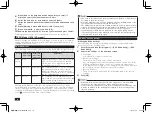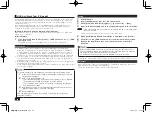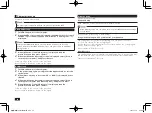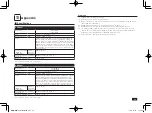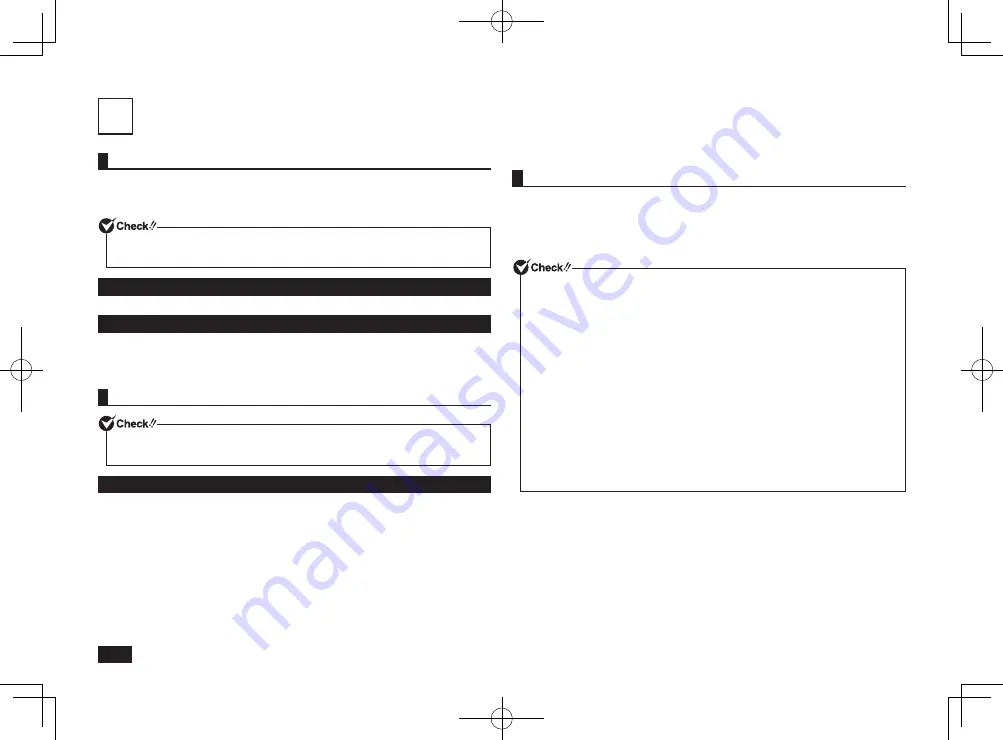
12
8
Wireless LAN Function
Turning the wireless LAN on/off
The following methods can be used to turn the wireless LAN on and off.
• Turning the wireless LAN on and off with the wireless switch
• Turning the wireless LAN on and off through "Wireless Network Connection"
Your wireless LAN on/off setting is saved, even after the computer power has
been turned off.
Turning the wireless LAN on and off with the wireless switch
Operate your computer's wireless switch to turn the wireless LAN on and off.
Turning the wireless LAN on and off through "Wireless Network Connection"
The wireless LAN can be turned on and off by going to the [Control Panel],
clicking [Network and Internet], and selecting [Change adapter settings] under
[Network and Sharing Center].
For more detailed information, please refer to Windows help.
Configuring and connecting the wireless LAN
The wireless LAN functionality can be configured with the [Power Management]
tab in Driver properties.
Configuring the wireless LAN
The following explanation is for connecting to a wireless LAN access point that
broadcasts its network name (SSID).
For information about other connection methods, please refer to Windows help.
1
Confirm that your computer's wireless LAN function is turned on.
2
Go to the [Control Panel] and click [Network and Internet]
[Network
and Sharing Center].
Click [Connect to a network] under [Change your networking
settings].
A list of network names (SSID) should come up.
3
Click on the network name (SSID) of the wireless network that you
would like to connect to.
4
Click [Connect] after confirming that the [Connect automatically]
checkbox is selected.
5
If a window comes up asking for a security key, enter the security
key of the network you are connecting to and click [OK] to continue.
Configuration is now complete.
Important points when using PROSet/Wireless
• Please use a user name consisting of single-byte alphanumeric characters.
• Please change the [Region and Language] to [English (United States)] in
order to install, uninstall, or configure PROSet/Wireless.
Once installation, uninstallation, or configuration has been completed, you
may freely revert to your original settings.
To check or change your [Region and Language] settings, please do the
following.
1
In the [Control Panel] and click [Clock, Language, and Region] and then
[Region and Language].
If the format is set to anything other than [English (United States)],
select [English (United States)], click [Apply] and continue to step 2.
2
Click on the [Administrative] tab.
If the [Current language for non-Unicode programs] is set to [English
(United States)], click [OK] to close the window.
This completes the procedure for checking or changing the [Region and
Language] settings.
3
Click [Change system locale], and under [Current system locale] select
[English (United States)], and then click [OK].
4
Restart Windows.
This completes the procedure for checking or changing the [Region and
Language] settings.
取扱説明書-853810602418A.indd 12
2011/11/14 9:38:06