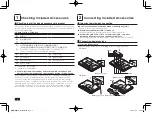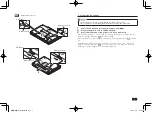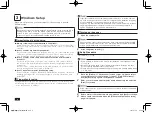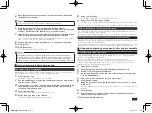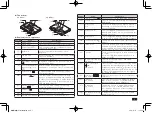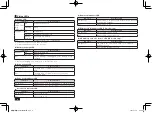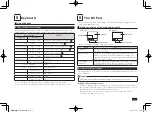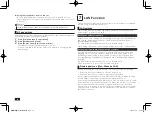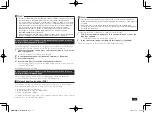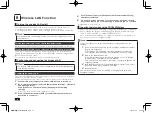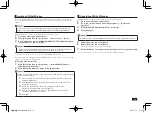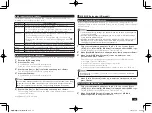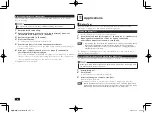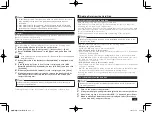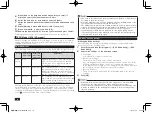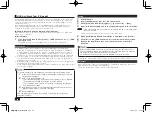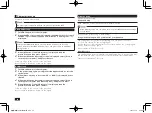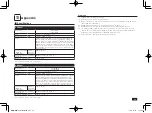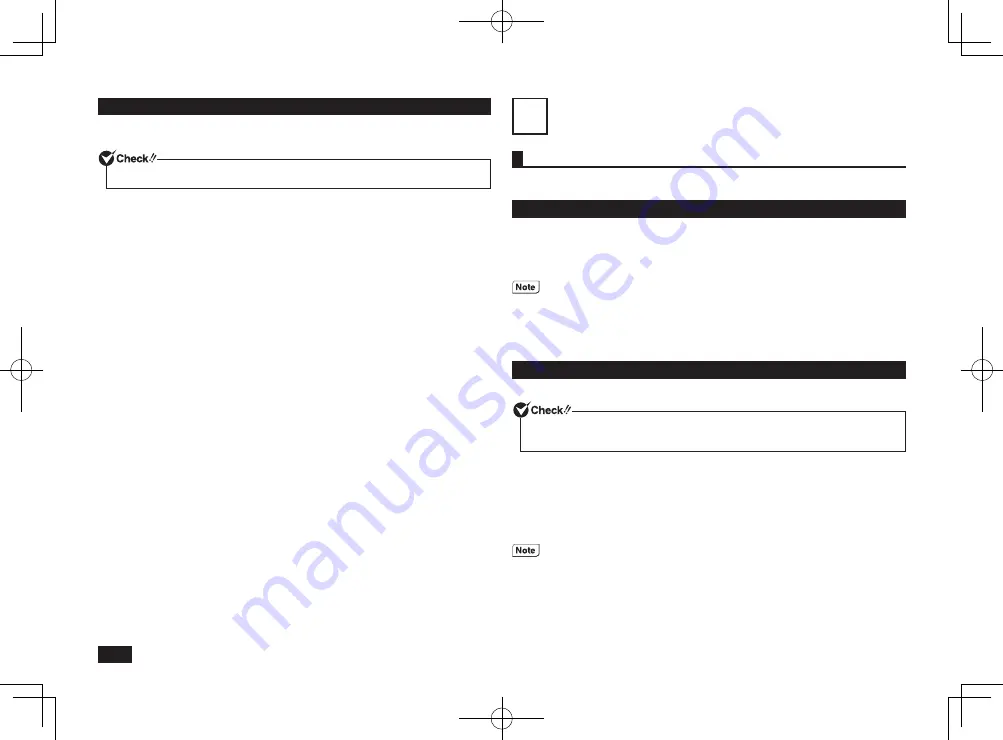
16
Restoring default factory setting values
Please follow these steps to restore your ME BIOS Extension to the default
factory settings.
Be sure not to turn your computer off while following these steps.
1
Enter the BIOS setup utility.
2
Under [Intel Feature Configuration] in the [Advanced] menu, set
[Intel(R) ME BIOS Extension] to [Enabled].
3
Set [Unconfigure ME] to [Enabled].
4
Press the <F10> key.
A confirmation screen should be displayed.
5
Confirm that [Yes] is selected and then press <Enter>.
These setting values are saved, the BIOS setup utility will finish, and your
computer will restart.
6
After your computer restarts, press <Y> when [Continue with
unconfiguration (Y/N)] is displayed.
The screen will display [Intel(R)
ME unconfiguration in progress] to indicate
that the return to factory default setting values process has commenced.
The computer will restart once this process is completed.
Configuration is now complete.
11
Applications
Battery Tool
By using the Battery tool, you can automatically perform battery refresh,
performance diagnostics and battery refresh diagnostics.
Starting the Battery Tool
To start the Battery tool perform the following steps.
1
Click [Start] and then [All Programs]
[Battery tool]
[Battery tool].
2
When a general explanation screen for battery refresh and
performance diagnostics is shown, click [Next].
• By checking [Do not display this dialog box on startup.] and clicking [Next],
the general explanation screen will not be shown at the next start up.
• The general explanation screen is also displayed by clicking [Read first]
after Battery tool starts up.
For Battery tool and diagnostic results, start Battery tool, and click [Help] to
read the [Help] information.
Performing Battery Refresh and Performance Diagnostics
For battery refresh and performance diagnostics, perform the following steps.
When performing battery refresh and performance diagnostics, the battery and
the AC adapter must be connected.
1
Start Battery tool.
2
Click [Start].
A confirmation screen will be displayed.
3
After confirming the contents, click [Yes].
Battery refresh will start.
After battery refresh is complete, performance diagnostics will start.
On the Confirmation screen or the executing screen, checking [Enter sleep
status automatically after completed.] will put the computer into sleep mode
after battery refresh and performance diagnostics is completed.
取扱説明書-853810602418A.indd 16
2011/11/14 9:38:06