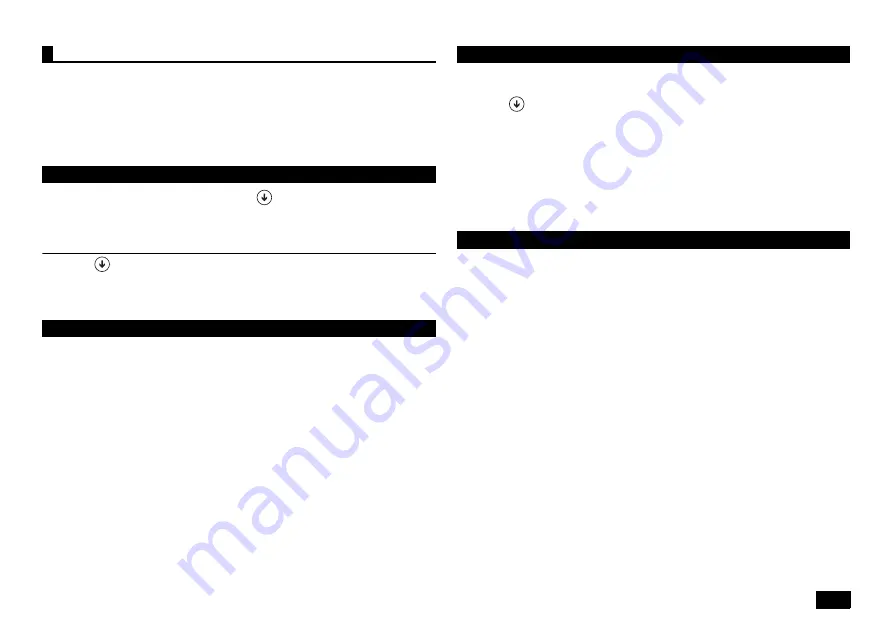
19
Using the HDD Active Protection System will reduce the risk of damage to the hard
disk by returning the head of the hard disk to a safe position when the detection
sensor detects acceleration or vibrations from the computer falling, or other similar
movement.
Also, using the HDD Active Protection System setting utility, the hard disk protection
function of the HDD Active Protection System can be temporarily disabled and the
sensitivity of the detection sensor can be adjusted.
Help of HDD Active Protection System (Click
on the start screen, and from the
[Control Panel] of application screen, select [System and Security]
[NEC-Airbag
Protection], and click [Help] in the opened window.)
Boot Method
1
Click
on the start screen, and from the [Control Panel] of the
application screen, select [System and Security]
[NEC-Airbag
Protection].
The HDD Active Protection System setting utility will be displayed.
• HDD Active Protection System will reduce the risk of damage to the hard disk
when the computer detects that it has been tilted, dropped, or otherwise moved
abruptly by returning the head of the hard disk. However, there is no guarantee
that the hard disk will be completely protected of failure or corruption.It is
recommended that important data be backed up frequently.
• When an impact is detected, the hard disk head will be returned and the
computer will not perform operations. Wait a few seconds for the head to return
back into position.
1
Start Windows.
2
Insert the "Application Disc" into the optical drive.
3
Click
on the start screen, and click [Run] on the application screen.
4
Enter the following in the [Open] dialog and then click [OK].
D:\APS\setup.exe
5
When [InstallShield Wizard Completed] is displayed, click [Finish].
6
Click [No] on the [HDD Active Protection System Installer Information]
screen.
7
Remove the "Application Disc" from the optical drive and restart Windows.
Now, the HDD Active Protection System has been installed.
From the [Control Panel], select [Programs] - [Uninstall a program]. Then, select
[HDD Active Protection System] and click [Uninstall]. Follow the instructions on the
screen for the procedure.
HDD Active Protection System
Function Details, Operation Method, and Limitations
Precautions
Install
Uninstall
Summary of Contents for VersaPro VC
Page 26: ...MEMO ...
Page 27: ...MEMO ...
























