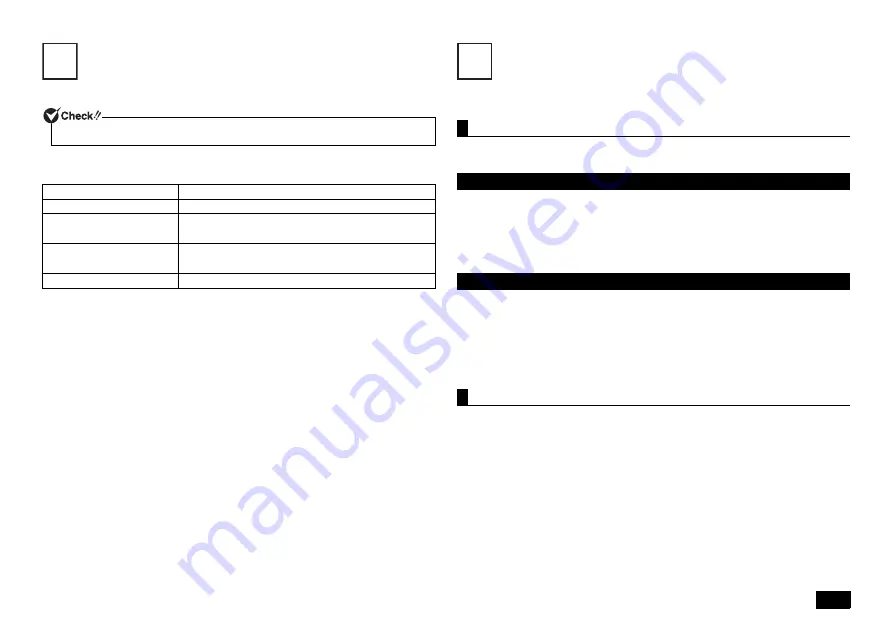
11
Switching Display Outputs
Display outputs can be switched using the keyboard.
1
Press <Fn> + <F
3
> keys.
Available outputs are displayed.
*
Displayed either on the external display connected to the external display port or on
the external display connected to the HDMI port.
2
Select an output using <
> or <
> key, and press <Enter>.
The display output is switched.
LAN Function
This section covers important points and the correct procedure for setting up the LAN
(Local Area Network) function.
The following provides a simple explanation about how to perform network setup in
order to connect to a LAN.
Network connection settings can be changed by going to the [Control Panel] and
clicking [Network and Internet]
[View network status and tasks]
[Change
adapter settings].
For more detailed information, please refer to Windows help.
The following step allows you to change settings such as the computer name.
You can change settings related to the connected network and change the name of
your computer as it is displayed on the network by opening the [Control Panel] and
clicking [System and Security]
[System], and then selecting [Change settings]
under [Computer name, domain, and workgroup settings].
For more detailed information, please refer to Windows help.
This is all you need to do to correctly setup your LAN.
Remote Power On (WoL - Wake on LAN) can allow you to do the following.
• Remotely turn your computer on after the power is off.
• Remotely wake up your computer after sleep or hibernate.
If you configure your computer to allow WoL, the LAN adapter stays active, even
when the computer power is off.
A special packet (Magic Packet) that instructs your computer to turn on can be
transmitted from a remote administrator's PC.When this packet is received by the
computer's dedicated controller, it triggers the power to be turned on.
This allows you to be able to remotely turn your computer's power on or wake it up
from sleep or hibernate from an administrator's PC when your computer has a LAN
connection.
Do not use this operation if the external display is not connected.
Screen output
Explanation
PC screen only
Computer's LCD display
Clone
Clone mode using the computer's LCD display
*
and
the external display
Expanded display
Dual display using the computer's LCD display and
external display
*
Second screen only
External display
8
LAN settings
Setting up a network connection
Setting the computer name and network to connect to
Remote power on (WoL - Wake on LAN)
9
Summary of Contents for VersaPro VC
Page 26: ...MEMO ...
Page 27: ...MEMO ...


























