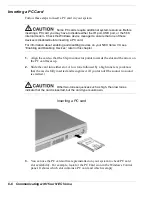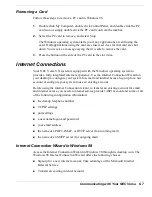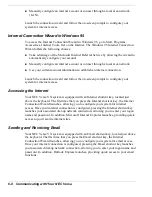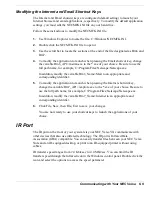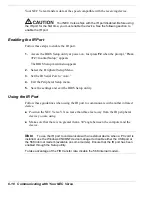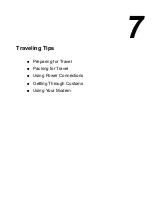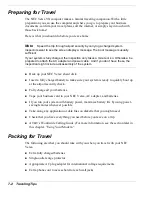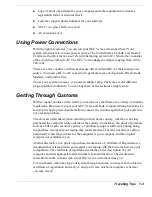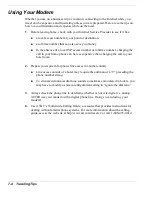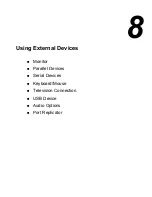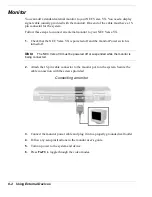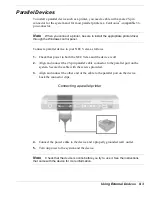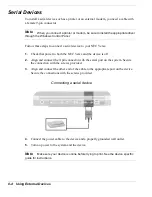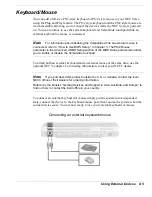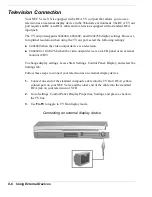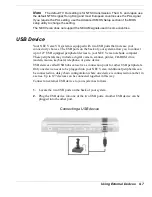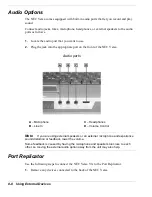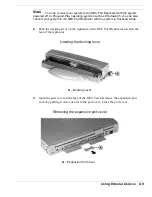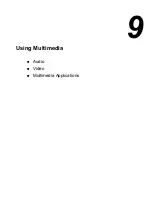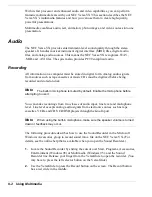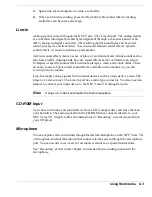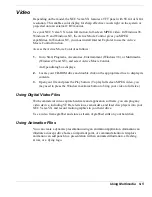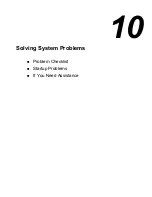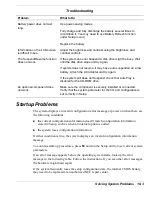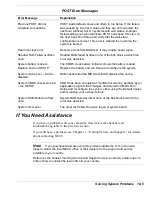8-6 Using External Devices
Television Connection
Your NEC Versa VX is equipped with a RCA TV out port that allows you to use a
television as an external display device in the Windows environment. The RCA TV out
port requires an RCA-to-RCA cable and a television equipped with a standard RCA
input jack.
The TV out port supports 640x480, 800x600, and 1024x768 display settings. However,
for optimal resolution when using the TV out port, select the following settings:
!
640x480 when the video output device is a television.
!
800x600 or 1024x768 when the video output device is an LCD panel or an external
monitor (CRT).
To change display settings, access Start, Settings, Control Panel, Display, and select the
Settings tab.
Follow these steps to connect your television as an external display device.
1.
Connect one end of the standard composite cable into the TV Out (RCA) yellow-
colored port on your NEC Versa and the other end of the cable into the standard
RCA jack on your television or VCR.
2.
Go to Settings, Control Panel, Display Properties, Settings, and place a check in
the TV box.
3.
Use
Fn-F3
to toggle to TV Out display mode.
Connecting an external display device
Summary of Contents for VERSA VX
Page 1: ...NEC Versa VX Notebook Computer U S E R S G U I D E V E R S A V X ...
Page 26: ...2 Getting Started NEC VersaGlide Power Sources System Care ...
Page 116: ...9 Using Multimedia Audio Video Multimedia Applications ...
Page 122: ...10 Solving System Problems Problem Checklist Startup Problems If You Need Assistance ...
Page 137: ...B Specifications System Components Interrupt Controllers Memory Map ...