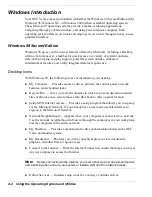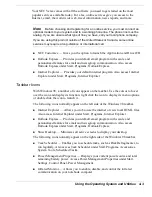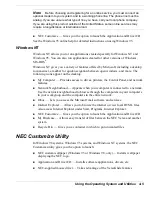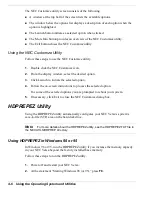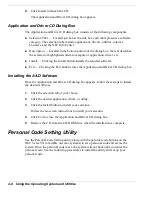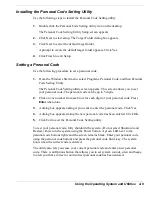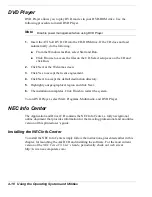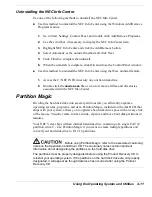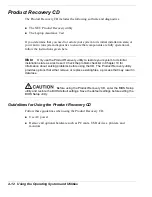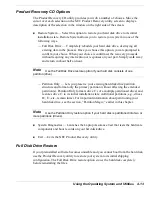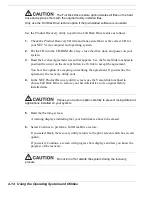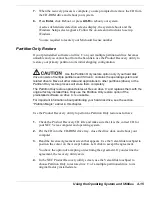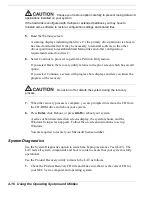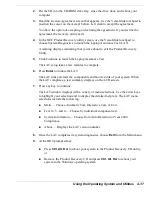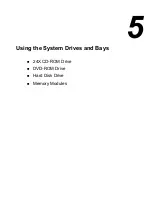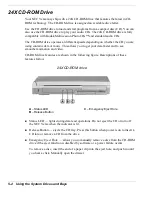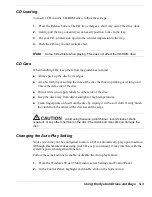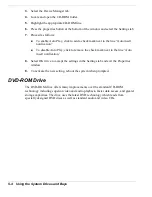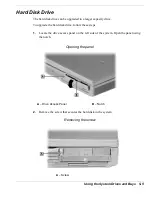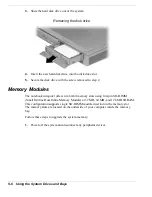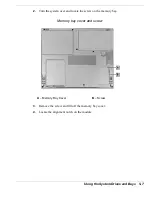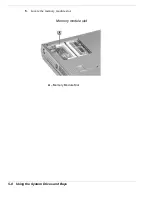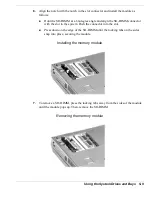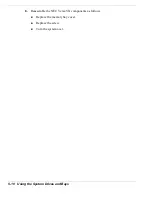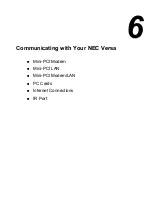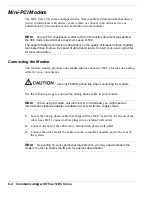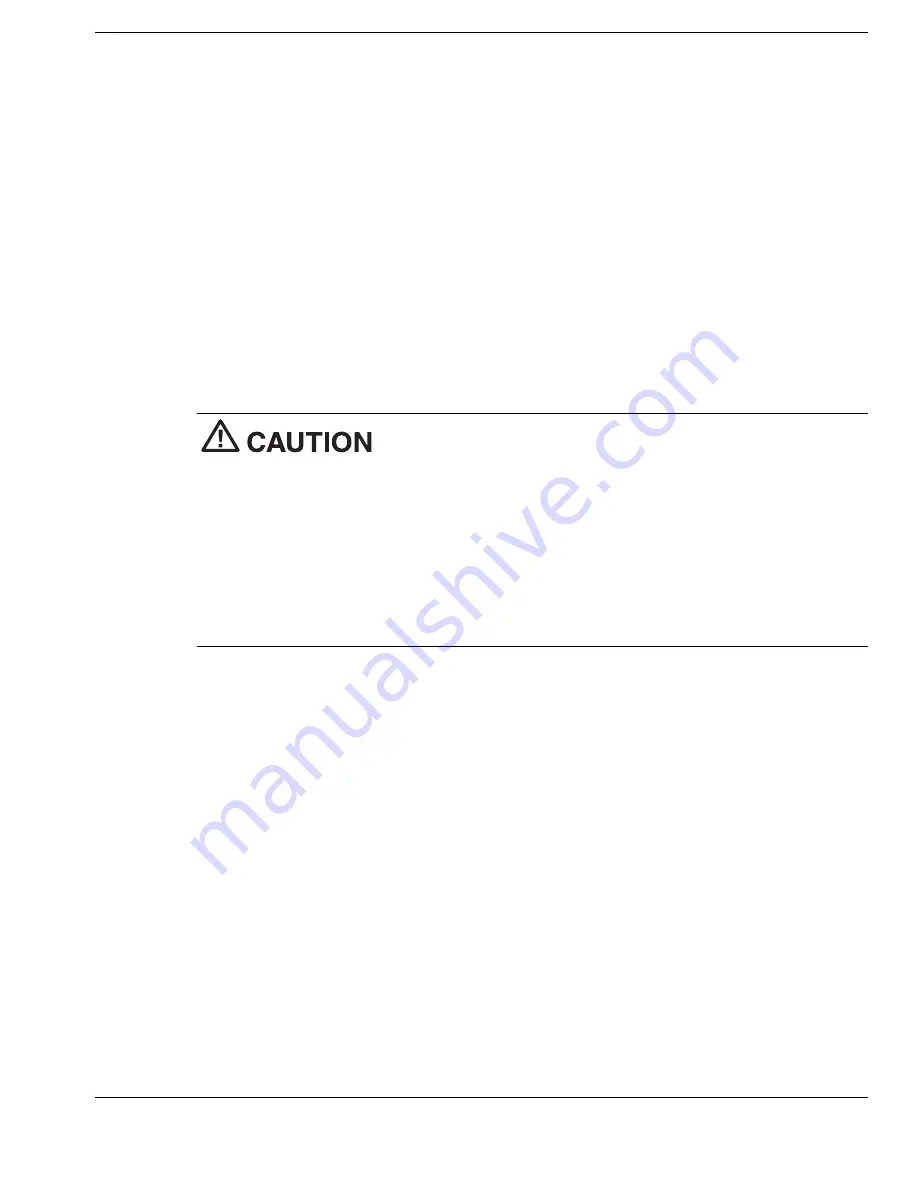
Using the Operating System and Utilities 4-15
7.
When the recovery process is complete, you are prompted to remove the CD from
the CD-ROM drive and reboot your system.
8.
Press
Enter
, click Reboot, or press
Alt-R
to reboot your system.
A series of hardware detection screens display, the system reboots and the
Windows Setup screen appears. Follow the on-screen instructions to set up
Windows.
You are required to reenter your Microsoft license number.
Partition Only Restore
If your preinstalled software on drive C: on your multiple partitioned drive becomes
unusable and you cannot boot from the hard disk, use the Product Recovery utility to
restore your primary partition to its initial shipping configuration.
Use the Partition Only restore option only if your hard disk
drive consists of multiple partitions and if drive C: contains the operating system and
related drivers. Move all other data and applications to other partitions (drives) or the
Partition Only restore process will erase them completely.
The Partition Only restore option deletes all files on drive C: and replaces them with the
original factory installed files. Only use the Partition Only restore option if the
preinstalled software on drive C: is unusable.
For important information about partitioning your hard disk drive, see the section,
“Partition Magic,” earlier in this chapter.
Use the Product Recovery utility to perform a Partition Only restore as follows:
1.
Check the Product Recovery CD title and make sure that it is the correct CD for
your NEC Versa computer and operating system.
2.
Put the CD into the CD-ROM drive tray, close the drive door, and reboot your
computer.
3.
Read the License Agreement screen that appears. Use the VersaGlide touchpad to
position the cursor on the Accept button. Left click to accept the agreement.
You have the option of accepting or declining the agreement. If you decline the
agreement, the recovery utility exits.
4.
In the NEC Product Recovery utility screen, use the VersaGlide touchpad to
choose Partition Only to restore drive C: of a multiple partitioned drive to its
original factory installed state.
Summary of Contents for VERSA VX
Page 1: ...NEC Versa VX Notebook Computer U S E R S G U I D E V E R S A V X ...
Page 26: ...2 Getting Started NEC VersaGlide Power Sources System Care ...
Page 116: ...9 Using Multimedia Audio Video Multimedia Applications ...
Page 122: ...10 Solving System Problems Problem Checklist Startup Problems If You Need Assistance ...
Page 137: ...B Specifications System Components Interrupt Controllers Memory Map ...