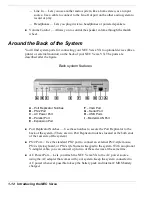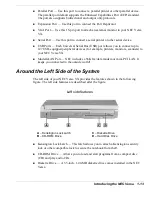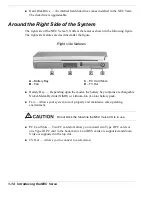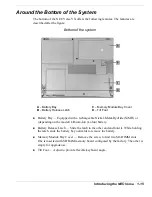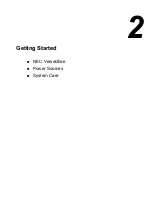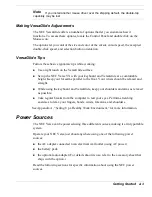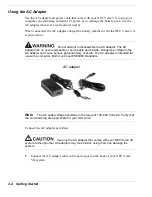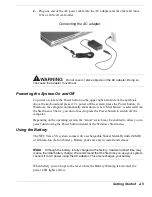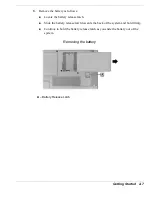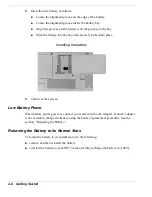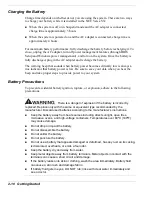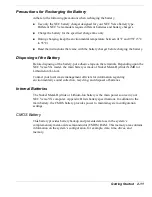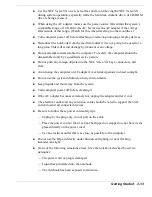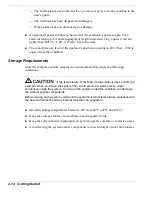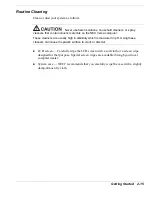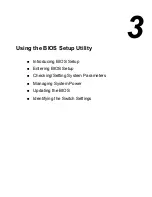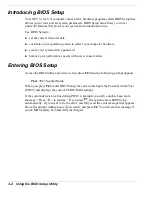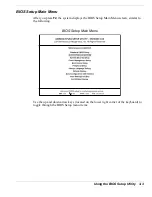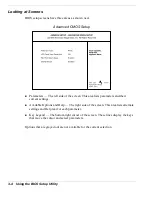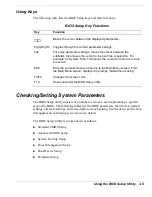2-8 Getting Started
4.
Insert the new battery as follows:
!
Locate the alignment groove on the edge of the battery.
!
Locate the alignment groove inside the battery bay.
!
Align the grooves on the battery with the grooves in the bay.
!
Slide the battery into the bay until securely locked into place.
Installing the battery
5.
Turn over the system.
Low Battery Power
When battery power gets low, connect your system to the AC adapter. If an AC adapter
is not available, change the battery using the battery replacement procedure. See the
section, “Replacing the Battery.”
Returning the Battery to its Normal State
To return the battery to its normal state, try the following:
!
remove and then reinstall the battery
!
reinstall the battery in your NEC Versa and fully recharge the battery (to 100%).
Summary of Contents for VERSA VX
Page 1: ...NEC Versa VX Notebook Computer U S E R S G U I D E V E R S A V X ...
Page 26: ...2 Getting Started NEC VersaGlide Power Sources System Care ...
Page 116: ...9 Using Multimedia Audio Video Multimedia Applications ...
Page 122: ...10 Solving System Problems Problem Checklist Startup Problems If You Need Assistance ...
Page 137: ...B Specifications System Components Interrupt Controllers Memory Map ...