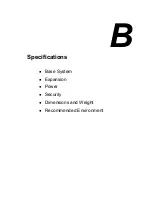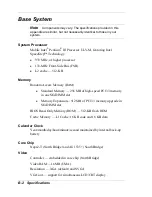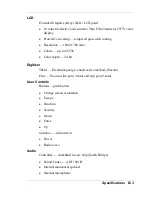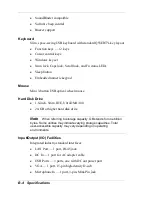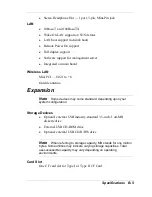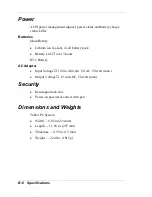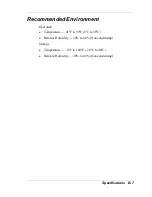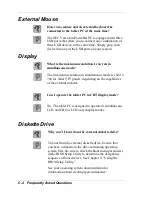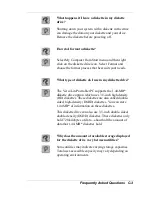A-4 Setting Up a Healthy Work Environment
Extend your lower legs slightly so that the angle between your
thighs and lower legs is 90° or more.
Place your feet flat on the floor. Only use a footrest when attempts
to adjust your chair and workstation fail to keep your feet flat.
Be sure that you have adequate clearance between the top of your
thighs and the underside of your workstation.
Use armrests or forearm supports to support your forearms. If
adjustable, the armrests or forearm supports should initially be
lowered while all the other adjustments discussed in this appendix
are made. Once all these adjustments are completed, raise the
armrests or adjust the forearm supports until they touch the
forearms and allow the shoulder muscles to relax.
Adjust Your Input Devices
Note the following points when positioning your tablet PC or any
external input devices.
Position your keyboard directly in front of you. Avoid reaching
when using your keyboard or mouse.
If you use a mouse, position it at the same height as the keyboard
and next to the keyboard. Keep your wrists straight and use your
entire arm when moving a mouse. Do not grasp the mouse tightly.
Grasp the mouse lightly and loosely.
Adjust the keyboard height so that your elbows are near your body
and your forearms are parallel to the floor, with your forearms
resting on either armrests or forearm supports, in the manner
described previously. If you do not have armrests or forearm
supports, your upper arms should hang comfortably at your sides.
Adjust the keyboard slope so that your wrists are straight while you
are typing.
Type with your hands and wrists floating above the keyboard. Use
a wrist pad only to rest your wrists between typing. Avoid resting
your wrists on sharp edges.
Type with your wrists straight. Instead of twisting your wrists
sideways to press hard-to-reach keys, move your whole arm. Keep
from bending your wrists, hands, or fingers sideways.
Summary of Contents for Versa LitePad
Page 1: ......
Page 8: ......
Page 12: ......
Page 86: ......
Page 103: ...5 Adding Expansion Devices USB Devices Memory Module CF Cards Monitor Audio Options ...
Page 117: ...6 Communicating with Your NEC Versa Wireless LAN LAN Connection Internet Connections ...
Page 126: ......
Page 127: ...8 Solving System Problems Problem Checklist Startup Problems If You Need Assistance ...
Page 132: ......
Page 144: ......
Page 152: ......
Page 162: ......
Page 176: ......
Page 186: ......
Page 190: ......
Page 192: ......