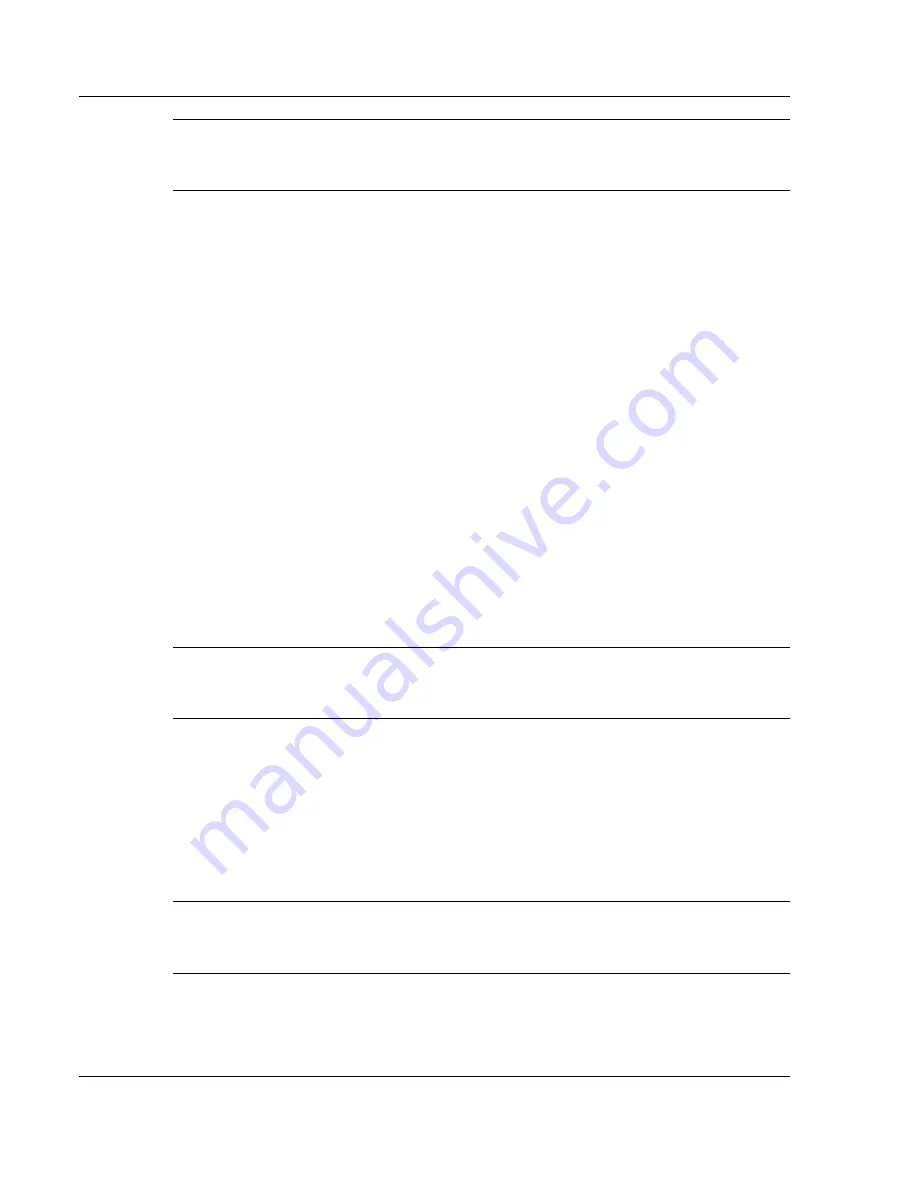
1-8 Introducing the NEC Versa
Note
The Radio Wave Status LED (available on some models) is on the right side
of the unit. See “Around the Right Side of the System” to locate the LED and for a
description of the LED.
Power Status LEDs
Power Status LEDs indicate your NEC Versa L320’s current power status.
Power Status LED — Lights to indicate the following status:
—
Lights green when the system power is on.
—
Blinks green when the system is in Standby mode.
—
Lights yellow (blinks when in Standby mode) to indicate that battery power is at
8% capacity or less.
—
Lights amber (blinks when in Standby mode) to indicate that battery power is at
3% capacity or less.
Battery Charging LED — Lights to indicate battery charging activity.
—
Lights amber when the primary battery is charging. Blinks amber to indicate an
error. The primary battery is installed in the battery bay.
—
Lights green when the secondary battery is charging. Blinks green to indicate an
error. The secondary (optional) battery is housed in the NEC Modular Bay.
Note
The system also has a Power Status LED and a Battery Charging LED on the
back of the LCD panel. You can see these LEDs when you are behind your notebook
computer or when the LCD panel is closed.
Operating Status LEDs
Operating status LEDs keep you informed of your NEC Versa L320’s current operating
status.
E-mail Notification LED — Some systems have an LED that lights when new
e-mail is received.
Note
The system also has an E-mail Notification LED on the back of the LCD panel.
You can see this LED when you are behind your notebook computer or when the LCD
panel is closed.
Summary of Contents for Versa L320
Page 1: ...Versa L320 Notebook Computer User s Guide ...
Page 138: ...9 Using Multimedia Audio Video Multimedia Applications ...
Page 143: ...10 Solving System Problems Problem Checklist Startup Problems If You Need Assistance ...
Page 158: ...B Specifications System Components Interrupt Controllers Memory Map ...
















































