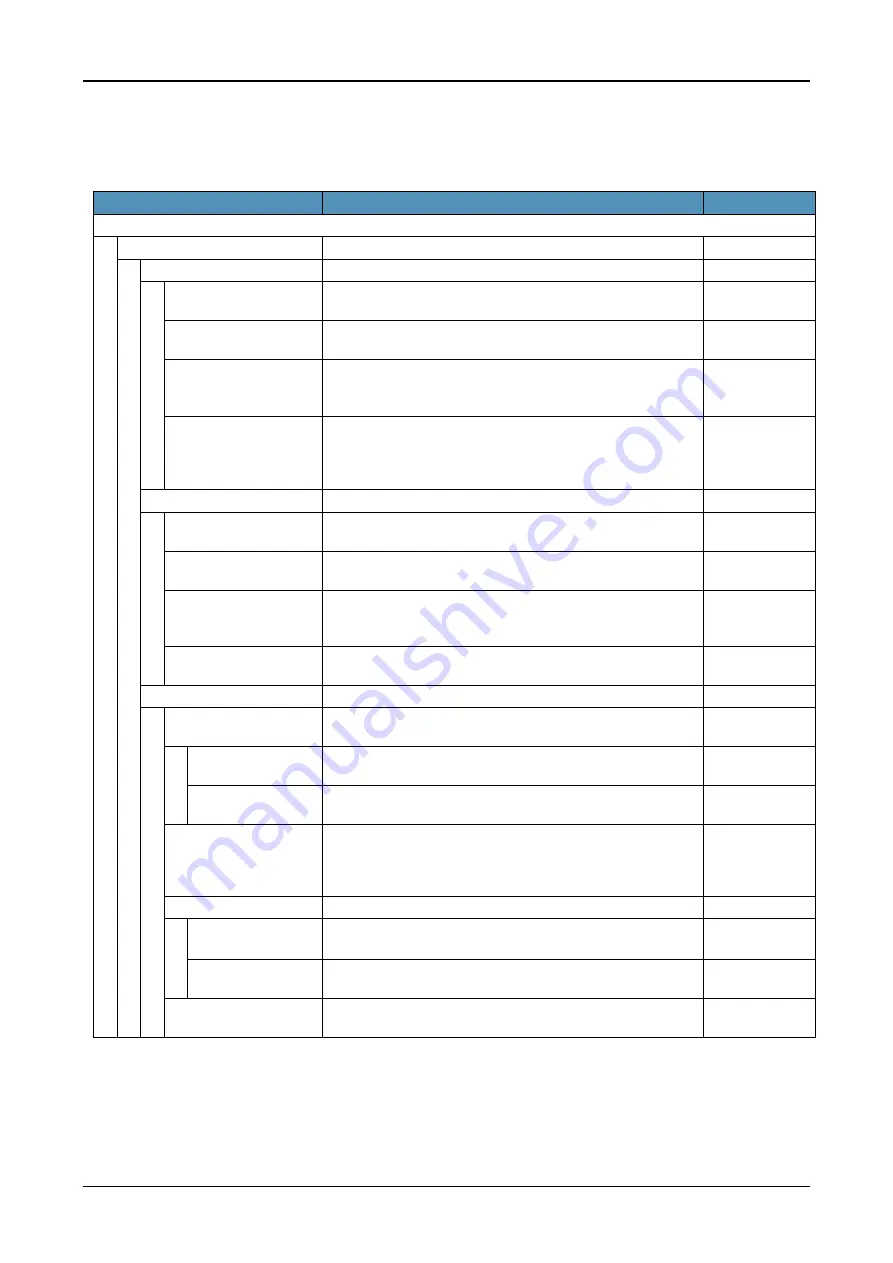
MENU LIST
77
MENU LIST
MENU LIST FOR DT920 SERIES
Menu List for Setting
Menu Item
Description
Default Value
Settings
1 User Settings
Select this option to make the user settings of a terminal.
-
1 Incoming Call
Select this option to set up for incoming call.
-
1 Offhook Ring
Select this option to specify whether to use Off-hook ringing.
(Disable/Enable)
Enable
2 Headset Ring
Select this option to specify whether to use the ringing of
headset. (Disable/Enable)
Disable
3 Ring Tone
Select a ringer tone for Internal Call. (Automatic/Tone Type
1~17)
Note
:
Do not select “ 1 External Call”
Automatic
(Tone Type1)
4 Illumination
Select Illumination for External Call and Internal Call.
(Automatic/Disable/Red/Green/Blue/Yellow/Purple/Light
Blue/White/Rotation)
Note
:
Do not select “ 1 External Call”
Automatic
2 Talk
Select this option to set up for telephone conversation.
-
1 RTP Alarm
Select this option to specify whether to use RTP alarm.
(Automatic/Disable/Enable)
Automatic
2 DTMF Tone
Select this option to specify whether to use DTMF tone.
(Automatic/Disable/Enable)
Automatic
3 Key Touch Tone
Select this option to set key touch tone generated when the
digit keys are pressed while the telephone is off-hook.
(Automatic/Disable/Tone)
Automatic
(Tone)
4 Hold Music
Select a music on hold to be heard by DT920 user.
(Default/Download)
Default
(Minuet)
3 Display
Select this option to set up for LCD display.
-
1 Calender Format
Select this option to set up for calender display format and
time display format.
-
1 Calender Format
Select this option to configure the type of calender display
format. (Automatic/Type 1/Type 2/Type 3/Type 4/Type 5)
Automatic
(Type 1)
2 Time Format
Choose between 12-hour and 24-hour clock format.
Automatic (12-
hour format)
2 Local Volume
Specify whether to display the following volume levels:
handset receiver volume, speaker volume, ringer tone
volume and LCD contrast.
(Automatic/Disable/Enable)
Automatic
(Enable)
3 Screen Saver
Select this option to set up Screen Saver related data.
-
1 Screen Saver
Mode
Select this option to specify whether to use Screen Saver.
(Disable/Enable)
Disable
2 Wait Time
Select this option to specify the Wait Time to launch Screen
Saver (1-999 min)
120 min
4 Back Light
Select this option to specify whether to use the backlights of
LCD. (Disable/Enable)
Automatic
(Enable)








































