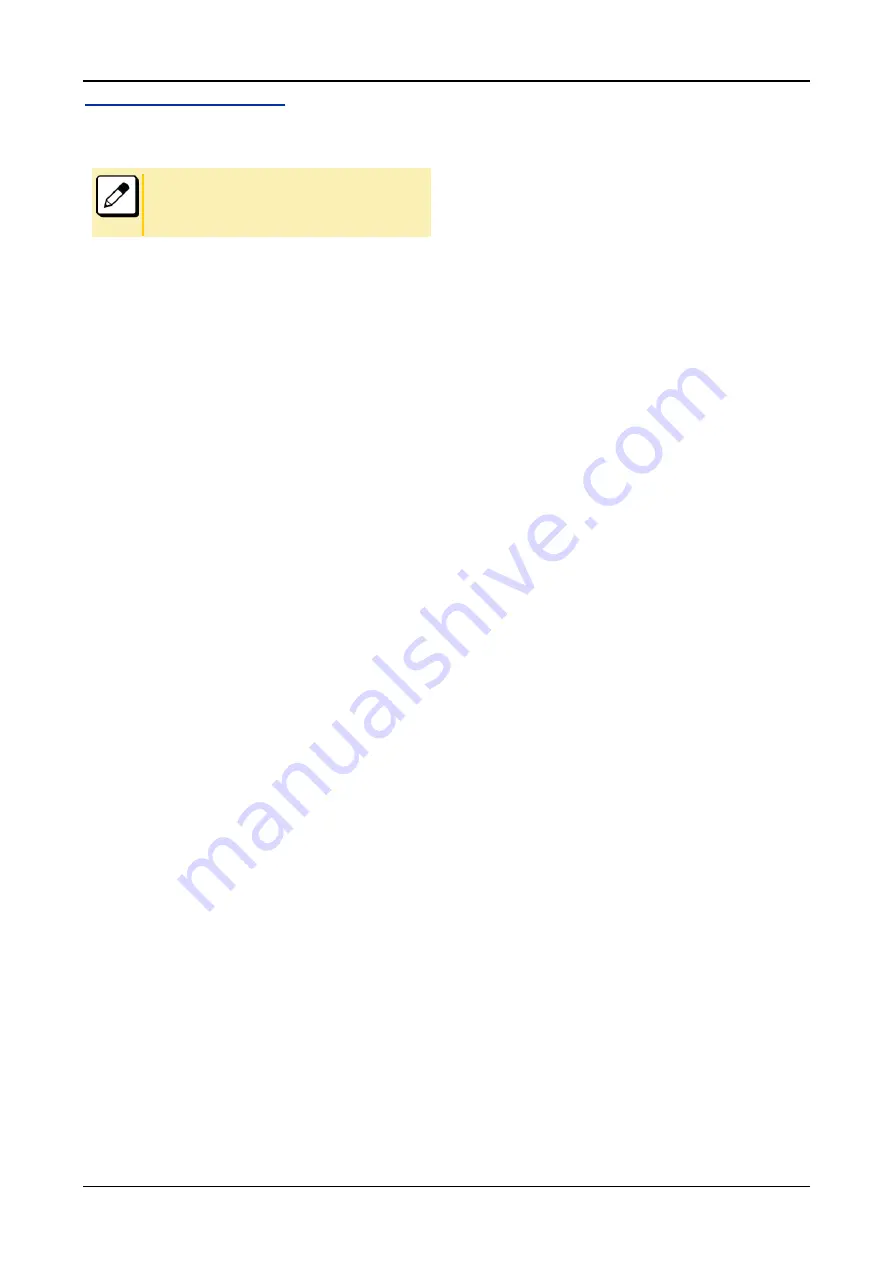
TERMINAL SETUP
34
TO DOWNLOAD A FILE
The user can download files for music on hold. When downloading
these files, the terminal needs to be connected to the
FTP/TFTP/HTTPS server.
■For details on the FTP/TFTP/HTTPS service, contact the
system administrator.
■For details on character entry method, see
Before starting the download, the IP Address/URI of the
FTP/TFTP/HTTPS server must be entered from the terminal.
1.
Set up the FTP/TFTP/HTTPS server.
<FTP server>
Put the downloading file into the designated
directory of the FTP server.
<TFTP server>
Put the downloading file into a desired directory of
TFTP server and then specify it as the directory for
downloading.
<HTTPS server>
Put the downloading file into a desired directory of
HTTPS server and specify it as the directory for
downloading.
2.
Press Menu key while terminal is in an idle state..
3.
Select
□
2 Download.
4.
Select
□
3 Protocol.
5.
Select a protocol used by the server which stores
the download file, then the display goes back to
the Download Menu screen.
When
□
1
FTP
/
□
3
HTTPS
is selected here, go to
6
.
When
□
2
TFTP
is selected here, go to
14
.
6.
Select
□
4 Account Settings.
7.
Select
□
1 User ID.
8.
Enter a User ID by using digit keys, then press
Enter key or the OK soft key.
9.
The display goes back to the Account Settings
screen. Select
□
2 Password.
10.
Enter a password by using digit keys, then press
the Enter key or the OK soft key.
11.
The display goes back to the Account Settings
screen. Select
□
3 Folder.
12.
Enter the directory where the download file is
stored and then press the Enter key or the OK soft
key.
13.
The display goes back to the Account Settings
screen. Press
the Enter key or the Back soft key
to display the Download Menu screen.
14.
Select
□
2 Download Address.
15.
Enter the IP address/URI of the FTP/TFTP/
HTTPS server which stores the download file.
For example, to set the IP address of
10.41.208.205, enter 10*41*208*205 [separate with
an asterisk (*)].
After entering the IP address, press the
Enter
key or the
OK
soft key
.
16.
The display goes back to the Download Menu
screen. Select
□
1 Download Files.
17.
Select
□
1 Hold Music.






























