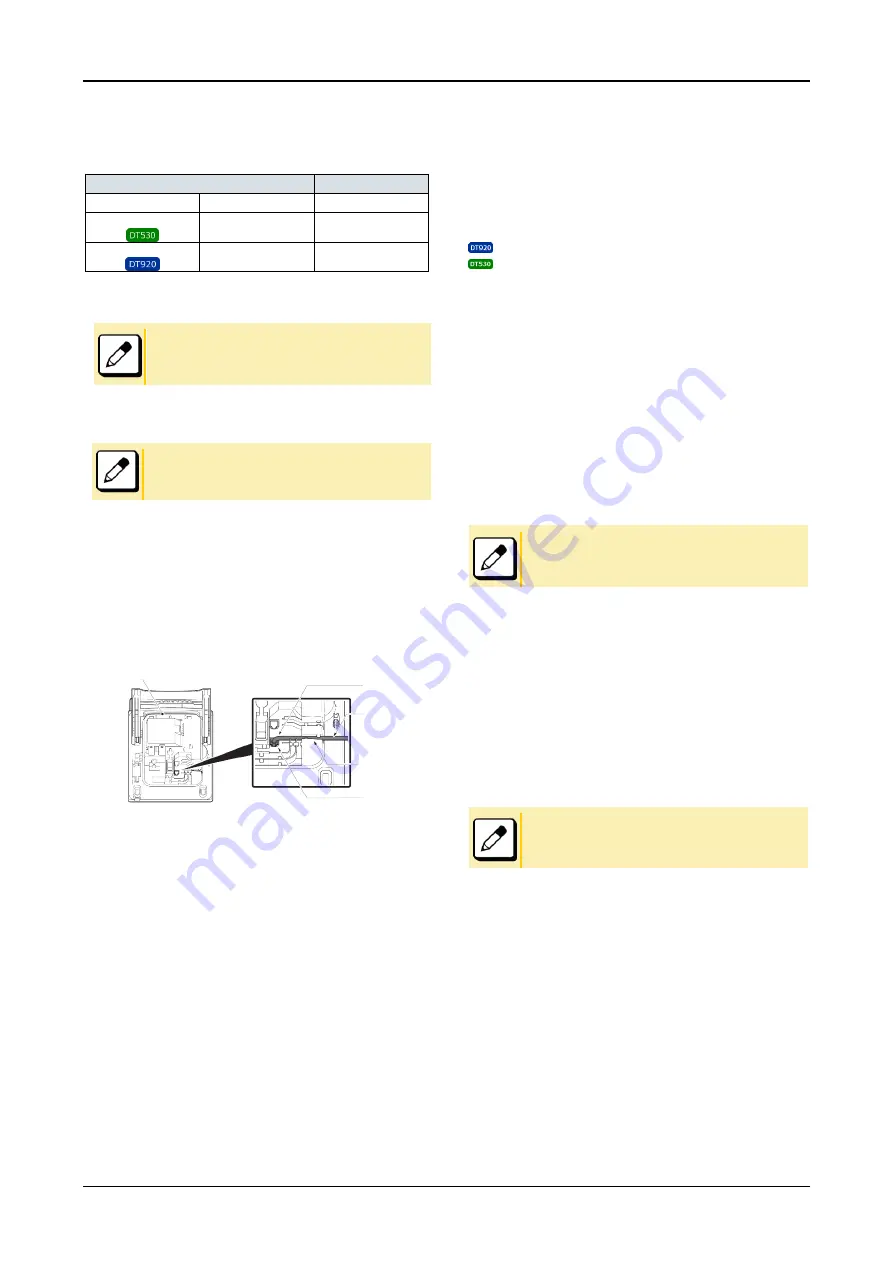
HEADSET OPERATION
73
HEADSET OPERATION
The table below shows supported headsets and headset cables
for the terminal.
Headset
Supported Cable
Wired Headset
HW510
A10
Wireless Headset
WT100/Voyager
Legend CS
APN-91
Wireless Headset
W710
APD-80
ATTACHING THE HEADSET
The
Headset
key must be programmed in advance. For
details, contact the system administrator.
Connect the headset cable to HEADSET connector on the
bottom of the telephone following the procedure below.
The headsets which can be connected to the telephone are
wired headset “HW510 (A10)”
To Connect the Headset
1.
Insert the modular plug into the HEADSET
connector on the bottom of the telephone until it
clicks.
2.
Place the headset cord into the groove as shown
in the figure below, and fix it.
(1)
Terminal
(2)
Modular Plug
(3)
Cord
(4)
Groove Modular Plug
(5)
HEADSET connector
TERMINAL OPERATION USING
THE HEADSET
The following procedure explains how to operate a terminal
using the headset. While using the headset, the operations
equivalent to answering and ending a phone call with handset
are available by pressing the
Headset
key.
DT920 Series supporting WT100-APD80-NE.
DT530 Series supporting Voyage Legend-CS-EHS-NE
and WT100-EHS-NE
To Originate a Call
1.
Press the Headset key, and the Headset key lights
red.
2.
A Line key lights green and dial tone is received.
3.
Dial a desired telephone number, after the target
party answers the call, you can start a
conversation.
4.
Press the Headset key to end the call, and the
Headset key turns off.
To switch to handset mode, lift the handset and press the
Headset
key during a conversation.
To Answer a Call
1.
Press the Headset key while the terminal is
ringing, and the Headset key lights red.
2.
Press the flashing line key to start a conversation
with calling party. Depending on the settings at
the installation phase, you can answer the call by
pressing the Answer key instead of the line key.
3.
Press the Headset key to end the call, and the
Headset key turns off.
To switch to headset mode, press the
Headset
key during a
conversation.
(1)
(2)
(3)
(4)
(5)











































