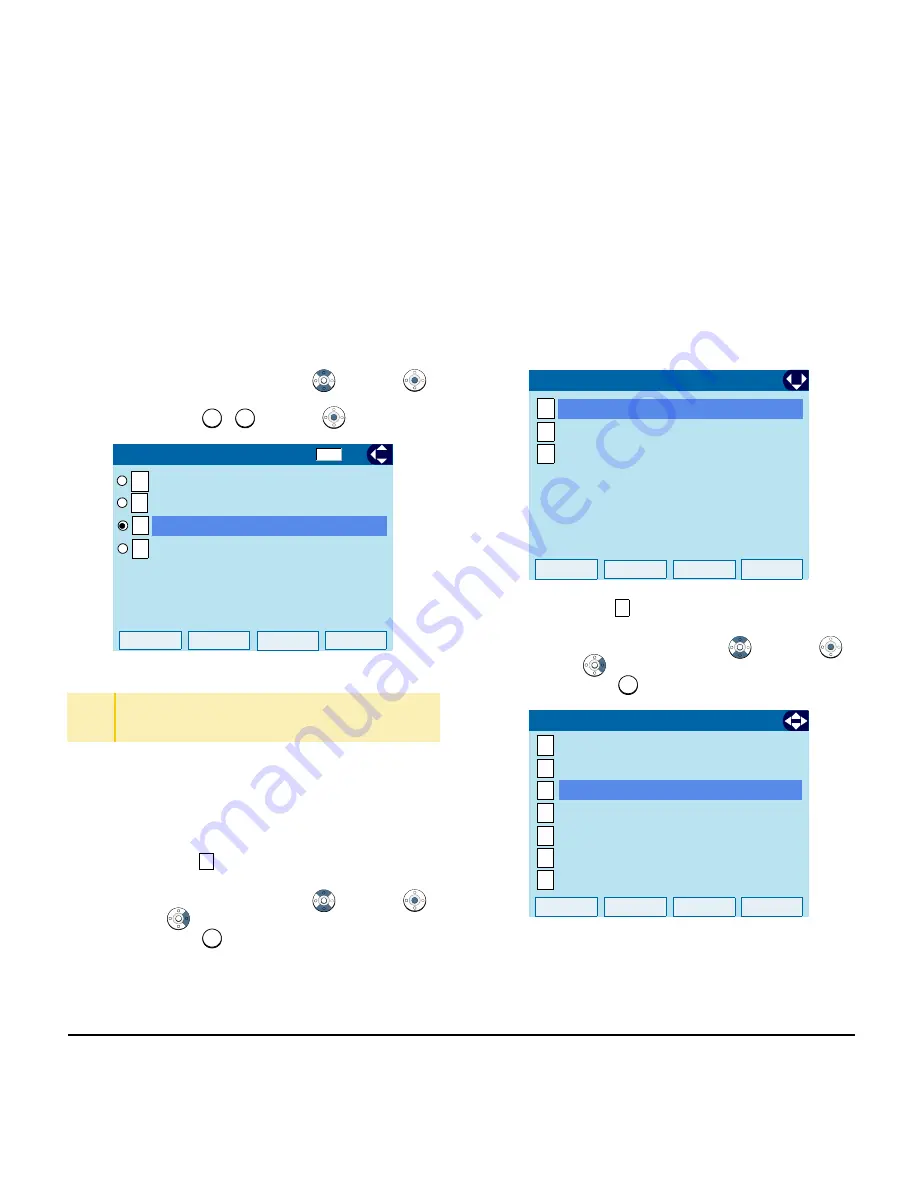
51
1.
STEP 5:
Select a desired brightness level.
Select an item by one of the following operations.
• Highlight an item by using
, and press
or
OK
.
• Press
-
, and press
or
OK
.
• Change Character Size
The following steps show how to change the
displayed character size on the LCD.
STEP 1:
Display the
Menu
screen, select
Setting
.
STEP 2:
Select
User Setting
.
Select an item by one of the following operations.
• Highlight an item by using
, and press
,
or
OK
.
• Press .
STEP 3:
Select
Display
.
Select an item by one of the following operations.
• Highlight an item by using
, and press
,
or
OK
.
• Press
.
TIP
Default setting is
Level 3
.
TIP
The enabled item is highlighted.
1
4
1
2
OK
Back
1/1
3
Level 1 (Bright)
Level 3
[Back Light]
4
Level 4 (Dark)
Level 2
1
1
Menu
OK
1
2
Data Backup/Restore
[Setting]
3
Download
User Setting
1/1
3
3
OK
Back
1/1
[User Setting]
1
2
3
4
5
6
0
Change Password
Security
Incoming Call
Talk
Display
Setting Reset
Usability
Summary of Contents for Univerge DT820
Page 1: ...DT820 NDA 31729 ISSUE 3 0 USER GUIDE SV9100 ...
Page 2: ......
Page 4: ......
Page 9: ...3 1 ITY 8LCGX 1 Color Self Labeling 8 Button ...
Page 36: ...30 1 This page is for your notes ...
Page 92: ...86 This page is for your notes ...
Page 122: ...116 This page is for your notes ...
Page 128: ...122 This page is for your notes ...
Page 132: ...126 This page is for your notes ...
Page 133: ......
Page 134: ...NEC Enterprise Communication Technologies Inc Issue 3 0 DT820 User Guide SV9100 ...






























