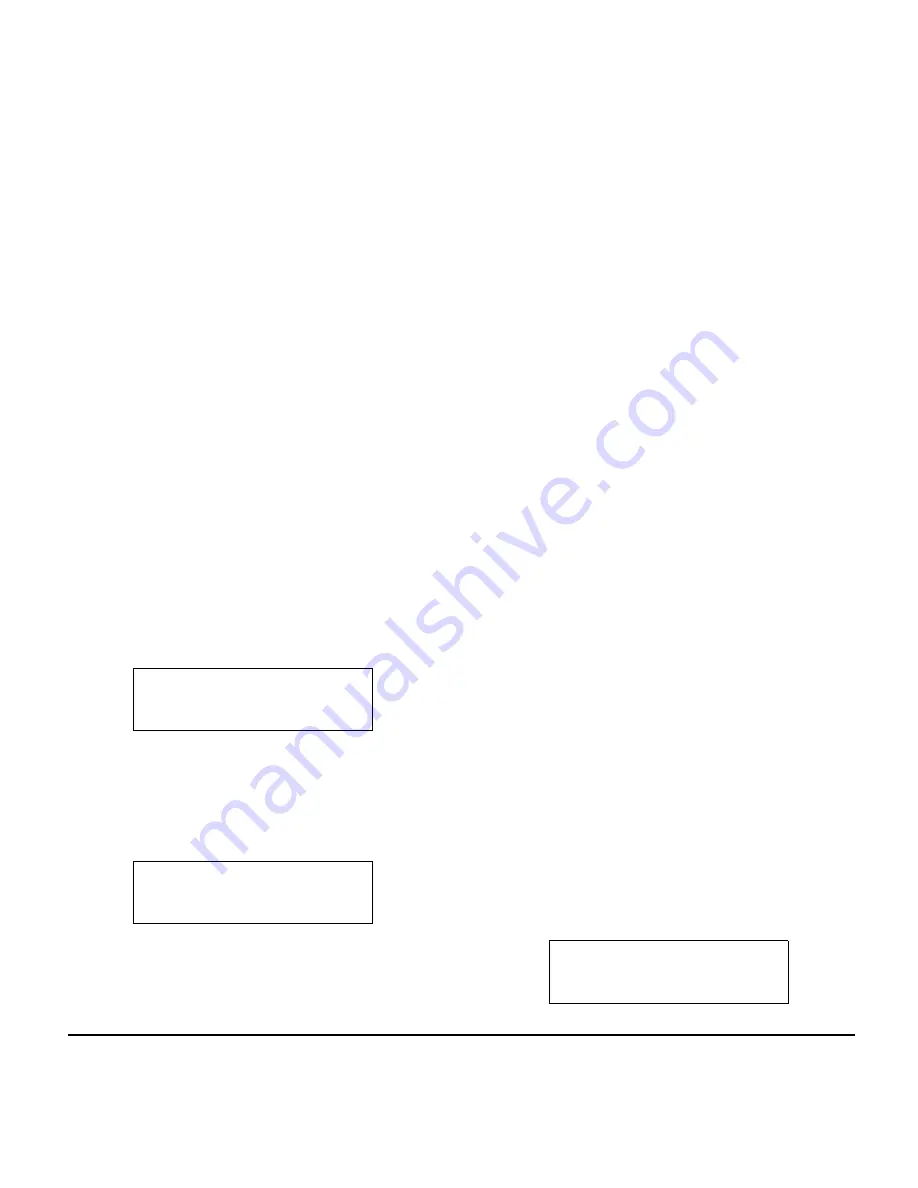
104
Note:
Your Call Forwarding Programmable
Function Key goes off.
Call Forwarding Busy/No Answer (B/NA)
To set Call Forward – Busy/No Answer at a forwarding
station:
1. Pick up the handset or press the
Speaker
key.
2. Dial the
Call Forward – Busy/No Answer Service
Code
(default: 744).
-OR-
Press the
Call Forwarding Programmable
Function Key
(Service Code 751:13).
3. Dial
1
(Set).
4. Dial the destination extension or off-premise
number.
5. Press the
Speaker
key or hang up.
To cancel Call Forward – Busy/No Answer at a
forwarding station:
1. Pick up the handset or press the
Speaker
key.
2. Dial the
Call Forward – Busy/No Answer Service
Code
(default: 744).
-OR-
Press the
Call Forwarding Programmable
Function Key
(Service Code 751:13).
3. Dial
0
(Cancel).
4. Press the
Speaker
key or hang up.
To set Call Forward – Both Ring at a forwarding station:
1. Pick up the handset or press the
Speaker
key.
2. Dial the
Call Forward – Both Ring Service Code
(default: 745).
-OR-
Press the
Call Forwarding Programmable
Function Key
(Service Code 751:14).
3. Dial
1
(Set).
4. Dial the destination extension number.
1:SET 0:CANCEL
SET BUSY/NO ANSWER
12345678
SET BUSY/NO ANSWER
12345678
SET DUAL RING
Summary of Contents for Univerge DT820
Page 1: ...DT820 NDA 31729 ISSUE 3 0 USER GUIDE SV9100 ...
Page 2: ......
Page 4: ......
Page 9: ...3 1 ITY 8LCGX 1 Color Self Labeling 8 Button ...
Page 36: ...30 1 This page is for your notes ...
Page 92: ...86 This page is for your notes ...
Page 122: ...116 This page is for your notes ...
Page 128: ...122 This page is for your notes ...
Page 132: ...126 This page is for your notes ...
Page 133: ......
Page 134: ...NEC Enterprise Communication Technologies Inc Issue 3 0 DT820 User Guide SV9100 ...






























