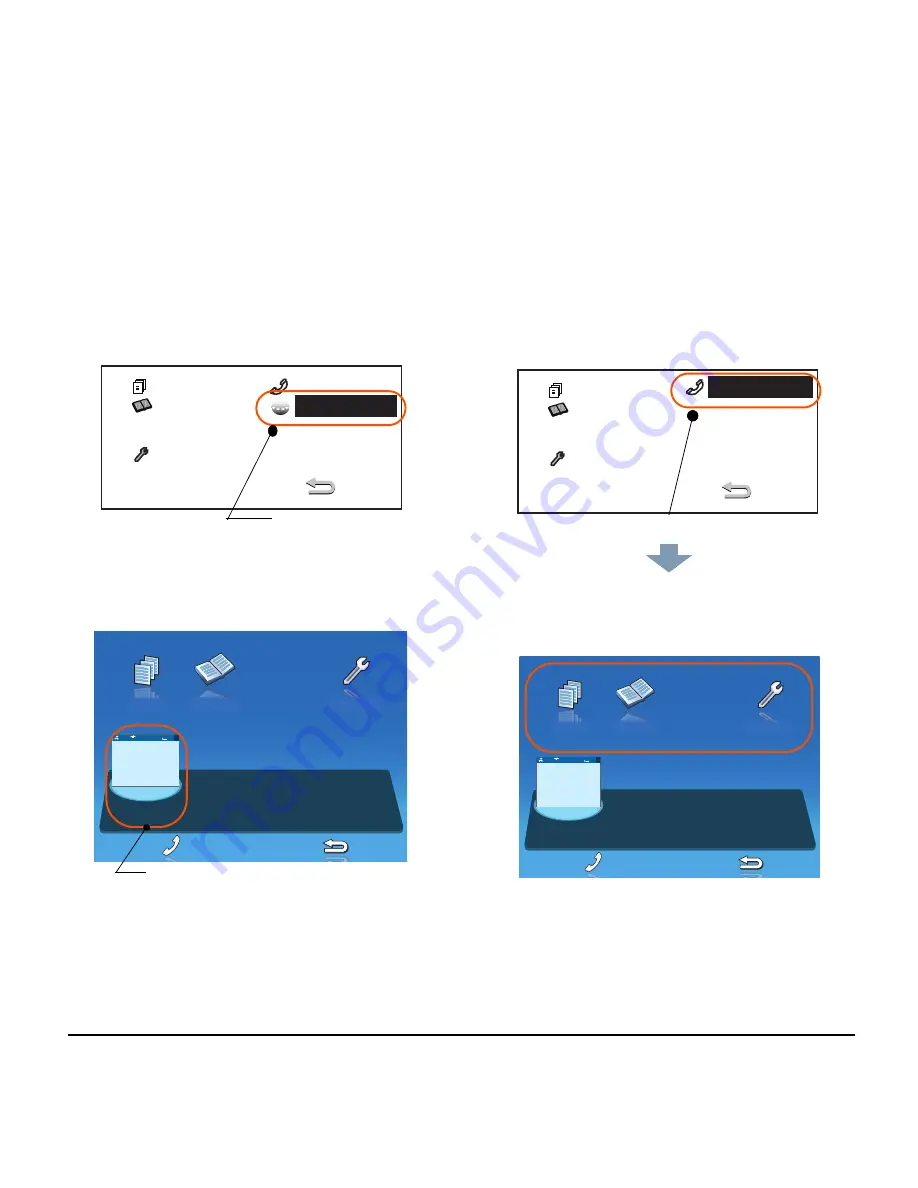
24
1.
[ITY-8LDX-1]
•
Normally, only the
Portal
icon is displayed on
the
Desktop
screen right after the phone is set
up.
[ITY-8LCGX-1]
[ITY-8LDX-1]
•
Select a desired local application from icons to
launch the application or setting
Menu
.
[ITY-8LCGX-1]
Portal
History
History
Directory
Setting
Local application icon
Phone
History
Directory
Setting
8/
RTP
USB
31313
MIC
DND
>>>
7:25 MON 26 MAR 2012
When a home URL is not registered:
Phone
History
Directory
Setting
When a home URL is not registered:
Phone
History
Directory
Setting
8/
RTP
USB
31313
MIC
DND
>>>
7:25 MON 26 MAR 2012
Summary of Contents for Univerge DT820
Page 1: ...DT820 NDA 31729 ISSUE 3 0 USER GUIDE SV9100 ...
Page 2: ......
Page 4: ......
Page 9: ...3 1 ITY 8LCGX 1 Color Self Labeling 8 Button ...
Page 36: ...30 1 This page is for your notes ...
Page 92: ...86 This page is for your notes ...
Page 122: ...116 This page is for your notes ...
Page 128: ...122 This page is for your notes ...
Page 132: ...126 This page is for your notes ...
Page 133: ......
Page 134: ...NEC Enterprise Communication Technologies Inc Issue 3 0 DT820 User Guide SV9100 ...






























