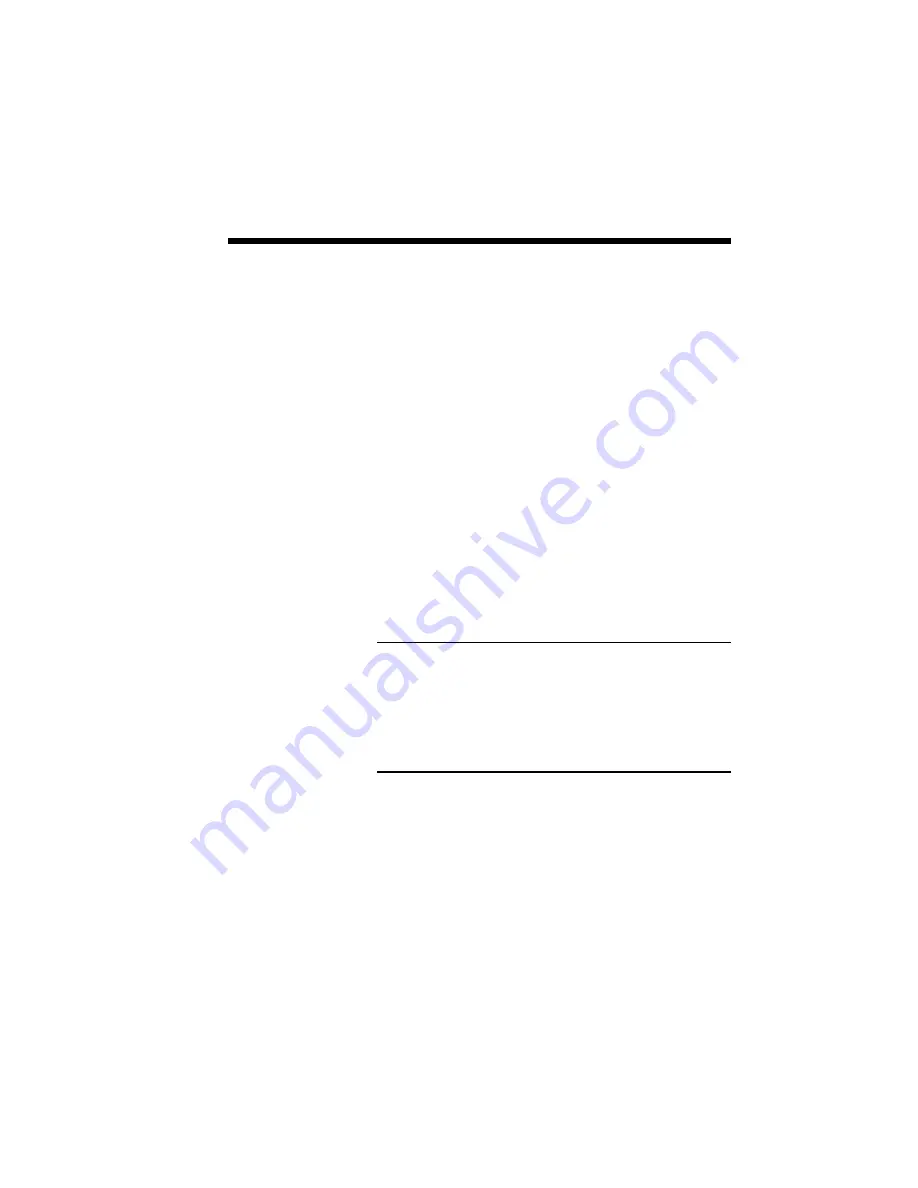
Sharing and Connecting 5–3
Windows allows peers to use resources connected
and assigned to other PCs through the Share facility.
To share a resource in a workgroup, the resource
owner must set the resource as shared. To share the
SuperScript printer among other SuperScript peers in
the workgroup, the Server performs the following
steps:
1. Click the
Start
button, point to
Programs
,
NEC SuperScript Tools
, and then click
NEC SuperScript Console
.
2. Select
Share Local Printer
in the
Network
menu
.
3. Check item(s) you are going to share (i.e.
GDI, PCL and PostScript).
4. Select
OK
. Printer sharing will be established
automatically every time Windows starts up.
Note: Only one SuperScript printer can be connected
to any PC. Therefore, the Share command
automatically selects the SuperScript printer
connected to the Server’s PC. If an additional non-
SuperScript printer is also connected to the Server’s
PC then click Sharing in the Network menu of the
Printers window to share that printer.
To stop sharing the SuperScript printer resource,
perform the following steps:
1. Click the
Start
button, point to
Programs
,
NEC SuperScript Tools
, and then click
NEC SuperScript Console
.
2. Click the
Control Panel
tab or select the
Network
menu.
3. Select the
Share Local Printer
menu item.
SHARING THE
PRINTER
Summary of Contents for SuperScript 610
Page 1: ...Silentwriter SuperScript Windows 95 User s Guide ...
Page 5: ...Introduction 1 1 1 1 Introduction ...
Page 14: ...1 10 Introduction SuperScript Printer Status Expanded Version ...
Page 15: ...System Requirements 2 1 2 2 System Requirements ...
Page 19: ...SuperScript Software Installation 3 1 3 3 SuperScript Software Installation ...
Page 37: ...SuperScript Console 4 1 4 4 SuperScript Console ...
Page 57: ...Sharing and Connecting 5 1 5 5 Sharing and Connecting ...
Page 65: ...PostScript Printing 6 1 6 6 PostScript Printing ...
Page 72: ...6 8 PostScript Printing ...
Page 73: ...SuperScript Printer Status 7 1 7 7 SuperScript Printer Status ...
Page 79: ...Using Fonts 8 1 8 8 Using Fonts ...
Page 87: ...Troubleshooting A 1 A ATroubleshooting ...
Page 89: ...PostScript Character Sets B 1 B B PostScript Character Sets ...
Page 90: ...B 2 PostCaript Character Sets ...
Page 91: ...PostScript Character Sets B 3 ...
Page 92: ...B 4 PostCaript Character Sets ...
Page 93: ...PostScript Character Sets B 5 ...
Page 94: ...B 6 PostCaript Character Sets ...
Page 95: ...PostScript Character Sets B 7 ...
Page 96: ...B 8 PostCaript Character Sets ...
Page 104: ...index 2 ...






























