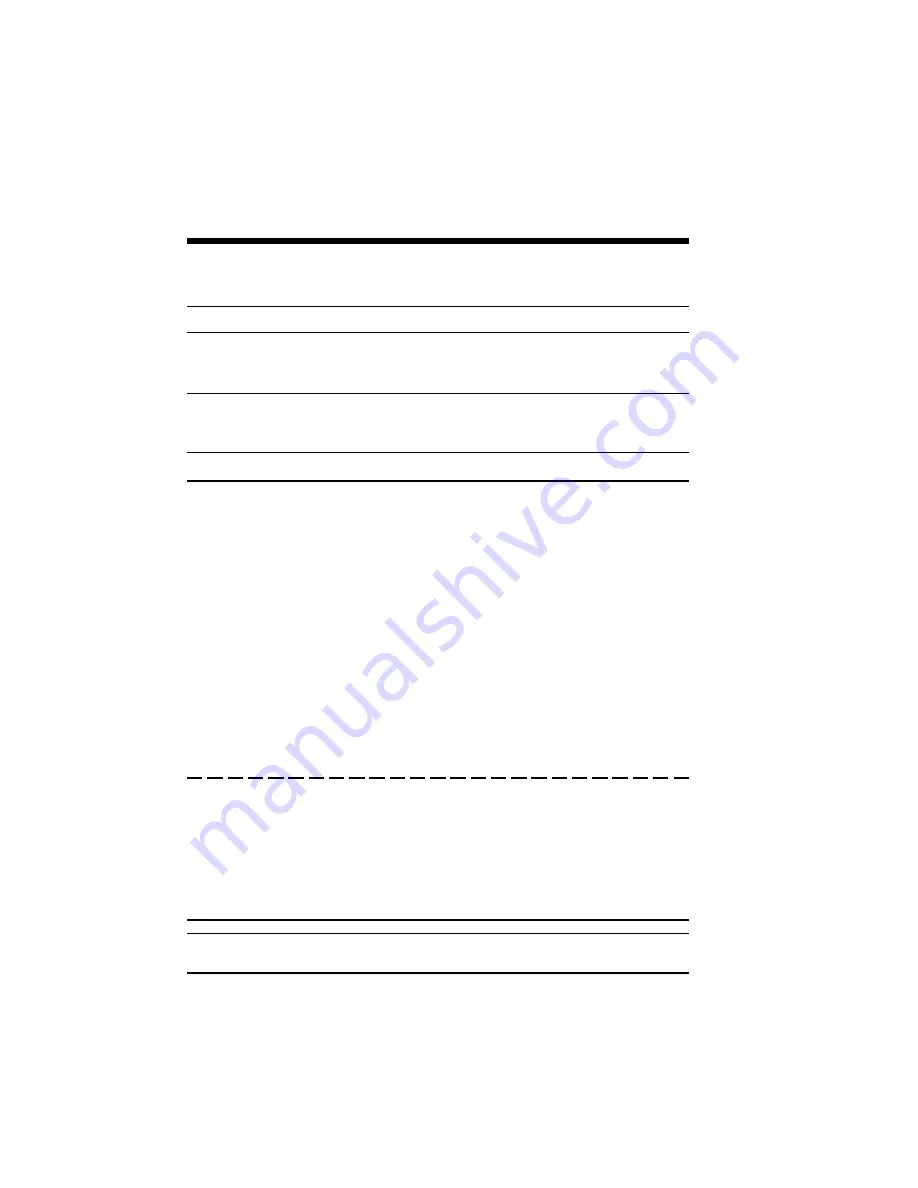
3–6 SuperScript Software Installation
Table 3.3 SuperScript Software Installation Steps
STEP
ACTION
COMMENT
1
Diskette or CD Installation (Server, Client, Personal)
See Table 3.4
2
Via Diskette #1 then Across the Network (Client)
See Table 3.5
Table 3.4 Diskette or CD Installation Steps (for Server, Client,
and Personal Software Installation)
STEP
ACTION
COMMENT
Note: Once you start the installation, you can cancel at any time by
selecting the Quit button.
1
Connect your SuperScript printer to PC and
turn on the printer. (Server/Personal)
2
Turn on the PC.
3
Windows may display New Hardware Found
dialog box. If you find this message, select
"Driver from disk provided by hardware
manufacturer", and click OK. Then go to
step 4A.
4
Insert the software diskette #1 or CD in
the drive.
5
Click the Start button, and then click Run.
6
(In case of diskette)
drive:\netsetup.exe
(In case of CD)
drive:\software\win95\ss6x0\netsetup.exe
4A
Install From Disk dialog box appears.
Insert the software diskette #1 or CD in
the drive.
5A
(In case of diskette)
drive:\
(In case of CD)
drive:\software\win95\ss6x0
You must turn off your PC
before the printer is turned on.
Windows 95 will start.
If you do not find this
message, go to step 4.
The Run Program dialog box
appers.
Type the command and press
enter.
SuperScript setup program
will start.
Type the text and press enter.
SuperScript setup program
will start.
Summary of Contents for SuperScript 610
Page 1: ...Silentwriter SuperScript Windows 95 User s Guide ...
Page 5: ...Introduction 1 1 1 1 Introduction ...
Page 14: ...1 10 Introduction SuperScript Printer Status Expanded Version ...
Page 15: ...System Requirements 2 1 2 2 System Requirements ...
Page 19: ...SuperScript Software Installation 3 1 3 3 SuperScript Software Installation ...
Page 37: ...SuperScript Console 4 1 4 4 SuperScript Console ...
Page 57: ...Sharing and Connecting 5 1 5 5 Sharing and Connecting ...
Page 65: ...PostScript Printing 6 1 6 6 PostScript Printing ...
Page 72: ...6 8 PostScript Printing ...
Page 73: ...SuperScript Printer Status 7 1 7 7 SuperScript Printer Status ...
Page 79: ...Using Fonts 8 1 8 8 Using Fonts ...
Page 87: ...Troubleshooting A 1 A ATroubleshooting ...
Page 89: ...PostScript Character Sets B 1 B B PostScript Character Sets ...
Page 90: ...B 2 PostCaript Character Sets ...
Page 91: ...PostScript Character Sets B 3 ...
Page 92: ...B 4 PostCaript Character Sets ...
Page 93: ...PostScript Character Sets B 5 ...
Page 94: ...B 6 PostCaript Character Sets ...
Page 95: ...PostScript Character Sets B 7 ...
Page 96: ...B 8 PostCaript Character Sets ...
Page 104: ...index 2 ...






























