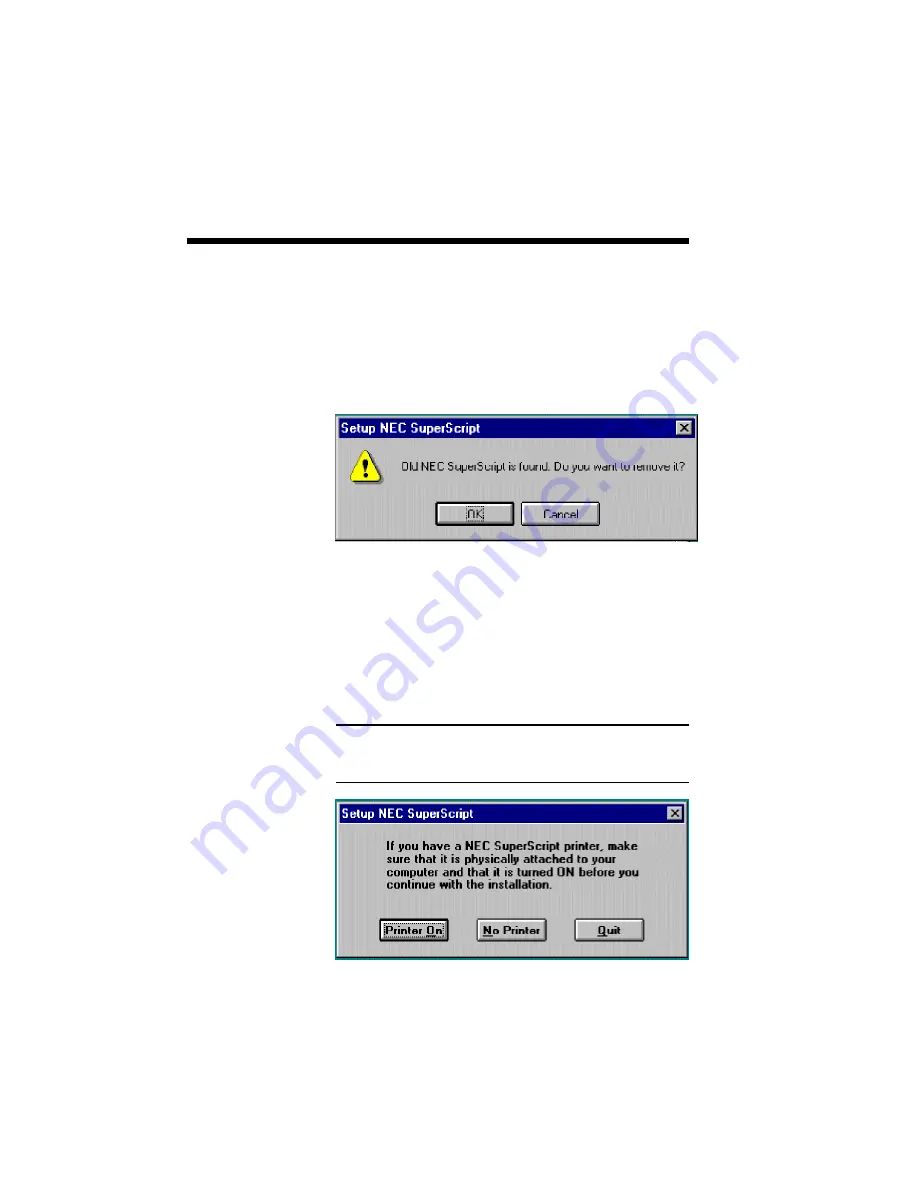
3–8 SuperScript Software Installation
2. If you have a previously installed version of the
SuperScript Software installed on your system
you will be prompted to remove this software
before installing the new software. Select OK to
remove the older version of software and
continue installing the new software.
3. The installation program will display the
following dialog and ask you to turn on the
printer. When the printer is connected and you
have turned it on, select the Printer On button to
continue. Select No Printer if there is no printer
connected.
Note: You do not have to have a printer connected to
successfully install the Personal or Server program.
You can then connect and use the printer later.
Summary of Contents for SuperScript 610
Page 1: ...Silentwriter SuperScript Windows 95 User s Guide ...
Page 5: ...Introduction 1 1 1 1 Introduction ...
Page 14: ...1 10 Introduction SuperScript Printer Status Expanded Version ...
Page 15: ...System Requirements 2 1 2 2 System Requirements ...
Page 19: ...SuperScript Software Installation 3 1 3 3 SuperScript Software Installation ...
Page 37: ...SuperScript Console 4 1 4 4 SuperScript Console ...
Page 57: ...Sharing and Connecting 5 1 5 5 Sharing and Connecting ...
Page 65: ...PostScript Printing 6 1 6 6 PostScript Printing ...
Page 72: ...6 8 PostScript Printing ...
Page 73: ...SuperScript Printer Status 7 1 7 7 SuperScript Printer Status ...
Page 79: ...Using Fonts 8 1 8 8 Using Fonts ...
Page 87: ...Troubleshooting A 1 A ATroubleshooting ...
Page 89: ...PostScript Character Sets B 1 B B PostScript Character Sets ...
Page 90: ...B 2 PostCaript Character Sets ...
Page 91: ...PostScript Character Sets B 3 ...
Page 92: ...B 4 PostCaript Character Sets ...
Page 93: ...PostScript Character Sets B 5 ...
Page 94: ...B 6 PostCaript Character Sets ...
Page 95: ...PostScript Character Sets B 7 ...
Page 96: ...B 8 PostCaript Character Sets ...
Page 104: ...index 2 ...






























