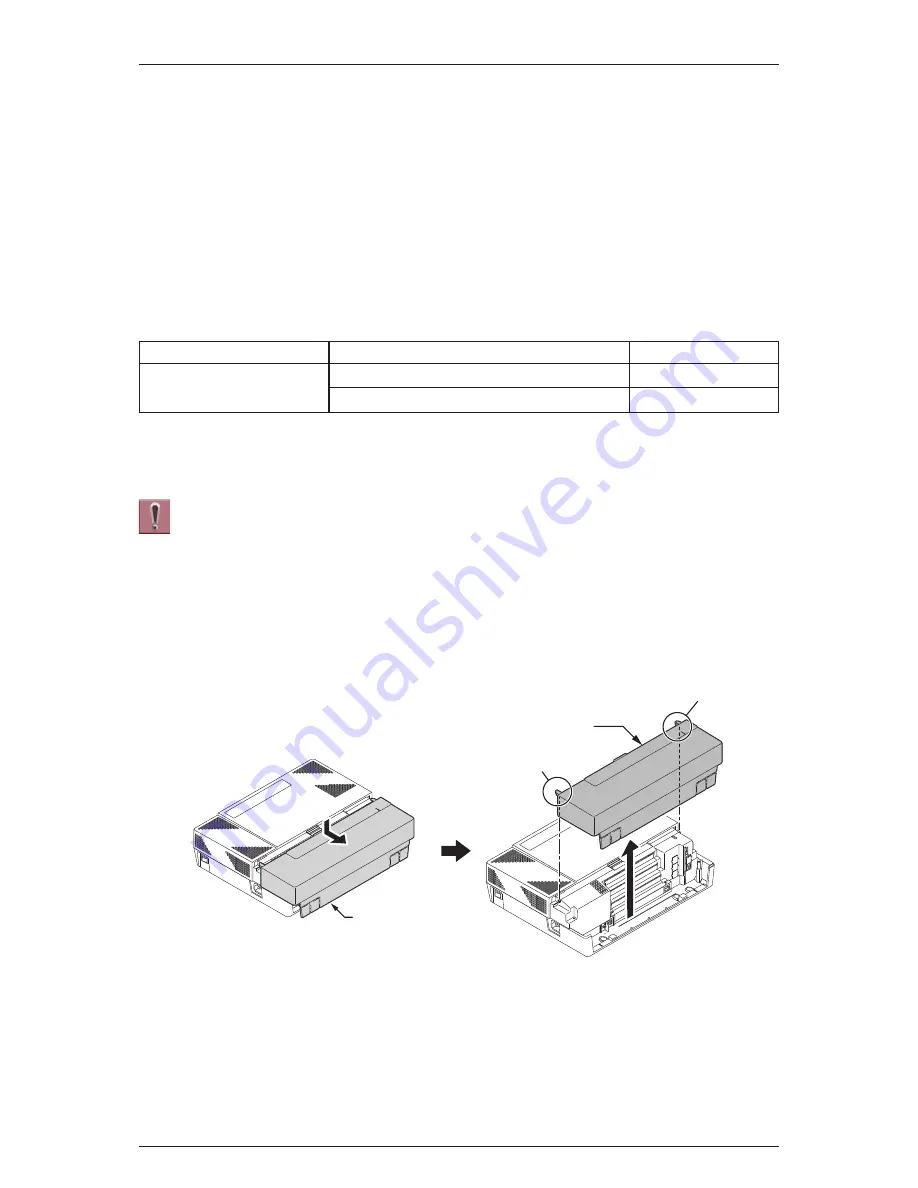
S
ECTION
4
INSTALLING THE OPTIONAL INTERFACE CARDS
4.1 VoIP Card (VOIPDB-C1)
4.1.1 General
The IP4WW-VOIPDB-C1 daughter board is used to convert the RTP (Real Time Transfer Protocol)
packets via the IP Network and PCM highway. The daughter board is installed on the CPU card.
4.1.2 Unpacking
Table 2-18 VOIPDB-C1 Packing List
Items
List of Contents
QTY
IP4WW-VOIPDB-C1
IP4WW-VOIPDB-C1
1
Ferrite Core (for Ethernet Cable)
1
4.1.3 Installing the VOIPDB-C1 PCB
• Do not remove or install the CPU Card with the power on.
• If Expansion KSU(s) are installed, turn the power on/off in the order of Expan-
sion 2 KSU, Expansion 1 KSU and then Main KSU.
• When the VOIPDB-C1 is installed on the CPU-B1, the NIC card on the CPU
does not function anymore.
1. Turn off the system power and disconnect AC cord.
2. Open and remove the Sub-Cover.
3. Loosen two screws and remove the Main-Cover.
Sub-Cover
Sub-Cover
Tab
Tab
Figure 2-79 Removing the Sub-Cover
ISSUE 1.0
SL1100
Installation
2-52
Summary of Contents for SL1100
Page 2: ......
Page 3: ...Hardware Manual A50 031693 003 NA ISSUE 1 0 September 2011...
Page 9: ...2 18 Cable Requirements 5 7 TABLE OF CONTENTS Hardware Manual v...
Page 22: ...Memo ISSUE 1 0 SL1100 Regulatory R 8...
Page 136: ...Memo ISSUE 1 0 SL1100 System Start Up 3 8...
Page 156: ...Memo ISSUE 1 0 SL1100 Specifications 5 8...
















































