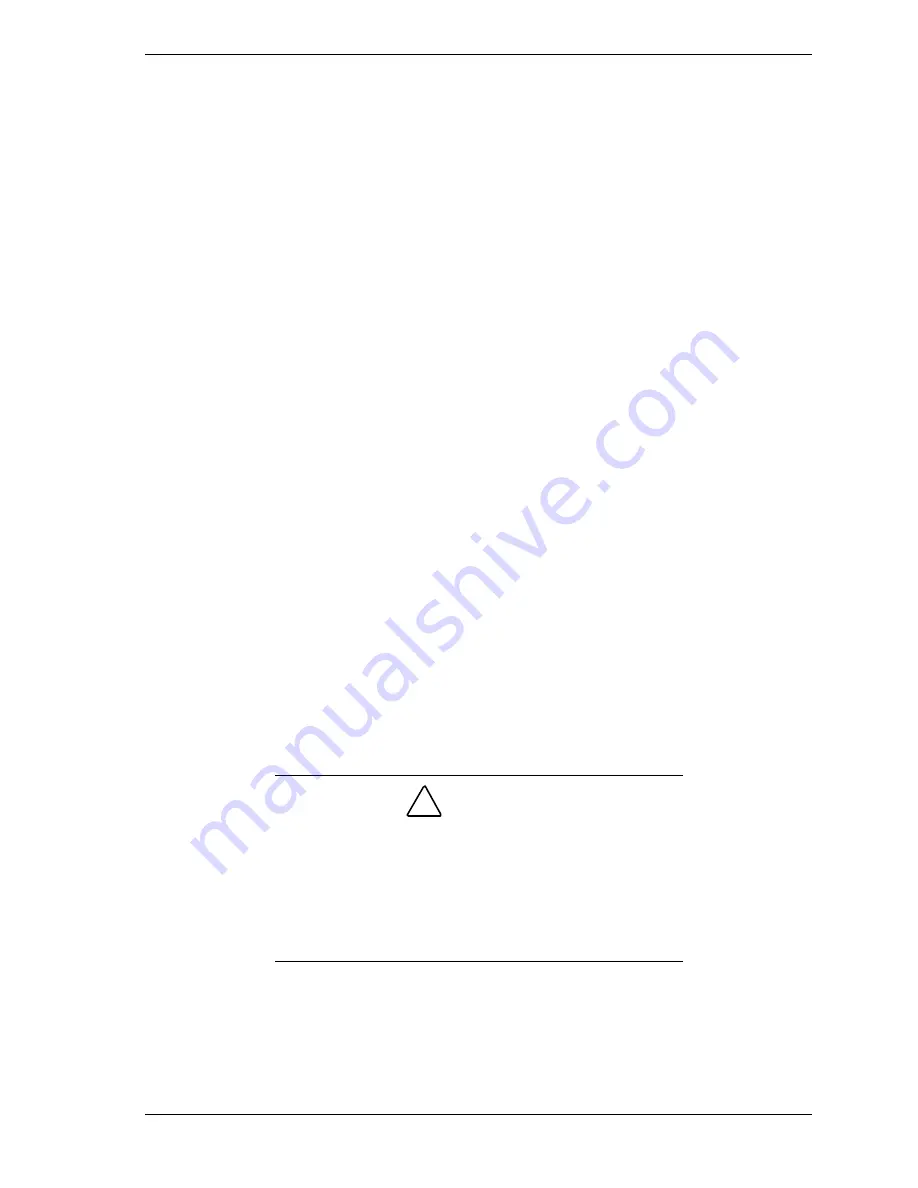
NEC PowerMate VT 300 Series Release Notes 7
Identifying the Pentium III Processor
NEC computer systems with the Intel
®
Pentium
®
III processor come equipped
with the most advanced Intel Pentium processor available.
Because the new Pentium III processor was introduced after the release of
Microsoft
®
Windows
®
98, Windows 95, and Windows NT
®
operating systems,
these operating systems are not able to correctly identify the processor. These
operating systems might identify the Pentium III processor as a Pentium II or
Pentium Pro processor.
Windows identifies the processor on the General tab of the Windows System
Properties sheet. You can get to System Properties in either of the following
ways:
Right click the My Computer icon on the Windows desktop and select
Properties
from the drop-down menu.
Select
Settings
from the Windows Start menu, click
Control Panel
,
double click the System icon.
The Windows System Properties processor identification does not effect in any
way the performance of your Pentium III processor. At bootup, the system BIOS
detects the Pentium III processor.
You can obtain a patch to fix the Windows processor identification once
Microsoft releases the patch. Check for the patch on the Microsoft website
(
www.microsoft.com
) or NEC website (
www.nec-computers.com
).
Celeron Processor Information
The new Intel
®
Celeron™ 500-MHz and 466-MHz processors shipping in some
PowerMate VT 300 Series models are Socket 370 type Celeron processors. A
converter board in the system board processor Slot 1 supports the new Socket
370 Celeron processors.
!
CAUTION
The processor upgrade information in the NEC PowerMate
VT 300 Series User’s Guide is for Slot 1 type Celeron
processors and is not for Socket 370 type Celeron
processors.
User-installed upgrades for the Socket 370 type Celeron
processors are not supported in the PowerMate VT 300
Series system.
The 500-MHz and 466-MHz Celeron processors include128 kilobytes of
integrated L2 cache and a 66-MHz front side bus (FSB).
















