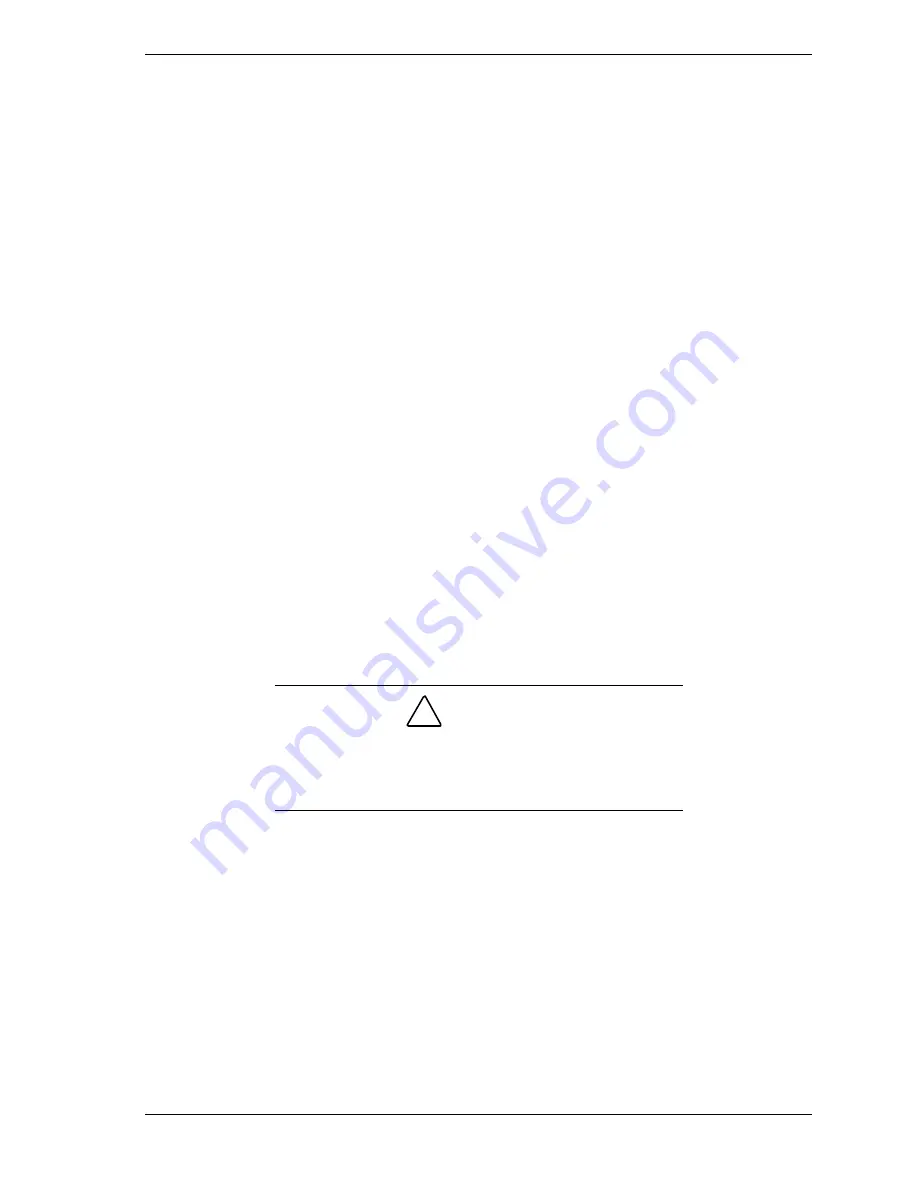
NEC PowerMate VT 300 Series Release Notes 15
Correcting the BootMagic Configuration
If you installed BootMagic in a system with the Windows NT operating system
and the installation resulted in an error message, use the following procedure to
correct the configuration information.
1.
In the Windows Start menu, select
Programs
,
PowerQuest BootMagic
,
and
BootMagic Configuration
. The BootMagic Configuration box appears.
Nothing should be listed under the MENU NAME heading in the center of
the box.
2.
Click
ADD
. The “Bootmagic Add OS” box appears. This is the only option
listed and it is already highlighted.
3.
Click
OK
. Click
OK
again. The main BootMagic Configuration screen
appears with “Windows NT” listed under MENU NAME.
4.
Check the BootMagic configuration.
If you want to use BootMagic:
Click the
ENABLE BOOTMAGIC
button. The BootMagic menu appears
during the next bootup sequence and lets you select Windows NT as the
operating system.
If you do not want to use BootMagic:
Do not select the
ENABLE BOOTMAGIC
button. The BootMagic menu
does not appear at bootup.
5.
Select
SAVE/EXIT
in the BootMagic Configuration box. Either choice, to
enable BootMagic or to not enable BootMagic, requires the SAVE/EXIT
selection.
!
CAUTION
To correctly complete the BootMagic configuration, you must
select SAVE/EXIT from the BootMagic Configuration box,
even if you do not want to use BootMagic. Omitting this step
results in an error message.


































