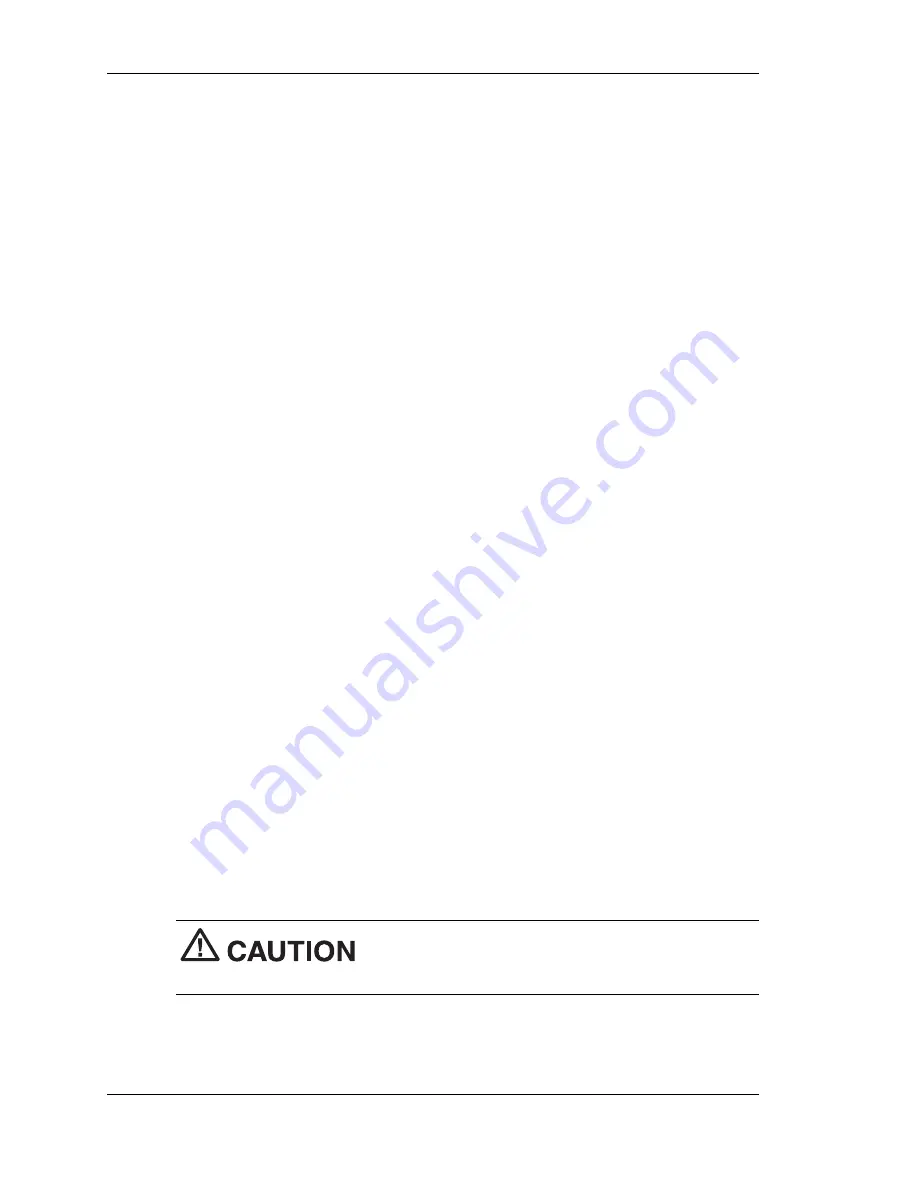
3-36
Configuring the System
Restoration Process
Once you have selected the programs or hardware settings you want to
restore, click
OK
to start the restoration process.
Each application or device you selected runs through its installation
procedure. Continue as with a normal installation, selecting the options
you want. Each time the application asks you if you wish to restart your
system, select
Yes
to ensure all registry information is correct for the next
installation.
When all the selected programs or devices are installed, remove the
Product Recovery CD and store it in a safe place.
PowerMate Application and Driver CD
The PowerMate Application and Driver CD provides drivers for
peripheral equipment that you may purchase for use with your PowerMate
system. The equipment and the drivers are fully tested by NECC to ensure
their compatibility with the PowerMate system. If you need drivers for
peripheral devices you are adding to your system, use this CD.
The PowerMate Application and Driver CD is easy to use. Start the
system, and then insert the PowerMate Application and Driver CD into
the CD drive. Follow the on-screen prompts to install the required drivers.
System Board Jumper Settings
The system has an easily accessible jumper for clearing your password if
you forgot it.
If you need to clear your password, set the jumper as follows.
1.
Wake a system in sleep mode, save and close any open applications,
close Windows, power down, and unplug the system’s AC power
adapter and any external options.
To prevent damage to the system board, do not
clear your password while power is on.
Summary of Contents for POWERMATE 2000 - 01-2001
Page 1: ......
Page 92: ...5 Solving System Problems Solutions to Common Problems How to Clean the Mouse ...
Page 136: ......
















































