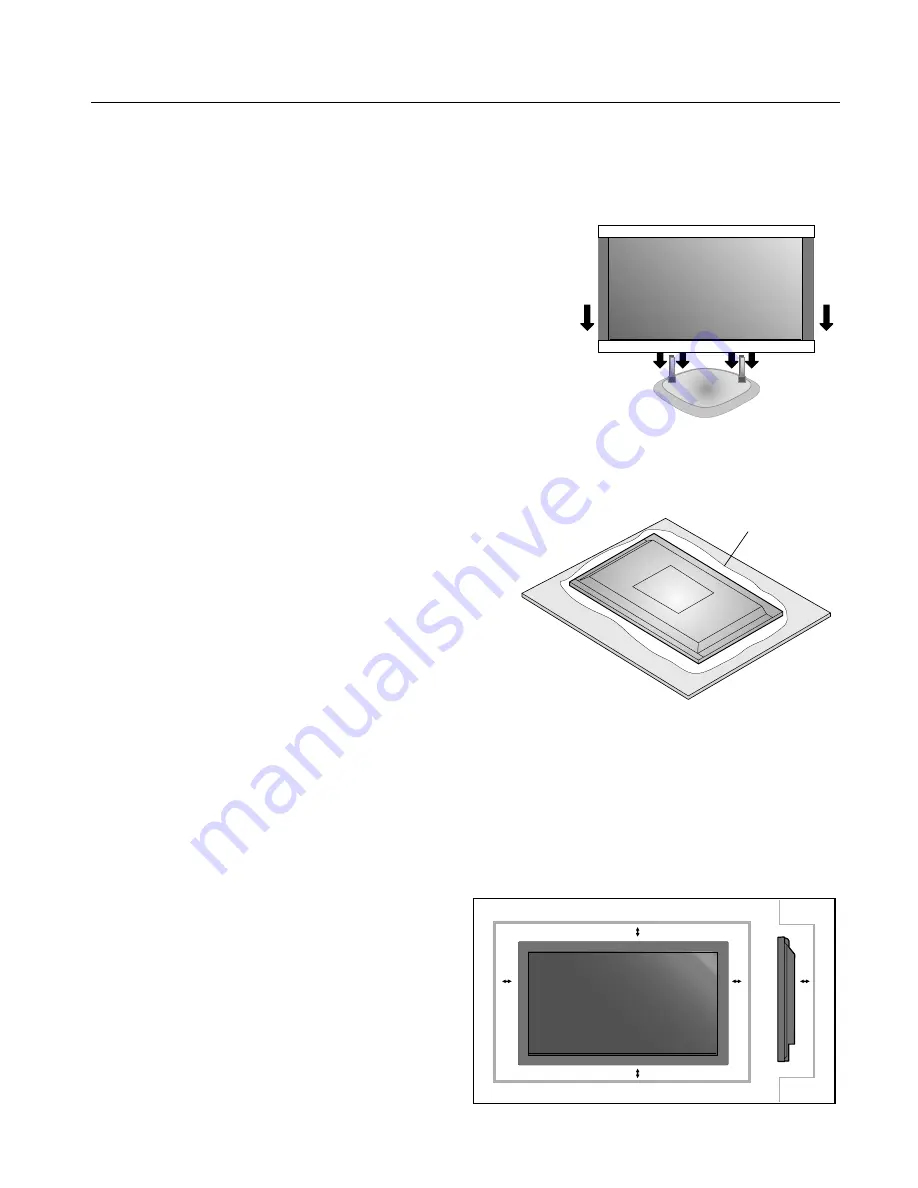
English-6
Using Optional Stand/Mounts
An optional stand or mounting apparatus can be installed
either while the unit is in the upright position or while the
unit is face-down.
To install the stand while in the upright position, lower the
monitor onto to the feet as shown (Figure 1). Use the handles
to support the display while lowering the support holes
underneath the display onto the feet.
If stand or mounting apparatus is to be installed while the
unit is face-down (Figure 2), be sure to lay the protective
sheet (the foam sheet that the unit was wrapped in)
underneath the unit on order to prevent damage to the
screen.
Th
is unit must be used with a stand or some type of
mounting apparatus. Th
is unit is not designed for use
without additional support.
For correct Installation and Mounting it is
recommended to use a trained, authorized dealer.
Failure to follow correct mounting procedures could
result in dame to the unit or to the installer.
Product warranty does not cover damage caused by
improper installation.
CAUTION:
To install, follow those instructions included with the
stand or mounting apparatus. Use only those devices
recommended by the manufacturer.
Make sure to install stand or mounting apparatus to the
unit while on a surface that is strong and stable enough
to support the weight of the unit, such as a fl oor or
sturdy table.
Use the specifi ed clasps for installation.
Take necessary steps to prevent the unit from tipping or
falling.
Mounting Location
Th
e ceiling and wall must be strong enough to support the
monitor and mounting accessories.
DO NOT install in locations where a door or gate can hit
the unit.
DO NOT install in areas where the unit will be subjected
to strong vibrations and dust.
DO NOT install near where the main power supply
enters the building.
DO NOT install in where people can easily grab and
hang onto the unit or the mounting apparatus.
When mounting in an enclosure or in a recessed area, as
in a wall, leave at least 2 inches (50mm) of space between
the monitor and the wall for proper ventilation (Figure 3).
•
•
•
•
•
•
•
•
•
•
•
•
Allow adequate ventilation or provide air conditioning
around the monitor, so that heat can properly dissipate
away from the unit and mounting apparatus.
•
50mm (2")
50mm (2")
50mm (2")
50mm (2")
50mm (2")
Installation
Figure 3
Figure 1
Figure 2
Table
Protective Sheet










































