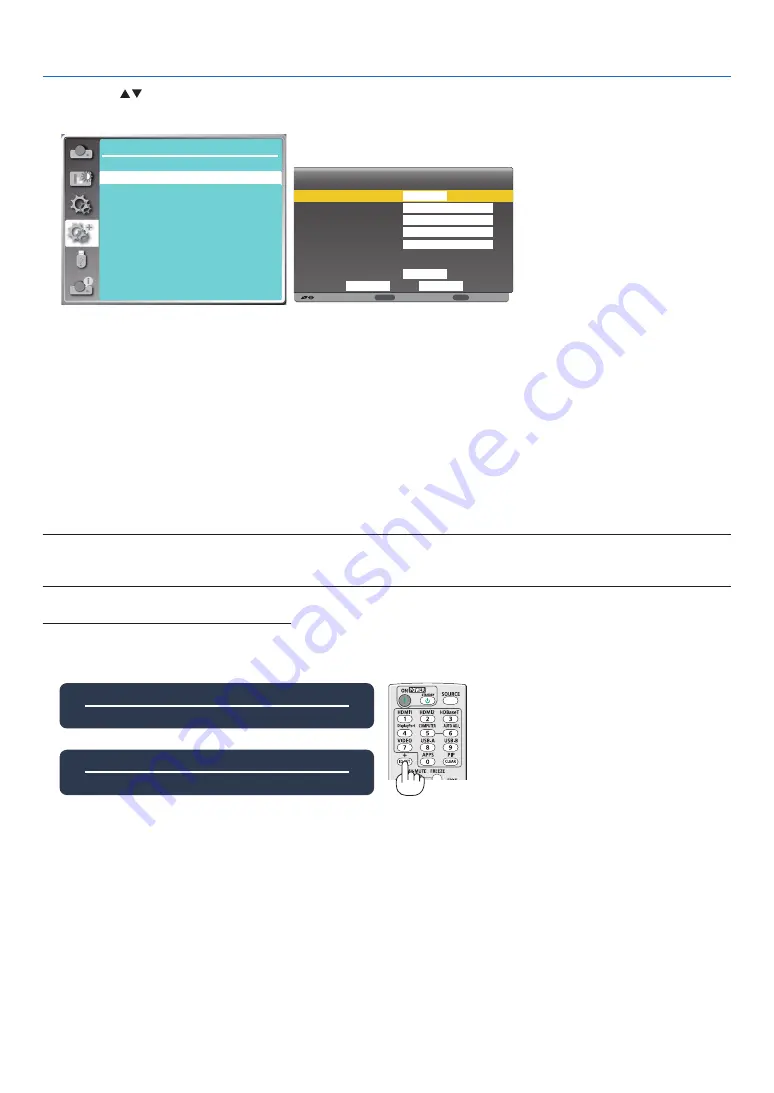
56
5. Using On-Screen Menu
Press the
button to set DHCP "Off", then press the ENTER button to enter an IP address, then press
▼
button
to select Subnet , Gateway and DNS manually. And press the ENTER button to confirm.
7C:6F:F8:4E:B9:2F
192.168.1.100
Expand
Network Setup
Network setting
Network information
MAC address:
IP address
:
Move
:
Next
:
Back
Wired LAN
Wireless LAN
DHCP
IP address
Subnet
Gateway
DNS
Setting
off
On
Cancel
Set
ENTER
EXIT
192 . 168 . 1 . 1
255 . 255 . 255 . 0
192 . 168 . 1 . 1
0 . 0 . 0 . 0
[Control ID]
Select this function to operate multiple projectors separately and independently with the single remote control that
has the [Control ID] function. If you assign the same ID to all the projectors, you can conveniently operate all the
projectors together using the single remote control. To do so, you have to assign an ID number to each projector.
1) Press
▲ ▼
button to select [Control ID] menu.
2) Press the ENTER button.
3) Press
▲ ▼
button to switch required item.
4) Press the ENTER button.
Control ID......Select [Off] to turn off the [Control ID] setting and select [On] to turn on the [Control ID] setting.
Control ID Number
......
Select a number from 1 to 254 you wish to assign to your projector.
NOTE:
• When [On] is selected for [Control ID], the projector cannot be operated by using the remote control that does not support the Control ID
function. (In this case the buttons on the projector cabinet can be used.)
Assigning or Changing the Control ID
1. Turn on the projector.
2. Press the ID SET button on the remote control.
The Control ID screen will be displayed.
Control ID
(
Inactive
)
Control ID Number
5
Control ID
(
Active
)
Control ID Number
5
If the projector can be operated with the current remote control ID, the [Active] will be displayed. If the projector
cannot be operated with the current remote control ID, the [Inactive] will be displayed. To operate the inactive
projector, assign the control ID used for the projector by using the following procedure (Step 3).
3. Press one of numeric keypad buttons while pressing and holding the ID SET button on the remote control.
Example:
To assign “3”, press the “3” button on the remote control.
No ID means that all the projectors can be operated together with a single remote control. To set “No ID”, enter
“000” or press the CLEAR button.
TIP: The range of IDs is from 1 to 254.
4. Release the ID SET button.
The updated Control ID screen will be displayed.
















































