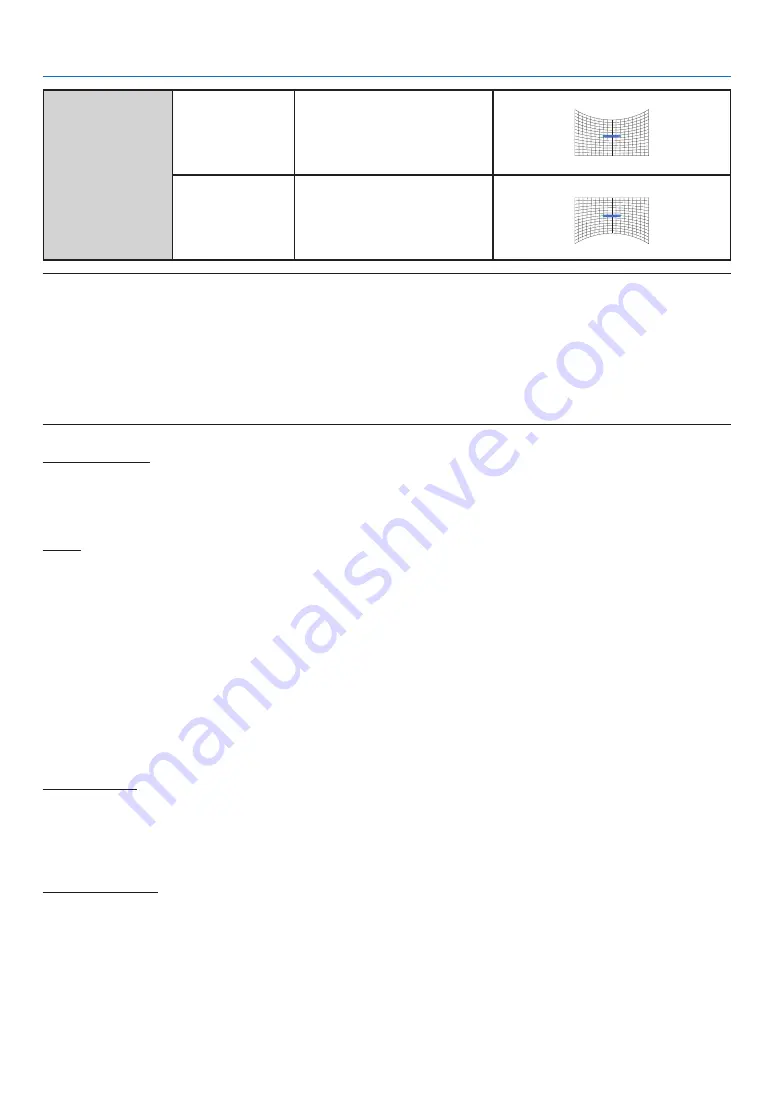
52
5. Using On-Screen Menu
Press
▼
Correct the horizontal line at the
bottom.
Extend the bottom horizontal
line down while maintaining the
top area.
Curved cerrection Y Offset
Press
Correct the horizontal line at the
top.
Expand the top horizontal line
up while maintaining the bottom
area.
Curved cerrection Y Offset
NOTE:
• After adjusting values about H/V keystone, if users adjust corner correction, values about H/V keystone will be reset. And after adjusting
values about Corner correction, if users adjust about H/V keystone, values about Corner correction will be reset also.
• Curved correction X offset and Curved correction Y offset can not be adjusted individually. Adjust Curved correction X offset and Curved
correction Y offset after adjusting the X/Y Curved correction.
• Maximum keystone range up to ±30° (PE506UL and PE506WL) and ±15° (PE456USL and PE456WSL) vertically and horizontally. However,
the image quality will deteriorate, and become more difficult to focus. install the projector with the minimal correction value.
• The screen size will be changed with various H/V keystone adjustments.
• Keystone may influence image aspect.
Grid image tune
Select this function to adjust the local points of the projected image.
1) Press
▲ ▼
▶
▶
button to select [Grid image tune] option.
2) Press the ENTER button.
Reset
Select this function to make adjustment value back to the factory default.
1) Press
▲ ▼
▶
▶
button to select [Reset] option.
2) Press the ENTER button.
• Release keystone mode.
[Security]
Set a PIN code to lock the usage of the projector to prevent unauthorized personnel from operating your projector.
Once the projector is on, the [PIN code] screen will be displayed.
1) Press
▲ ▼
button to select [Security] menu.
2) Press the ENTER button.
3) Press
▲ ▼
button to switch required item.
PIN code lock
This function helps preventing unauthorized personnel from changing projector setting.
Off......PIN code lock function is not available.
On......The [PIN code] screen will appear when the projector is on. If you want to change the PIN code lock or PIN
code (for three digits), you must enter the PIN code. The factory default PIN code is "111."
PIN code change
• You can change the PIN code. Click the ENTER button and select [PIN code change]. When the [PIN code] dialog
box is displayed, press the
button to enter a valid PIN code, and select [Set] to display the [New PIN code]
dialog box. Set a new PIN code, confirm the contents in the dialog box, and select Set to set a new PIN code.
• The number you typed is displayed as “ * ”. To edit number you have entered, press the MENU button to move the
cursor to the number you want to change, press
button to select the correct one.
• Repeat this step to type in a 3-digit number.
• Enter a three-digit number, move the cursor to [set]. Press the ENTER button, you can start to operate the projector.
• If the PIN code is invalid, the PIN code displayed as “ *** ” will be in red. Please try again with a valid one.
















































