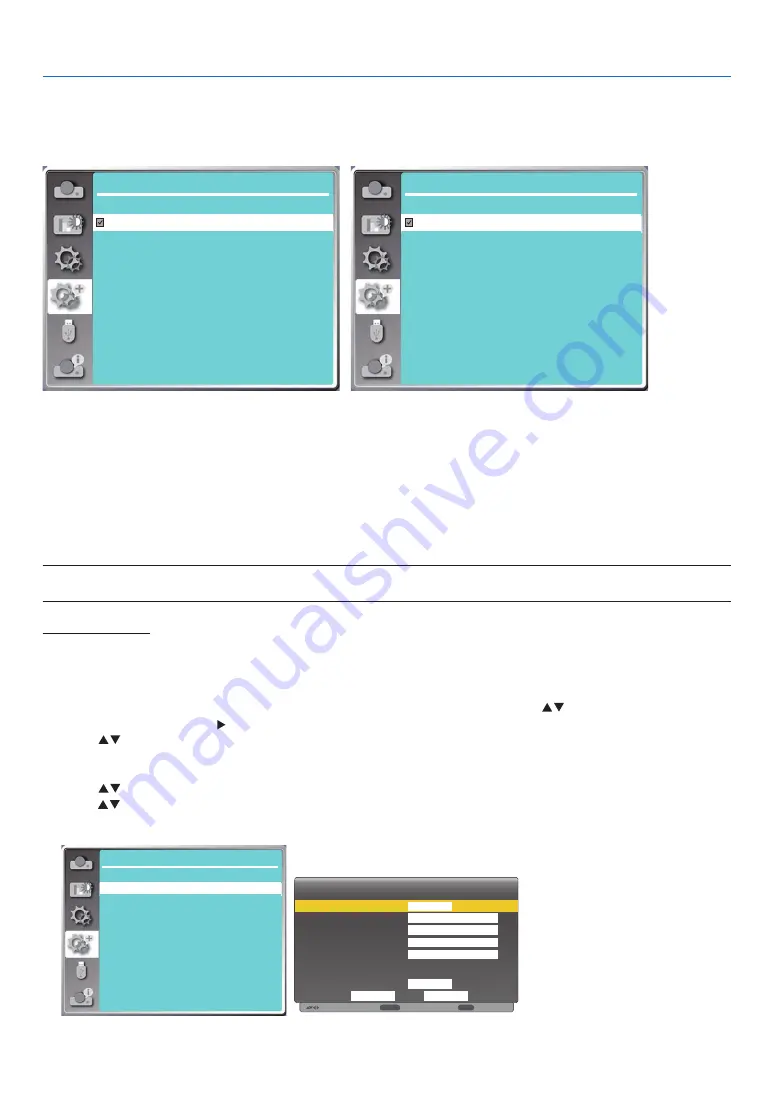
55
5. Using On-Screen Menu
4) Press the ENTER button.
Off / Gray scale 1 / Gray scale 2 / Gray scale 3 / Gray scale 4 / Color bar / Red / Green / Blue / Cross hatch /
White / Black / Raster gray: Use the On-Screen menu to display the test pattern.
Expand
Test pattern
1/2
Off
Gray scale1
Gray scale2
Gray scale3
Gray scale4
Color bar
Red
Green
Blue
Cross hatch
Expand
Test pattern
2/2
White
Black
Raster gray
[Network setup]
Function: This function is designed to allow the computer control the projector remotely via network.
1.Required equipment: Projector, computer, network cable
2. Connection:
Connect the projector to the router or switch in the LAN with a straight or crossover network cable. If you connect
the projector and the computer directly, you cannot connect with a straight-through network cable. It is recom-
mended to use a crossover network cable.
3.Turn on the computer. The LAN port on computer and projector are flashing after turn on the projector.
NOTE:
• It is recommended that users use a Category 5 or higher LAN cable.
Operation steps
1. Turn on your projector.
2. Acquire the IP address, with DHCP set to on and auto IP allocation set to On. (You may set DHCP to Off and set
up IP address manually if you are somehow familiar with networking.)
3. Enter the network setup menu.
(1) Press the MENU button on remote control or the top control panel, press
button to select [Expand]
icon. Press the ENTER or button.
(2) Press
button select [Network setup] and press the ENTER button to enter.
MAC address......Display the MAC address of wired LAN.
IP address...........Display the IP address of wired LAN.
(3) Press
button select [Network setting] and press the ENTER button to enter.
(4) Press
button to set DHCP "On" to obtain an IP address, Subnet, Gateway and DNS automatically, and press
the ENTER button to confirm.
7C:6F:F8:4E:B9:2F
192.168.1.100
Expand
Network Setup
Network setting
Network information
MAC address:
IP address
:
Move
Wired LAN
Wireless LAN
DHCP
IP address
Subnet
Gateway
DNS
Setting
On
On
Cancel
Set
. . .
. . .
. . .
. . .
:
Next
ENTER
:
Back
EXIT
















































