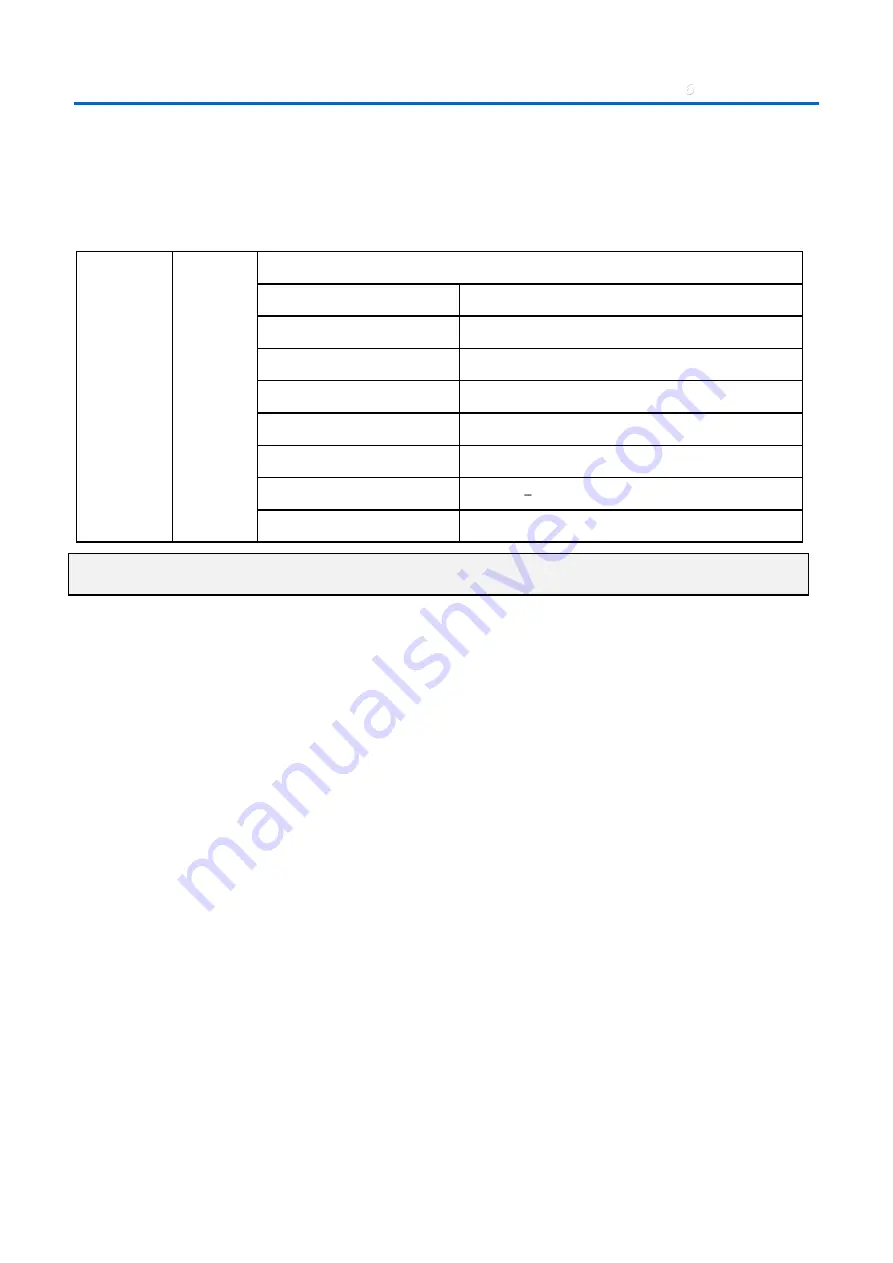
6
Specifications
–
57
–
Table of Supported Frequency For 3D mode
The unit automatically determines PC signals to select the appropriate resolution. Some signals may require manual
adjustment.
True 3D Video Compatibility table
Input
Resolutions
HDMI 1.4a
3D Input
Input timing
1280 X 720P @ 50Hz
Top - and - Bottom
1280 X 720P @ 60Hz
Top - and - Bottom
1280 X 720P @ 50Hz
Frame packing
1280 X 720P @ 60Hz
Frame packing
1920 X 1080i @50 Hz
Side- by-Side (Half)
1920 X 1080i @60 Hz
Side- by-Side (Half)
1920 X 1080P @24 Hz
Top - and Bottom
1920 X 1080P @24 Hz
Frame packing
Note:
3D glasses must be supported to 144Hz.





































