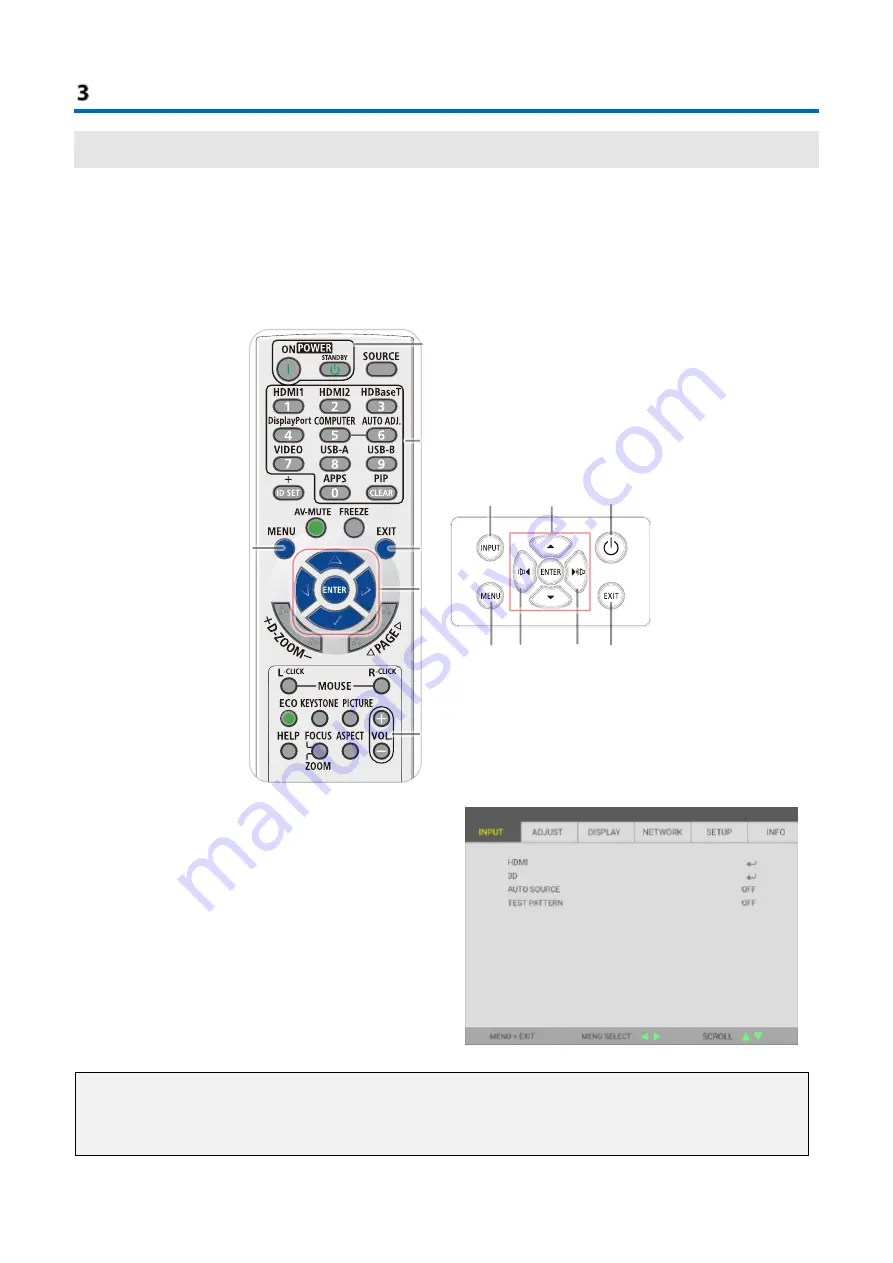
On-Screen Display (OSD) Menu Settings
—
19
—
3
On-Screen Display (OSD) Menu Settings
3-1
OSD Menu Controls
The projector has an OSD that lets you make image adjustments and change various settings.
Navigating the OSD
You can use the remote control cursor buttons or the buttons on the projector to navigate and make changes to the
OSD. The following illustration shows the corresponding buttons on the projector.
1
1
2
2
3
3
4
4
5
5
5
6
6
1.
To enter the OSD, press the MENU button.
2.
There are six menus. Press the cursor
◄
/
►
buttons
to move through the menus.
3.
Press the cursor
/
▼
buttons to move up and
down in a menu.
4.
Press the cursor
◄
/
►
buttons to change values for
settings.
5.
Press the MENU button to close the OSD or leave a
submenu. Press the EXIT button to return to the
previous menu.
Note:
Depending on the video source, not all items in the OSD are available. For example, the
Horizontal/Vertical
Position
items in the
Computer
menu can only be modified when connected to a PC. Items that are not available
cannot be accessed and are grayed out.
















































