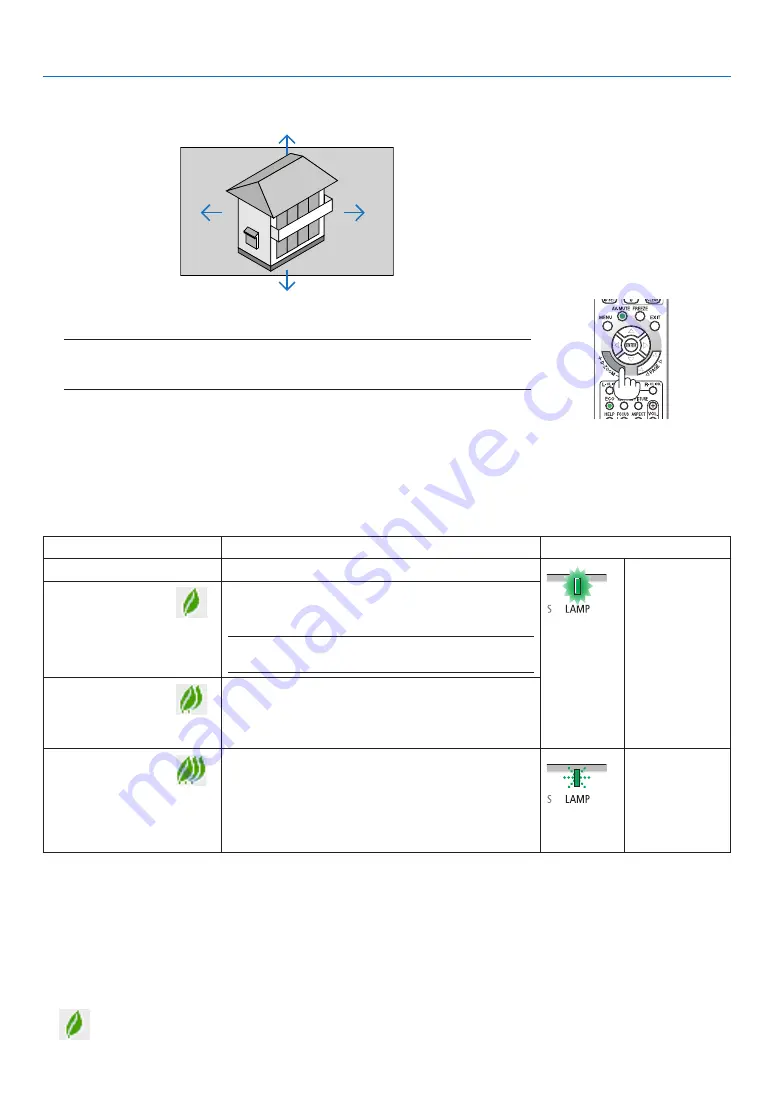
26
3. Convenient Features
2. Press the
▲▼◀▶
button.
The area of the magnified image will be moved.
3. Press the D-ZOOM (−) button.
Each time the D-ZOOM (−) button is pressed, the image is reduced.
NOTE:
• The image will be magnified or demagnified at the center of the screen.
• Displaying the menu will cancel the current magnification.
❹
Changing Eco Mode/Checking Energy-Saving Effect
Using Eco Mode [ECO MODE]
The ECO MODE (NORMAL and ECO) increases lamp life, while lowering power consumption and cutting down on
CO
2
emissions.
Four brightness modes of the lamp can be selected: [OFF], [AUTO ECO], [NORMAL] and [ECO] modes.
[ECO MODE]
Description
Status of LAMP indicator
[OFF]
The lamp brightness is 100%.
Steady Green
light
[AUTO ECO]
Lamp power consumption will be changed between
[OFF] and [NORMAL] automatically according to
picture level
NOTE: A bright gradation may be less visible depending on
the image.
[NORMAL]
Lamp power consumption: (approx. 80% bright
-
ness on P554U/P554W/P604X/P603X and approx.
86% on P474U/P474W) The lamp life will extend by
lowering the lamp power.
[ECO]
Lamp power consumption: (approx. 60% brightness
on P554U/P554W/P604X/P603X and approx. 65%
on P474U/P474W) The lamp life will extend longer
than the one on NORMAL mode by controlling power
appropriate for the lamp. The maximum power be
-
comes equivalent to the power in NORMAL.
Blinking Green
light
To turn on the [ECO MODE], do the following:
1. Press the ECO Button on the remote control to display [ECO MODE] screen.
2. Press the ECO button again to select a mode you wish.
• Each time the ECO button is pressed, the choices will be changed:
OFF
→
AUTO ECO
→
NORMAL
→
ECO
→
OFF
TIP:
• The leaf symbol at the bottom of the menu shows the current selection of ECO mode.
















































