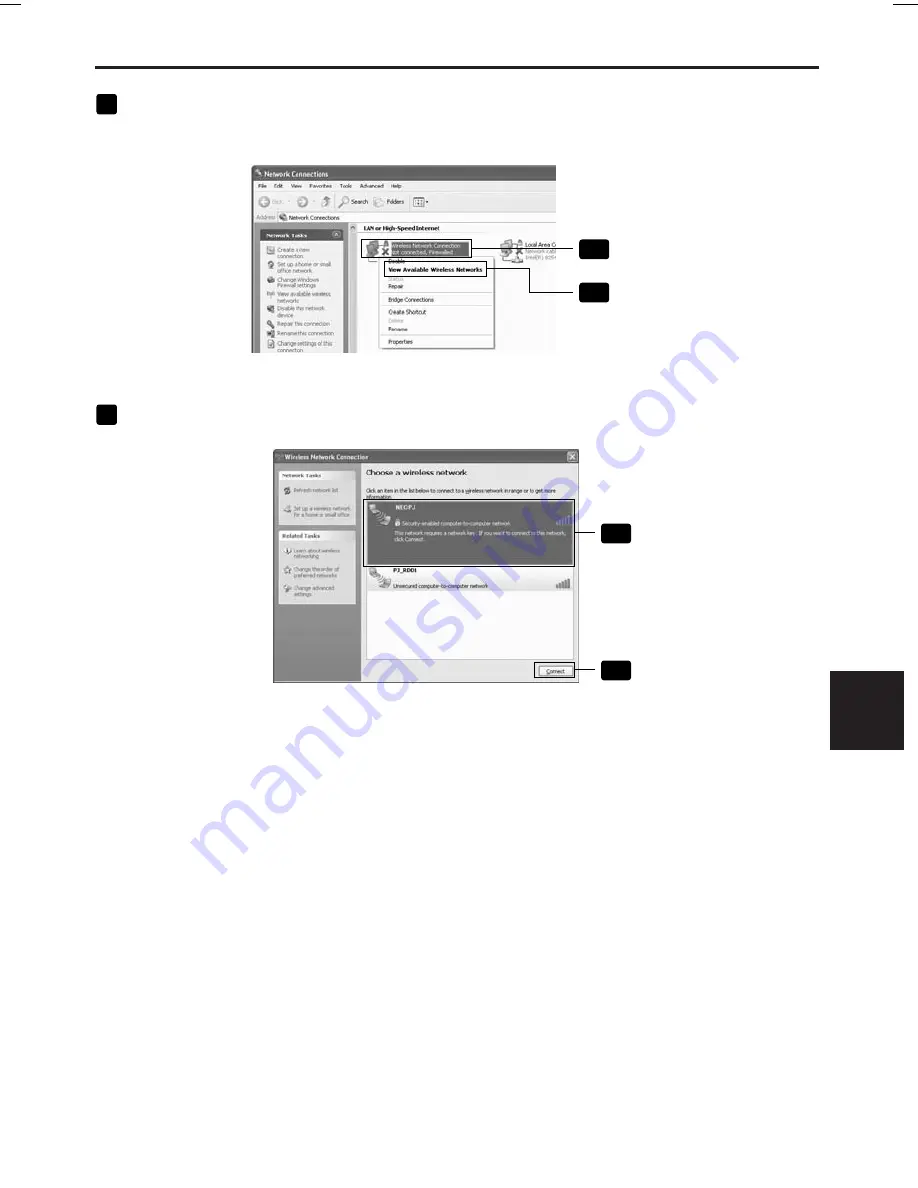
37
9
Right-click the [Wireless Network Connection] icon and click [View Available
Wireless Networks].
9
-1
Right-click
9
-2
Click
The “Wireless Network Connection” window is displayed.
10
From the list, select SSID of the projector to be connected and click [Connect].
10
-1
Click
10
-2
Click
The “Wireless Network Connection” window is displayed.
Setting the LAN Setting of Personal Computer
6. Setting the LAN Setting of Personal Computer
([Example] Wireless LAN of Windows XP: Ad Hoc connection)
6
([Example] W
ireless LAN of W
indows XP:
Ad Hoc connection)
NP3150NWSETUP-01.pm65E
9/26/07, 11:14 AM
37








































