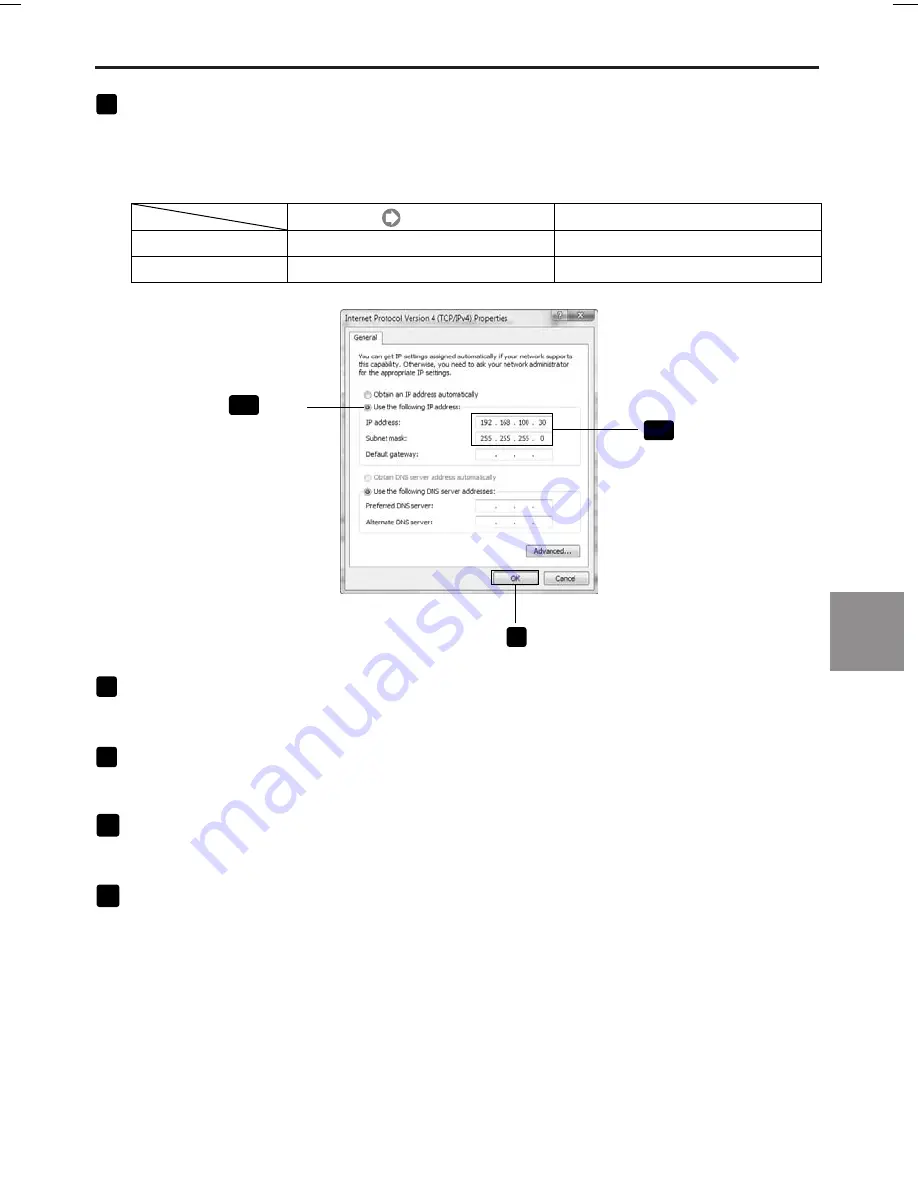
33
5. Setting the LAN Setting of Personal Computer
([Example] Wireless LAN of Windows Vista: Ad Hoc connection)
13
Click [Use the following IP address], and input [IP address] and [Subnet mask].
• If, for example, the [IP address] and [Subnet mask] of the projector are set as show in “Example of
settings for projector” on page 30, set the personal computer as shown below.
• Example of setting the IP address and subnet mask.
Projector ( page 30)
192.168.100.10
255.255.255.0
IP Address
Subnet Mask
Personal computer (Screen Below)
192.168.100.30
255.255.255.0
13
-1
Click
13
-2
Click
Click
14
14
Click [OK].
The “Wireless Network Connection Properties” window will be displayed.
15
Click [Close].
The “Wireless Network Connection Status” window will be displayed.
16
Click [Close].
The “Network and Sharing Center” window will be displayed.
17
Click the [X] in the top-right corner of the window.
The window will close.
This Completes the Ad Hoc connection of wireless LAN on the personal computer (Windows Vista).
Use each software program in User Supportware 5 to transmit the PC screen to the projector.
5
([Example] W
ireless LAN of W
indows V
ista:
Ad Hoc connection)
Setting the LAN Setting of Personal Computer
NP3150NWSETUP-01.pm65E
9/26/07, 11:14 AM
33


























