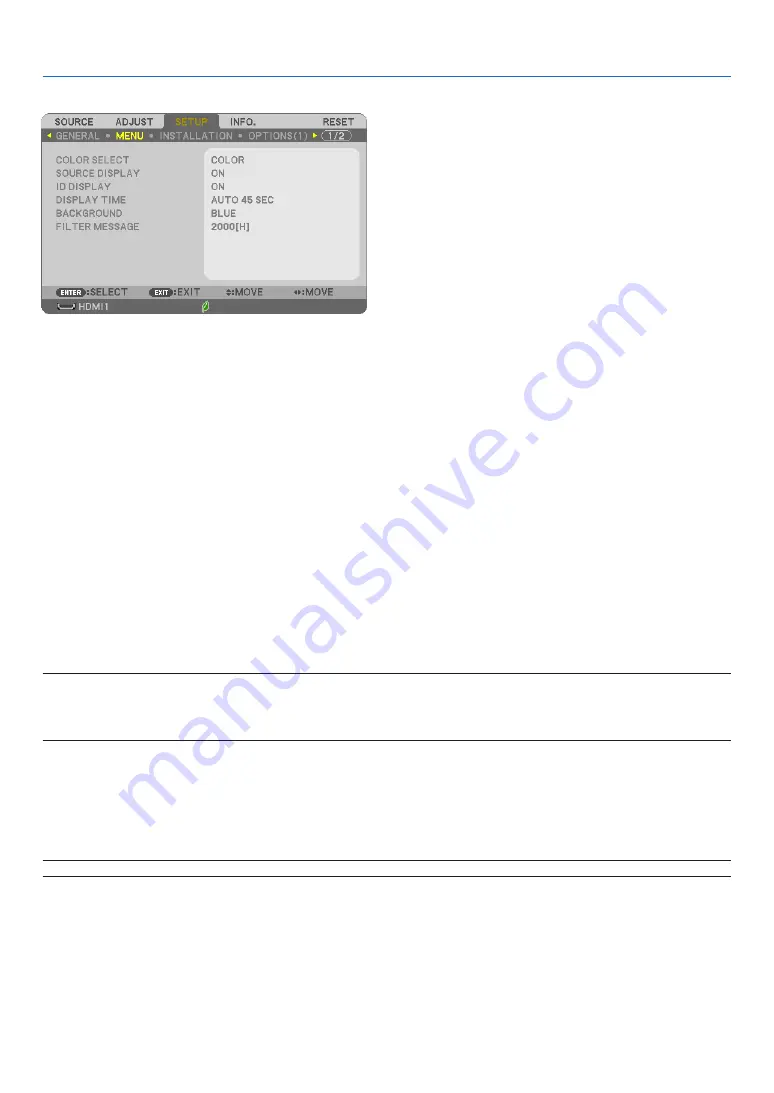
6
8
5. Using On-Screen Menu
Turning ON/OFF Control ID [ID DISPLAY]
This
option
turns
on
or
off
the
ID
number
which
is
displayed
when
the
ID
SET
button
on
the
remote
control
is
pressed.
Selecting Menu Display Time [DISPLAY TIME]
This
option
allows
you
to
select
how
long
the
projector
waits
after
the
last
touch
of
a
button
to
turn
off
the
menu.
The
preset
choices
are
[MANUAL],
[AUTO
5
SEC],
[AUTO
15
SEC],
and
[AUTO
45
SEC].
The
[AUTO
45
SEC]
is
the
factory preset.
Selecting a Color or Logo for Background [BACKGROUND]
Use
this
feature
to
display
a
blue/black
screen
or
logo
when
no
signal
is
available.
The
default
background
is
[BLUE].
NOTE:
• When [SOURCE DISPLAY] is turned on, the no-signal guidance prompting you to check for an available input will be displayed at the center
of the screen regardless of its selection.
• Your setting will not be affected even when [RESET] is done from the menu.
Five
options are available:
OFF,
100[H],
500[H],
1000[H],
2000[H]
NOTE: Your setting will not be affected even when [RESET] is done from the menu.
Selecting Interval Time for Filter Message [FILTER MESSAGE]
This
option allows you to select the time preference between displaying the message for cleaning the filters. Clean
the filters when you get the message “PLEASE CLEAN THE FILTER.” (
→
page
[MENU]
Selecting Menu Color [COLOR SELECT]
You
can
choose
between
two
options
for
menu
color:
COLOR
and
MONOCHROME.
Turning On / Off Source Display [SOURCE DISPLAY]
This
option
turns
on
or
off
input
name
display
such
as
HDMI1,
HDMI2,
COMPUTER,
VIDEO,
USB-A,
to
be
displayed
on
the
top
right
of
the
screen.
When
no
input
signal
is
present,
the
no-signal
guidance
prompting
you
to
check
for
an
available
input
will
be
dis-
played.
When
the
[USB-A]
item
is
selected
for
[SOURCE],
the
no-signal
guidance
will
not
be
displayed.
















































