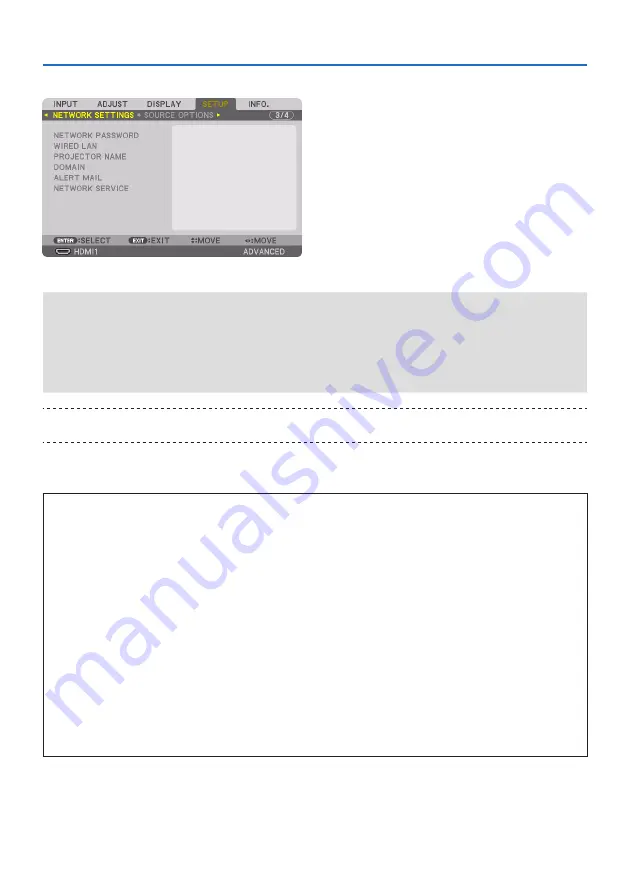
5. Using On-Screen Menu
141
[NETWORK SETTINGS]
Configure the various settings when using the projector connected to a network.
Important:
• Consult with your network administrator about these settings.
• When using a wired LAN, connect the Ethernet cable (LAN cable) to the LAN port on the projector. (
→
• Please use a shielded twisted pair (STP) cable of Category 5e or higher for the LAN cable (sold commercially).
• The default [WIRED LAN] setting of this projector is set to [DISABLE] when it is shipped from the factory. To connect to a network,
change the [WIRED LAN] profile setting from [DISABLE] to [PROFILE 1] or [PROFILE 2] to enable the wired LAN.
TIP:
• The network settings you make will not be affected even when [RESET] is done from the menu.
Hints on How to Set Up LAN Connection
To set up the projector for a LAN connection:
Select [WIRED LAN]
→
[PROFILES]
→
[PROFILE 1] or [PROFILE 2].
Two settings can be set for wired LAN.
Next turn on or off for [DHCP], [IP ADDRESS], [SUBNET MASK], and [GATEWAY] and select [OK]
and press the ENTER button. (
→
page
)
To recall LAN settings stored in the profile number:
Select [PROFILE 1] or [PROFILE 2] for wired LAN, and then select [OK] and press the ENTER but-
ton. (
→
page
To connect a DHCP server:
Turn on [DHCP] for wired LAN. Select [ON] and press the ENTER button. To specify IP address
without using the DHCP server, turn off [DHCP]. (
→
)
To receive error messages via e-mail:
Select [ALERT MAIL], and set [SENDER'S ADDRESS], [SMTP SERVER NAME], and [RECIPIENT'S AD-
DRESS]. Last, select [OK] and press the ENTER button. (
→
page
)
Summary of Contents for NP-PA804UL-B-41
Page 240: ... NEC Display Solutions Ltd 2020 ...
















































