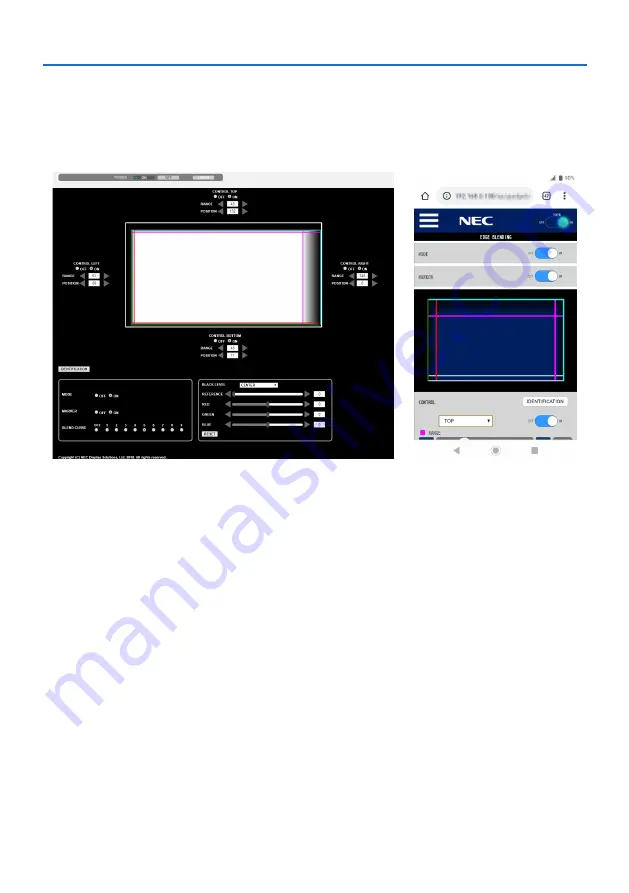
4. Multi-Screen Projection
81
Adjust using a computer or smartphone
[EDGE BLENDING] can be easily done using a computer or smartphone connected to the projectors
via a network.
Connect to the HTTP server (
→
page
) and display the [EDGE BLENDING] tab.
Screen for computer
Screen for smartphone
The [EDGE BLENDING] setting/adjustment items are displayed on one screen and can be operated
using the mouse of the computer or the touch screen of the smartphone. For details of each setting/
adjustment, refer to the On-Screen Menu explanation.
• [POSITION] and [RANGE] can be adjusted by moving the markers (cyan, green, magenta, red line)
by clicking and dragging with the mouse (or swiping the smartphone).
• The following adjustment values can be finely adjusted with the
←
/
→
button on the keyboard:
• POSITION
• RANGE
• [REFERENCE] for [BLACK LEVEL], [RED], [GREEN], BLUE]
• To check which screen of the projector you are adjusting, press the [IDENTIFICATION] button. The
identification message (IP address) will be displayed on the screen for 3 seconds.
Summary of Contents for NP-PA804UL-B-41
Page 240: ... NEC Display Solutions Ltd 2020 ...






























