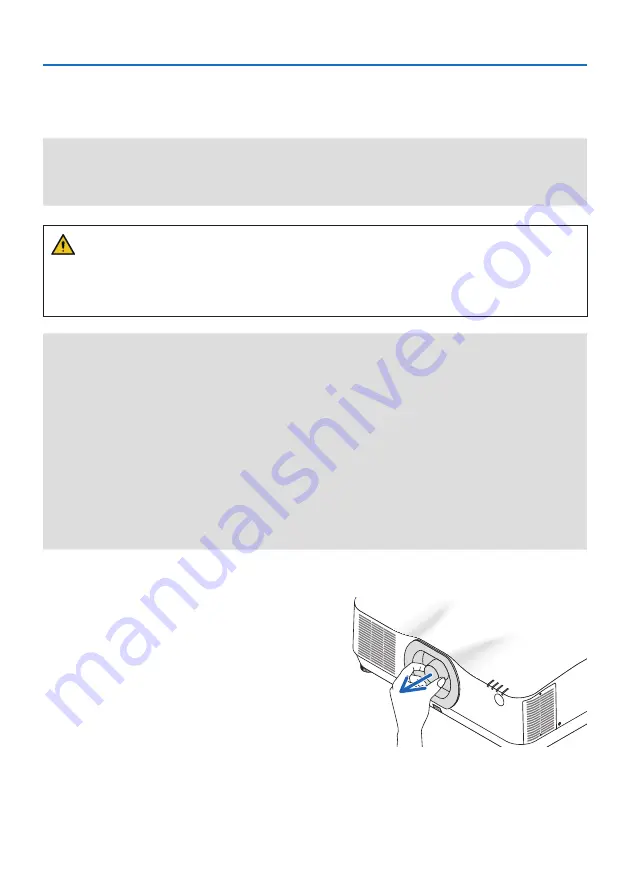
8. Appendix
203
8-11. Mounting a lens (separately sold)
Nine separate bayonet style lenses can be used with this projector. The descriptions here are for
the NP41ZL lens. Mount other lenses in the same manner.
Important:
• After installing or replacing the lens unit, press the ZOOM/L-CALIB. button on the projector to carry out [LENS CALIBRATION]. By
carrying out [LENS CALIBRATION], the adjustment range of the lens shift is calibrated.
• [LENS CALIBRATION] is not available for the lens unit NP44ML.
WARNING:
(1) Turn off the power and wait for the cooling fan to stop, (2) disconnect the power cord and
wait for the unit to cool before mounting or removing the lens. Failure to do so can result in eye
injury, electric shock, or burn injuries.
Important:
• The projector and lenses are made of precision parts. Do not subject them to shock or excessive forces.
• Remove the separately sold lens when moving the projector. If not, the lens could be subject to shock while the projector is being
moved, damaging the lens and the lens shift mechanism.
• When dismounting the lens from the projector, return the lens position to the home position before turning off the power. Failure
to do so may prevent the lens from being mounted or dismounted because of narrow space between the projector and the lens.
• Never touch the lens surface while the projector is operating.
• Be very careful not to let dirt, grease, etc., on the lens surface and not to scratch the lens surface.
• Perform these operations on a flat surface over a piece of cloth, etc., to prevent the lens from getting scratched.
• When leaving the lens off the projector for long periods of time, mount the dust cap on the projector to prevent dust or dirt from
getting inside.
• After installing the lens unit NP44ML on the projector, be sure to secure it to the projector using the support kit (NP02LK) sold
separately. For more details, see the handling instructions of the support kit.
Mounting
1. Remove the dust cap from the projector.
Summary of Contents for NP-PA804UL-B-41
Page 240: ... NEC Display Solutions Ltd 2020 ...














































