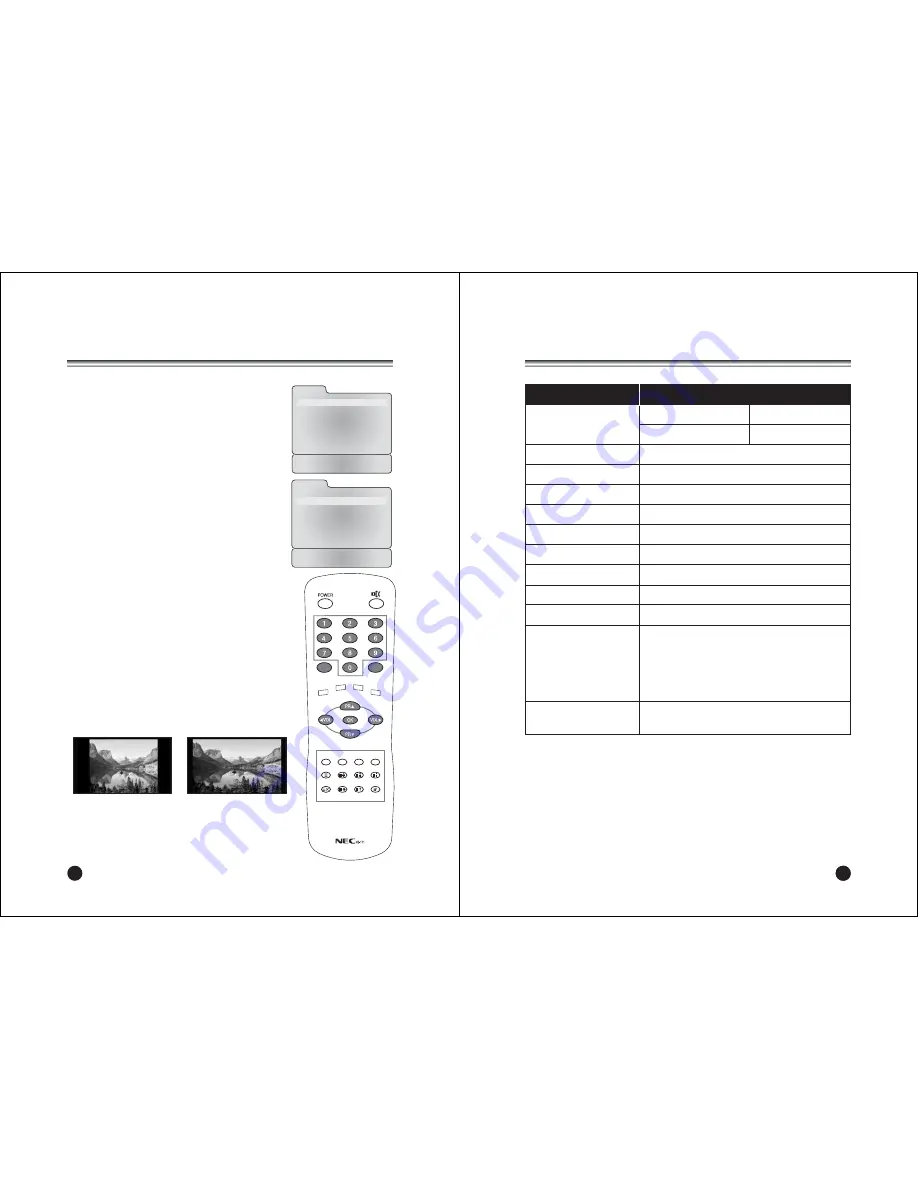
28
Connecting PC as monitor
TV/AV
I/II LIST
SLEEP Q.VIEW
MENU
PC/ *
PSM
SSM
ARC/ *
REVEAL
TEXT
MIX
SIZE
HOLD
INDEX
UPDATE
TIME
MENU
Picture
Ș
Sound
Ș
H/V Position
Ș
Auto
Reset
1280 x 768 60Hz
Position :
ƇƉ
Next :
ȖȘ
Exit : TV/AV
Picture
Contrast
60
Brightness
80
Temperature
6500K
Clock
50
Phase
34
ARC
16:9
Position :
ƇƉ
Back : MENU
Adjust :
ȖȘ
Exit : TV/AV
This function is possible only when the set is in PC mode.
Use the
TV/AV
button on remote controller.
Picture adjustment
You can adjust picture
Contrast
,
Brightness
,
Temperature
,
Clock
,
Phase
and
ARC
as you prefer.
1. Press the
TV/AV
button to select the PC mode.
2. Press the
MENU
button.
3. Select the
Picture
.
4. Press the
PR
xy
button to select the desired
picture item.
5. Press the
VOL
Ïq
button to make appropriate
adjustments.
6. Press the
TV/AV
button to exit menu.
Contrast
This function is to adjust
picture
to light/dark.
Brightness
This function is to adjust
brightness
of picture.
Temperature
Temperature is a measure of the warmth of the image
color.
Clock
This function is to minimize any vertical bars or stripes
visible on the screen background. And the horizontal
screen size will also change.
Note
: This mediation range is different according to
the supported resolution.
Phase
This function allows you to remove any horizontal
noise and clear or sharpen the image of characters.
ARC (Aspect Ratio Control)
Selects a screen mode.-4:3 or 16:9
* 4:3 mode : Sets the picture to 4:3 normal mode.
* 16:9 mode : Sets the picture to 16:9 wide mode.
4 : 3
16 : 9
22
29
Product Specifications
Model
NLT-17WF
Main body
Horizontal size 520(520) mm Thickness 60(180) mm
(With stand)
Height
320(365) mm Weight
4.85(6.2) kg
Power requirements
DC 12V/5.0A
Television system
PAL-BG, I, DK / SECAM-BG, DK / NTSC-M
Television programme
VHF: 0~12 UHF :21~69 Cable : S1~S41
LCD Panel
17.1" WIDE TFT LCD panel
Resolution
WXGA(1280 X 768)
Power consumption
50W
Stand by Power consumption Below 3W
External antenna impedance 75
Ω
Audio output
2W + 2W
External input ports
• ANTENNA IN (TV/RADIO) • DC 12V IN
• PC/DTV IN
• COMPONENT IN
• HEADPHONE OUT
• COMPONENT audio IN
• S-VIDEO IN
• AV IN
• PC AUDIO IN
AC/DC Power Adaptor
100-240Va.c. 50/60Hz
Output : 12Vd.c., 5.0A
Note
. a. Although LCD panel uses highly precise technology, it may display blank
pixels, dark spots, or lightning pixels on the screen. This is normal and not
an indication of a defect
b. Technical specifications are subject to change without notice
Summary of Contents for NLT-17WF
Page 16: ...500 028Z041028 ...


































