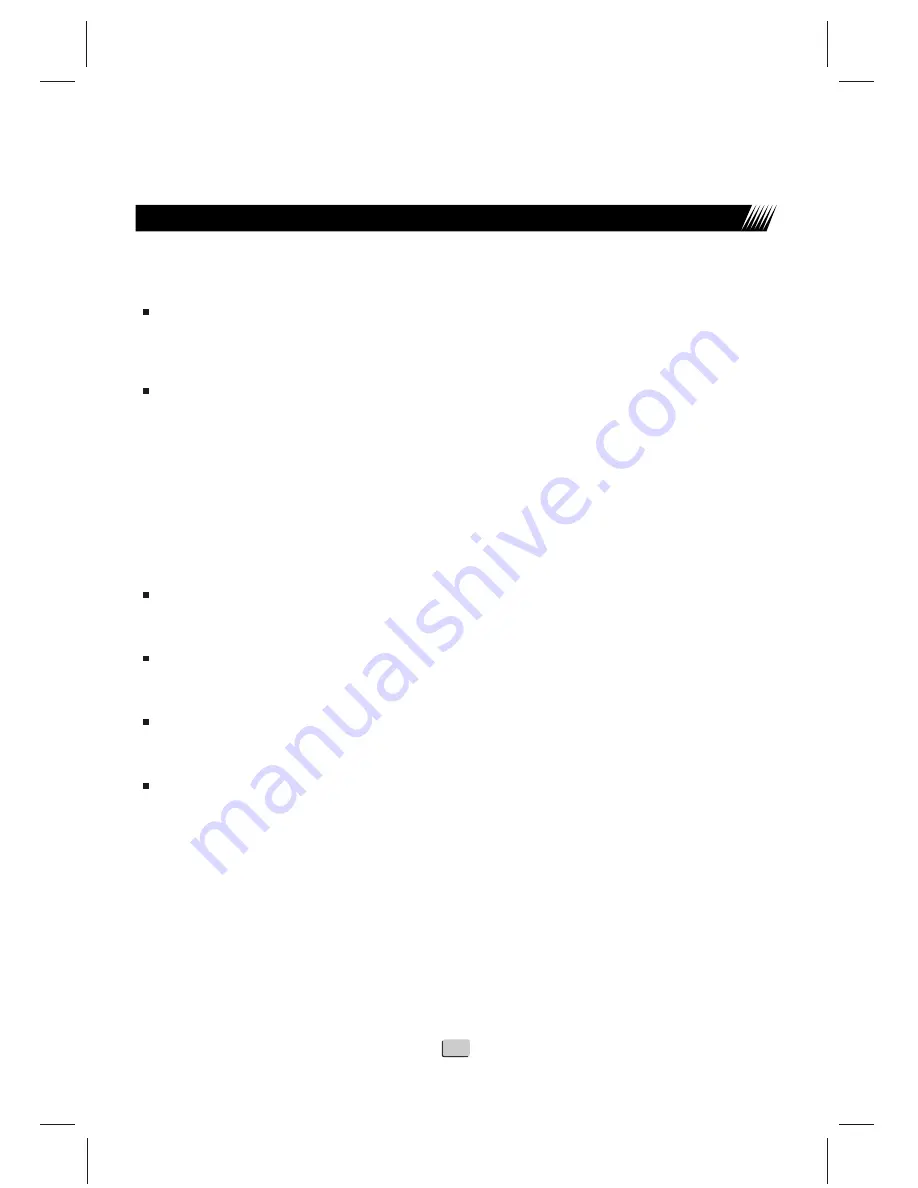
Teletext
OPERATIONS(TELETEXT)
25
Teletext mode
Teletext is turned on/off with the
TELETEXT
button on the remote control. You can operate
your System in Teletext mode directly by commands from the remote control.
Turning on and off Teletext
Select a TV channel or external input source providing a Teletext program.
1. Press the TELETEXT button to display the Teletext.
2. Press the PICTURE button again to switch back to TV mode.
Button functions
For viewing the Teletext information
1.Press
PAGE UP
button to increase the page number.
2.Press
PAGE DOWN
button to decrease the page number.
Color (RED/GREEN/YELLOW/
)FAST TEXT
You can select a group or block of pages displayed in the colored brackets at the bottom of
the screen by pressing the corresponding color buttons (RED/GREEN/YELLOW/
) on
the remote control.
0-9 buttons
Directly select any page from 100 to 899 by using 0-9.
Reveal
To reveal hidden information such as an answer to a quiz, press Reveal. Press the button
again to hide the information.
Size
Press the button to expand the top half of the display. Press it again to expand the bottom
half of the display. Press it once more to resume the normal size.
Hold
Press the button to stop updating teletext pages automatically. Press it again to release
held mode.
Index
Press the button to display the index page
Mix
Press the button to superimpose the teletext on a TV picture. Press it again to cancel.
CYAN
CYAN


















