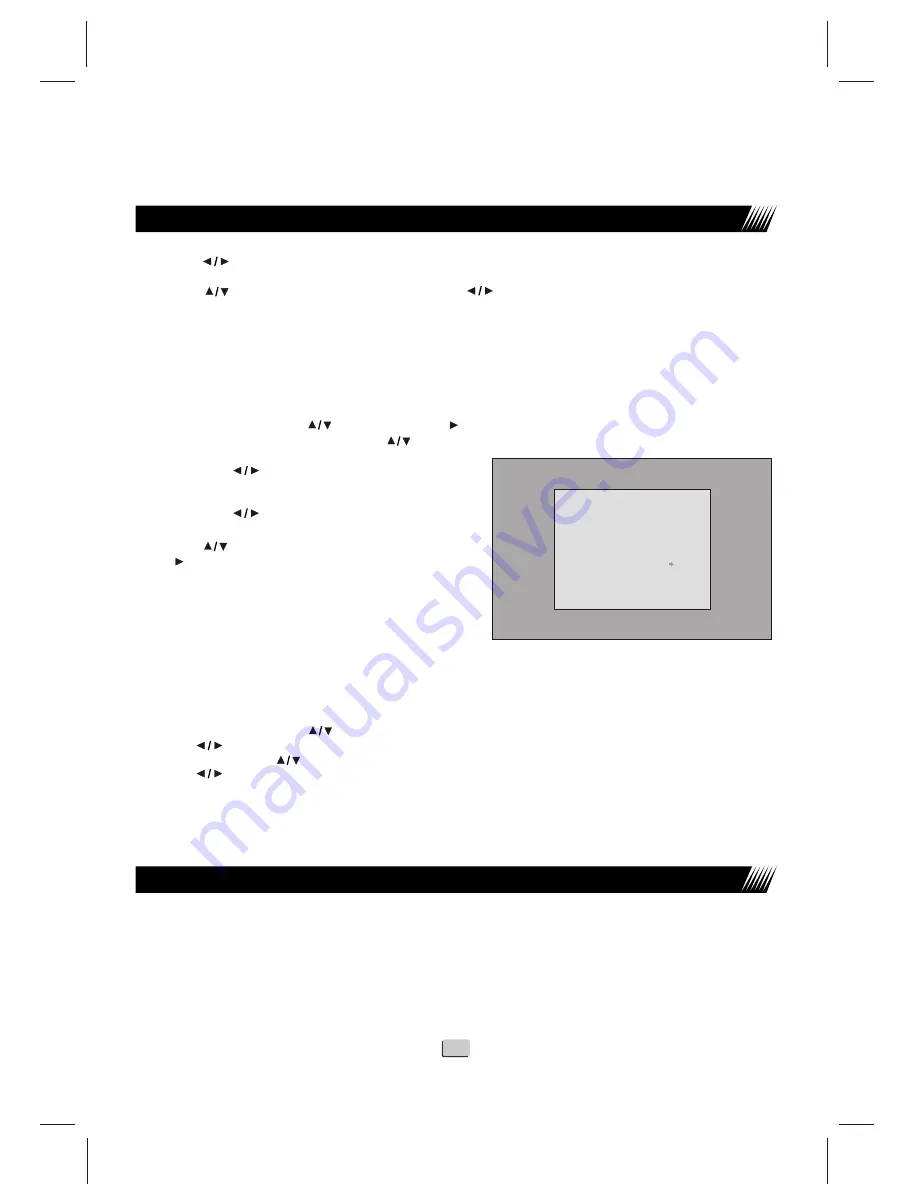
Changing Channels
22
FROM 0
TO: 0
SWAP
3.Use the
buttons to select the Sound System. “I” is for UK, B/G is for Western Europe, D/K is for
,
Eastern Europe, L,L is for France.
4
.Use the
buttons to select YES/NO and use the buttons to select YES, this will be GREEN
when chosen.
5
.Press “MENU” to start Auto Search.
Each station found will be put into the memory in the order it is
received.
6
.It will be necessary to “Sort” the stations into the correct order, see “SWAP”.
It will be useful to have a current TV listing guide when carrying out this function
.
1. Select SWAP with the buttons and press to enter the Sub Menu as shown below.
2. Move the cursor to FROM with the
buttons.
3. Using the buttons select the station
you wish to move (BBC1).
4. Move the cursor to “TO”.
5. Using the buttons select the location
you wish to move the station to eg (1)
7.Use the
buttons to select SWAP and
press , BBC1 will now be in location “1” and
the station that was in location “1” will be shown
on the screen. When you exit the menu you will
find that BBC1 is in location “1”. To change all
the other stations repeat the instructions 2 to 6.
The correct order of stations is : BBC1, BBC2,
ITV, Ch4, ITV5.
SKIP
After Auto Search there may be unwanted stations, these cannot be erased, but they can be blocked
using the SKIP mode.
1.Select CHANNEL with the buttons.
2.Use the buttons to select an unwanted station.
3.Select SKIP with the buttons.
4.Use the buttons to select ON /OFF.
When ON is selected that station will now be hidden when using the Pro+ / Pro - buttons, but may be
selected when using the numeric buttons.
Using Channel buttons(PRO +/- )
When you press the PRO + or PRO - buttons, the TV changes channels in sequence.
You will see all the channels that the unit has memorized.
You will not see channels that were SKIPPED or unavailable.
OPERATIONS(TV)
Auto Search
SWAP





















